Exporting a Board as an Image¶
Open the
 tab on the left of your screen.
tab on the left of your screen.The utility may be hidden in the ••• icon if many utilities are activated in your room.
Click
 Export as images, then
Launch export.
Export as images, then
Launch export.From room view, all boards are exported into a single ZIP file.
While viewing a board, you have the choice to save the board that you are currently viewing, or all boards in the room.
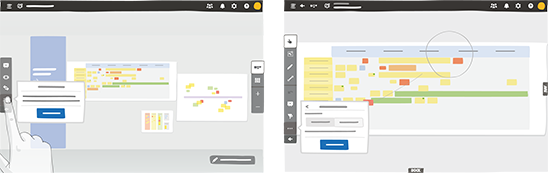
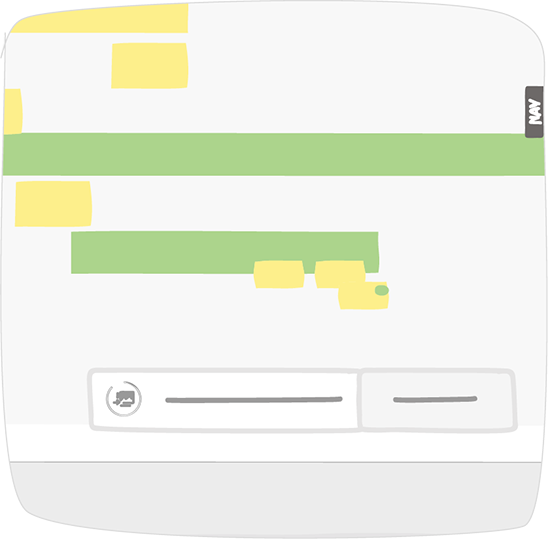
You can continue to use iObeya while saving is in progress.
Note
Your boards are located in the download center of your web browser. If you have saved all the boards of the room, a ZIP file is created. The export of each board is equivalent to one High Definition image.
See also