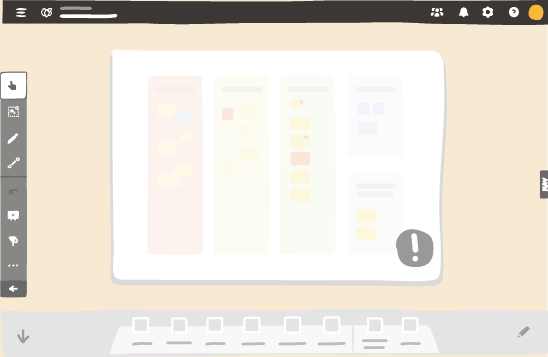Edit your preview¶
Manage Board Preview¶
From your Board, click a Board preview.
Click Manage board preview.
Select:
Change board preview to add or delete the update information, or replace the board from which you add a preview.
To do so, refer to: Add a preview to your board.
Crop board preview to select the area of your board from which you want a preview.
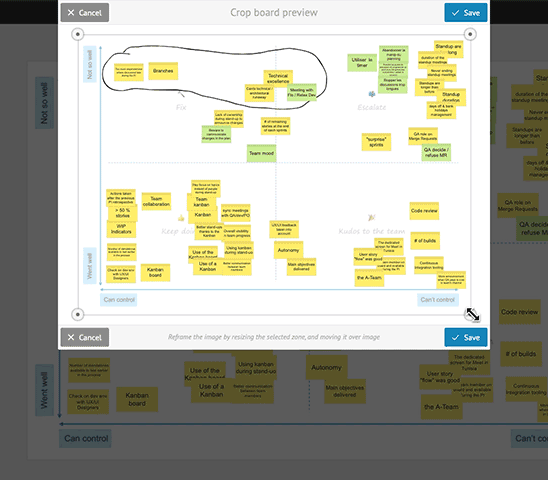
Access the board to open the source board.
Remove the link to break the link between the source board and the preview. It turns your preview into an image of your board.
Display information¶
This menu gives you information about the element. You will find its creation and last edition date and time; by whom; and information about the source board:
- the source board name,
- a link to access the source board,
- the status (up-to-date or deleted source),
- the date and time of the last update.
Broken link¶
If the link between the Board Preview and the source board is broken, the preview is displayed with a grey overlay and an exclamation point at the bottom-right corner.