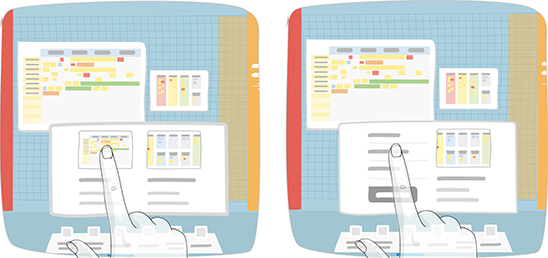Creating and Using Board Templates¶
You can archive certain boards or reuse their configuration and content.
Selecting the Board to Use as a Template¶
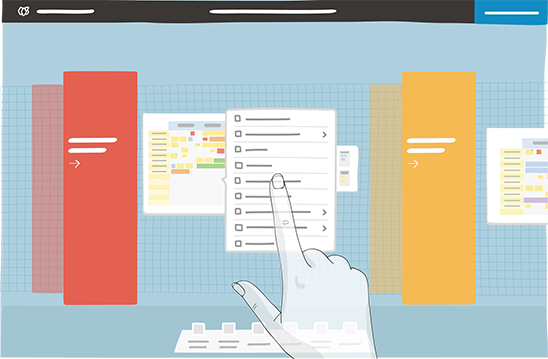
- From the Room configuration, click the board.
- From the contextual menu, click Create a template.
- Enter a name for your template.
Finding Templates¶
You can reuse your template when configuring your room.
- From the Room configuration, open Templates in the dock.
- Drag and drop your board template on the wall.
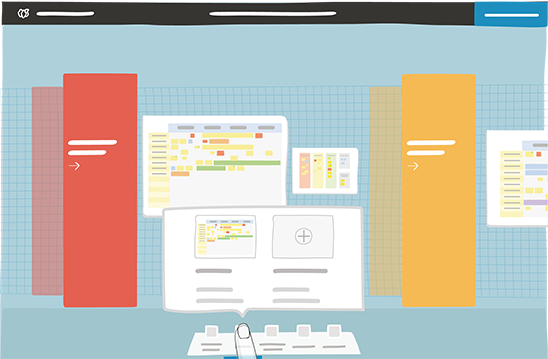
Templates can be used more than once
Note
The board template retains the configuration and the content of the board at the time it was generated. If you delete or edit the board that was used to create the template, the template is not affected.
Managing Templates¶
In the dock at the bottom of the screen, you can find all the board templates created by the rooms’ users in the appropriate folder. Within the folder, you are able to see which user added the template or changed its name. You can also download it onto your computer, or delete it.
You can also import a board from your computer and save it as a template.