Highlighting Visual Information¶
The Legend utility displays the meaning of the note, sticker or roll elements found on your boards.
Open a board.
Click
 on the left of your screen.
on the left of your screen.Click
 in the utilities toolbar.
in the utilities toolbar.Select which elements to highlight.
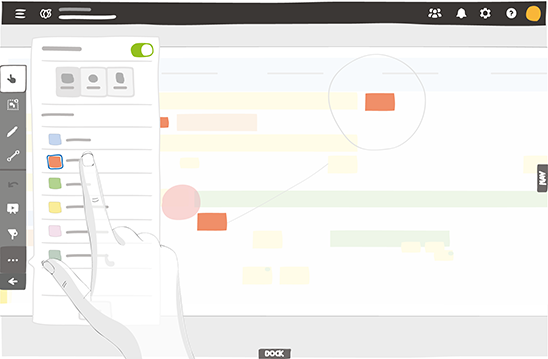
Highlight notes, stickers and rolls
You can continue to use your board normally.
To activate or deactivate the legend, click the toggle
 or double-click
or double-click
 .
.
Highlight a card or note and its directly linked elements¶
In the contextual menu from any card or note, you can choose Highlight linked elements to highlight the selected card or note and all linked elements.
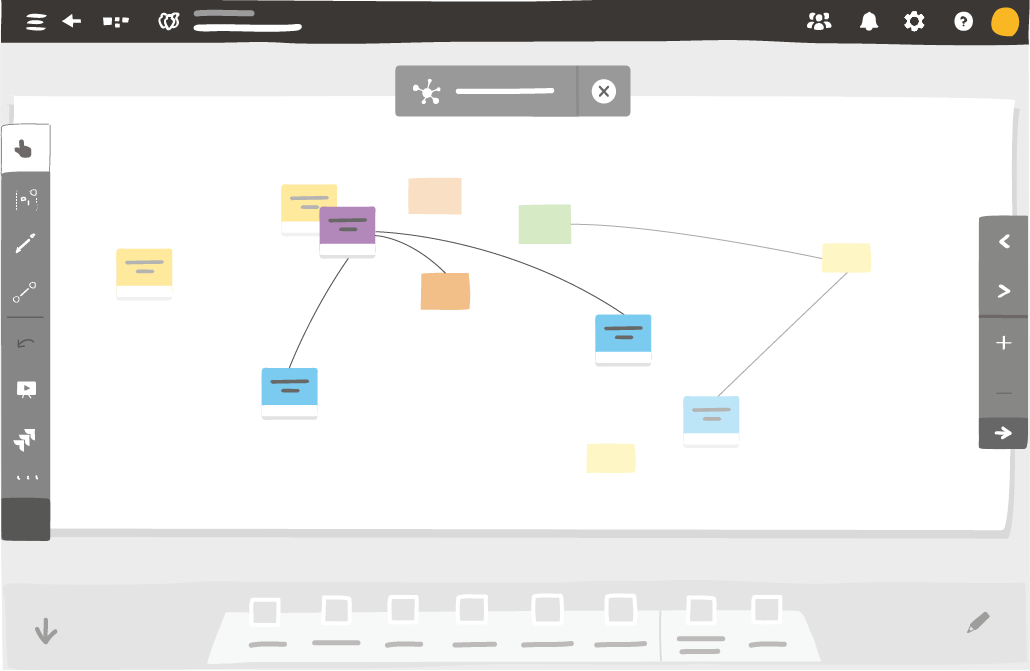
If you add or remove links from the selected card or note, the highlight will change automatically.
To deactivate the highlight, click on the cross at the top of the screen.
See also