Importing multiple Work items¶
Use this option if you need to import a large amount of Work items from Azure DevOps at once.
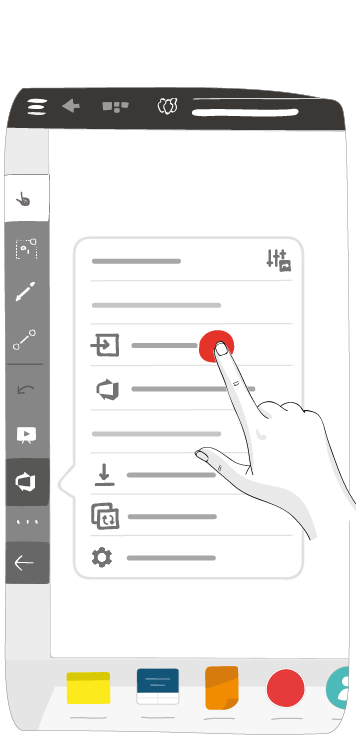
From your board, click the Azure utility ‣ Azure Bulk import.
Select:
Instance: only the connected ones appear in the drop-down menu
Project: only the projects from the selected instance appear
- Saved queries: created in Azure DevOps, see Microsoft documentation
Note
Queries that contain variables are not supported.
Click the search button.
Select the Work items you want to import.
Note
Click onto a Work item to check its information.
Click Import.
Once imported to the board, your Azure cards might have different facets:
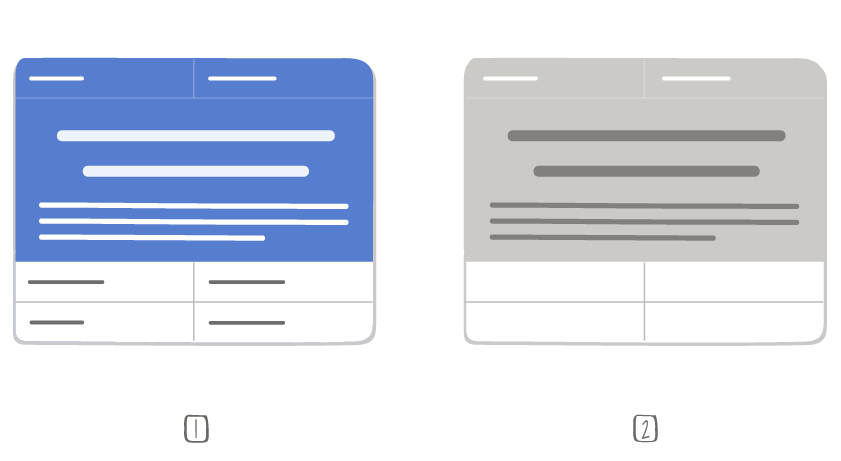
1 – Configured cards (the appearance depends on the card configuration)
2 – Untyped cards
Grey cards, or untyped cards, mean that none of the Azure card types in the dock match the same Work item type as the one(s) in the dock.
Note
Once added to the board, if Area path and/or Iteration path are configured fields in your cards, use the search bar to modify the field.
To retrieve values for Area path and Iteration path, use the search bar.
You can make a simple search based on one term: iObeya will retrieve all values that contain your term in the tree; or search using slashes:
- [value1]/[value2]: to retrieve the children of [value2] in the first value.
- [value1]/[value2]/: to retrieve the children and grandchildren of [value2] in the first value.
- /[value]: to retrieve the children of [value] in every root.
- /[value]/: to retrieve the children and grandchildren of [value] in every root.