Managing Linked Issues¶
Jira cards to which a Jira issue is attached display a green tab ![]() .
.
Tickets linked in Jira are linked in iObeya. Click the link to view its type. You can only edit the shape of the links.
There are 3 link types: parent-child dependencies, subtasks and linked issues.
Note
The parent-child hierarchy works only with the Epic section for Jira Data Center and Jira Server Software.
Parent-child dependencies and links between subtasks appear as light blue links in iObeya and links between linked issues appear as dark blue links.
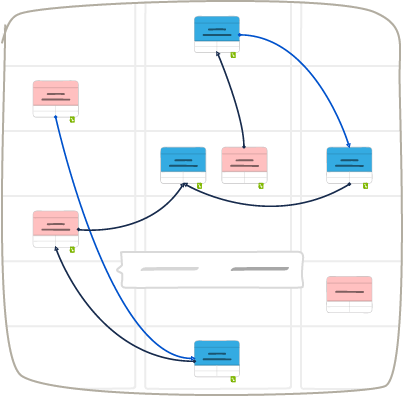
Note
The links go from to the issue at the bottom of the hierarchy to the one on top (e.g child to parent).
You can manage your linked issues in iObeya from the green tab ![]() or from the card editor.
or from the card editor.
Note
You cannot delete a subtask from iObeya.
You cannot delete the parent of a subtask.
From the green tab ![]() , you can:
, you can:
- Select all your linked issues to add them to your board.
- Add a new linked issue.
- Edit your linked issues.
- Delete linked issues.
- Add the selected linked issues to your board.
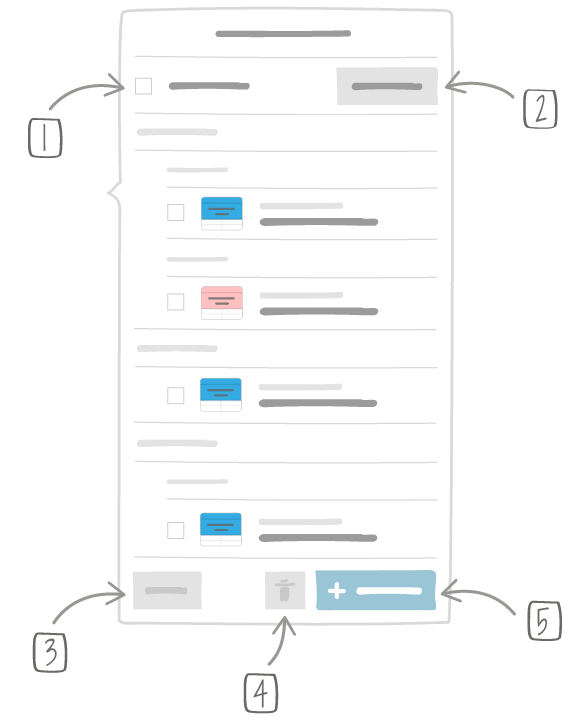
Note
Personnalised links, even the one named “parent of”, “child of”, etc, will not appear in the parent-child section of the linked issues, as they are not considered parent-child dependencies by Jira. They appear in the Issue links section.
From the card editor, you can:
- See the issues linked to your card.
- Delete linked issues.
- Add a new linked issue.
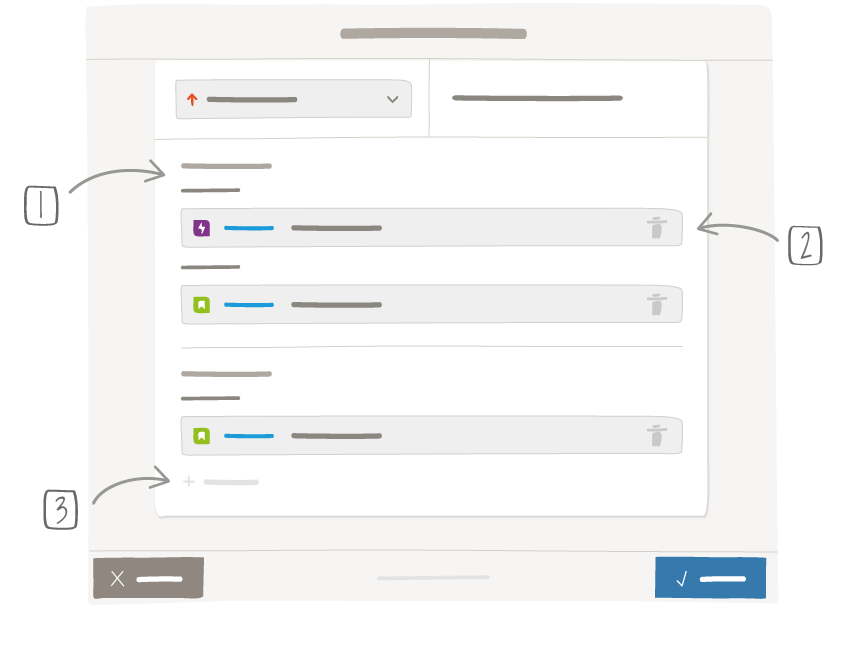
Importing linked issues¶
iObeya allows you to import several types of linked issues:
- parent-child dependencies,
- subtasks,
- linked issues.
To import issues linked to a card:
Click the green tab
 .
.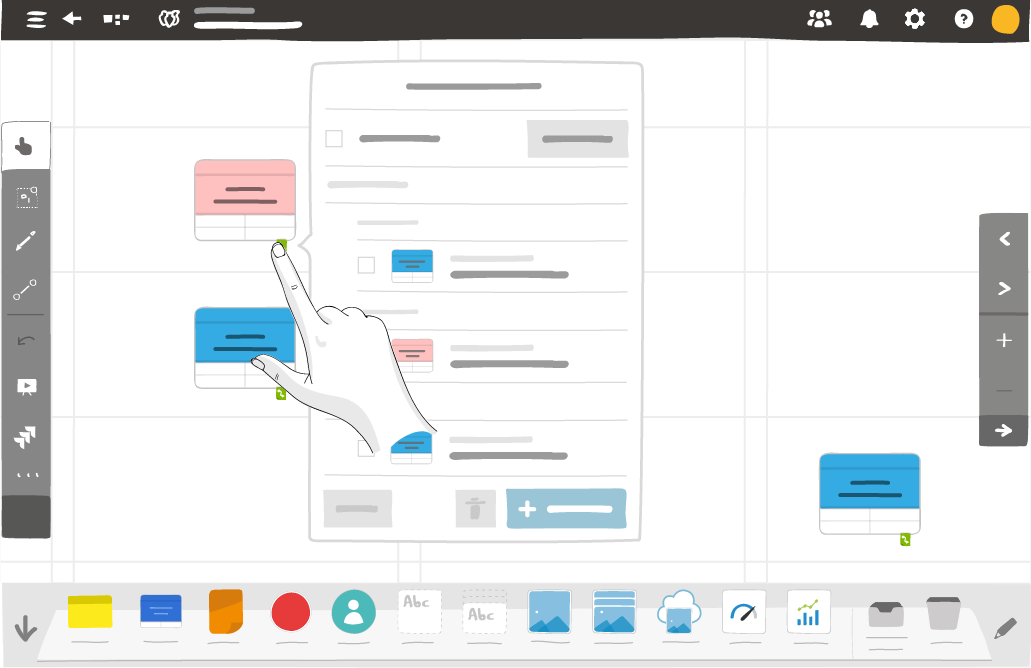
Select issues.
Click Add to board.
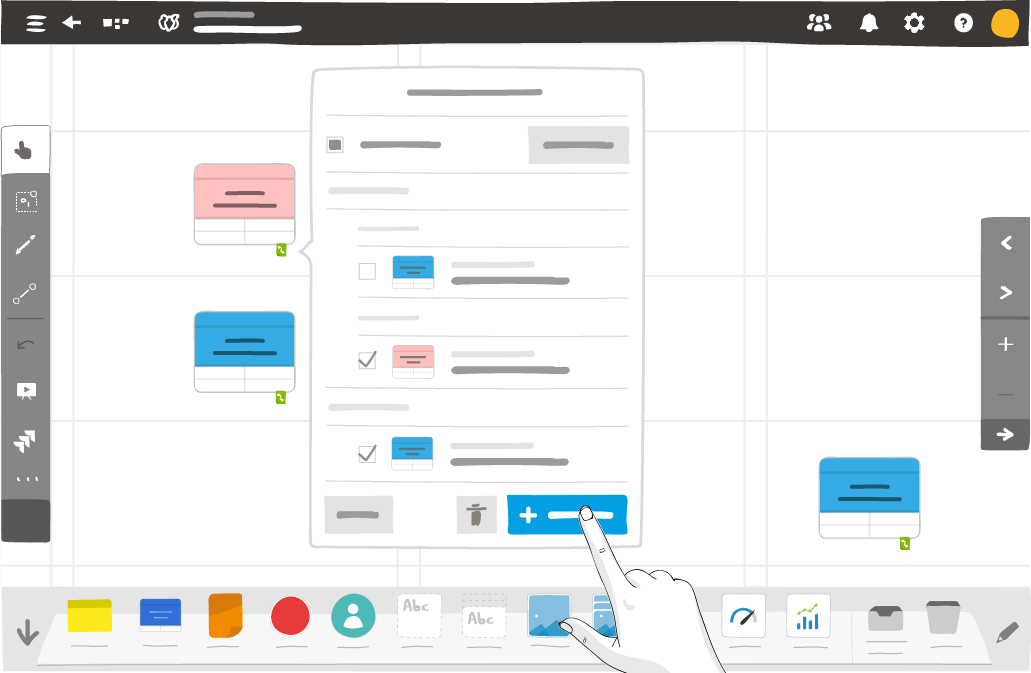
Configuring links display¶
Display links on your board¶
From the Jira utility, click Configure links display.
Note
To use the Configure links display feature, you need to have the option Issue linking actived in Jira.
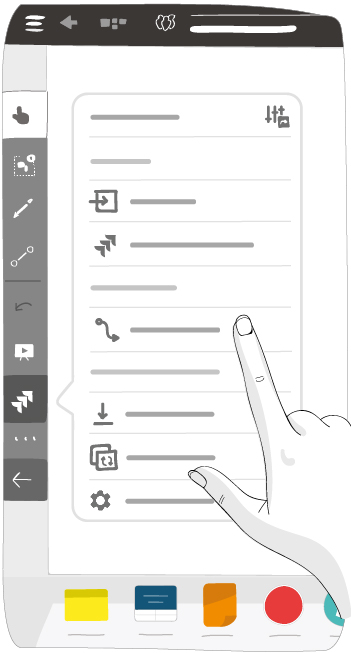
Click Display Jira links on this board to display or hide links.
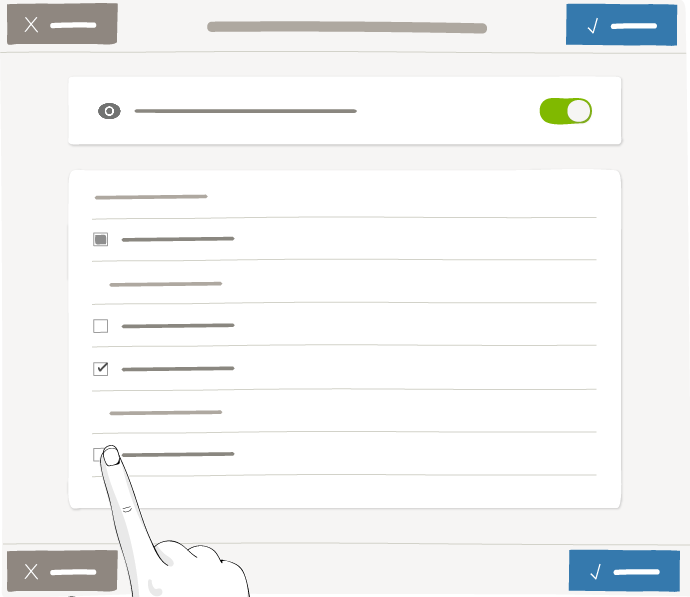
Click Save.
Select which link types appear on your board¶
From the Jira utility, click Configure links display.
Click Display Jira links on this board to display or hide links.
Note
To display the links, you need the following permissions in Jira: Link issues and have the option Issue linking activated in Jira.
Links for parent-child dependencies and subtasks appear in a different colour from links between linked issues.
Use the checkboxes to select which link types you want to appear on your board.
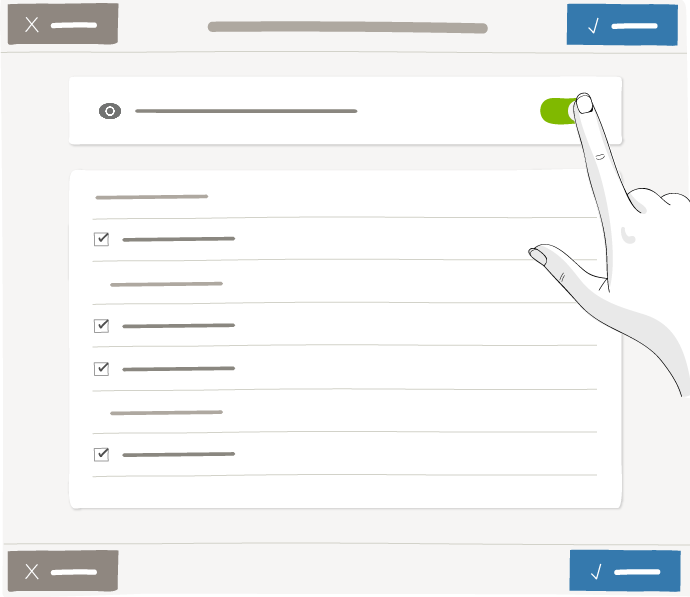
Click Save.