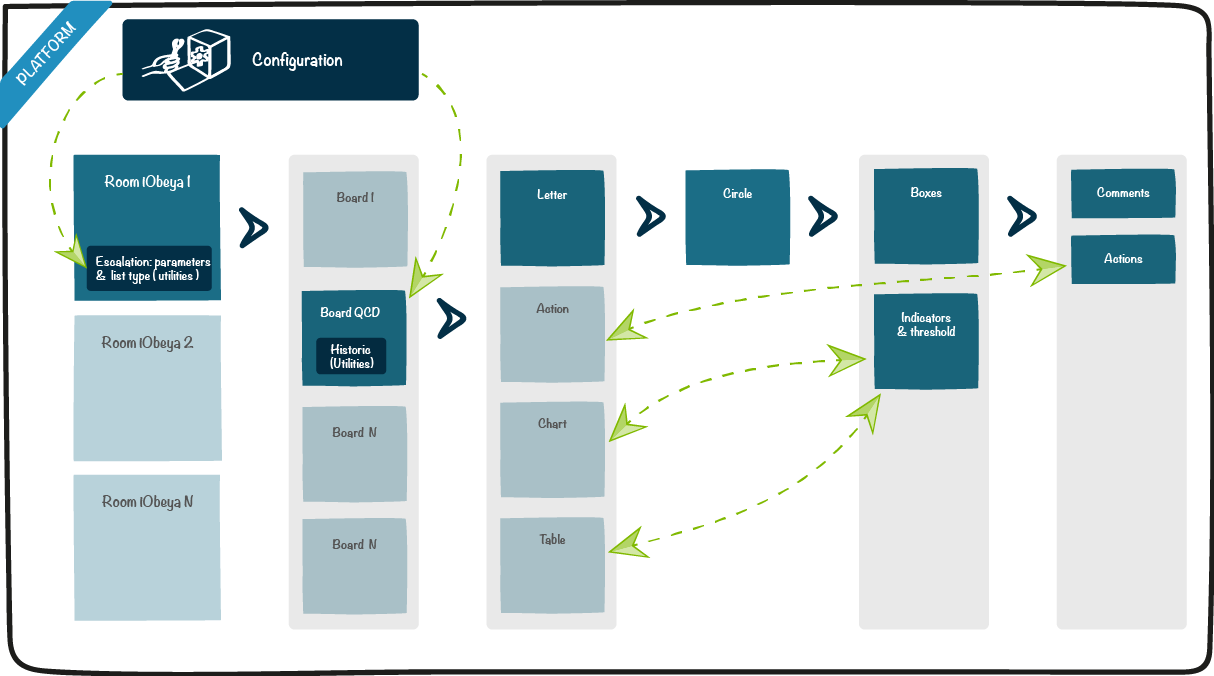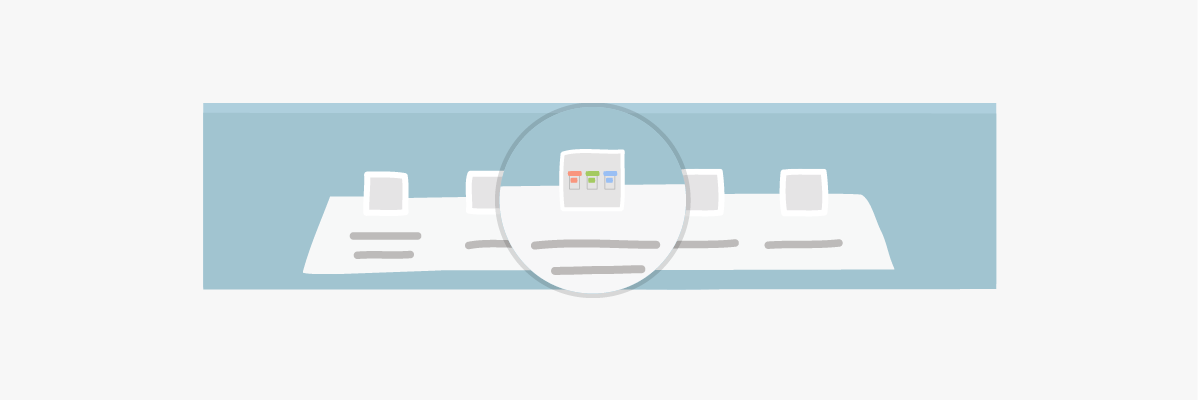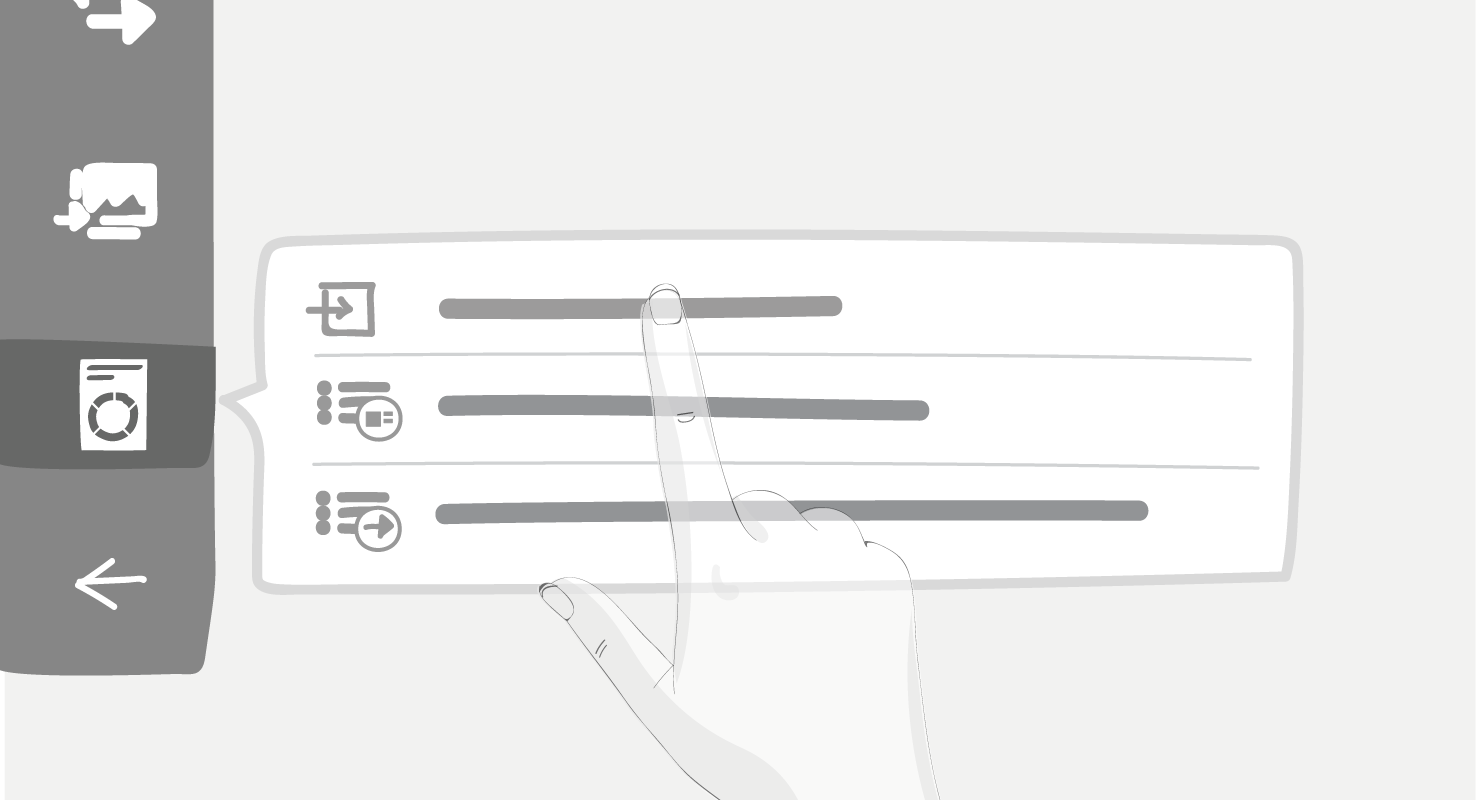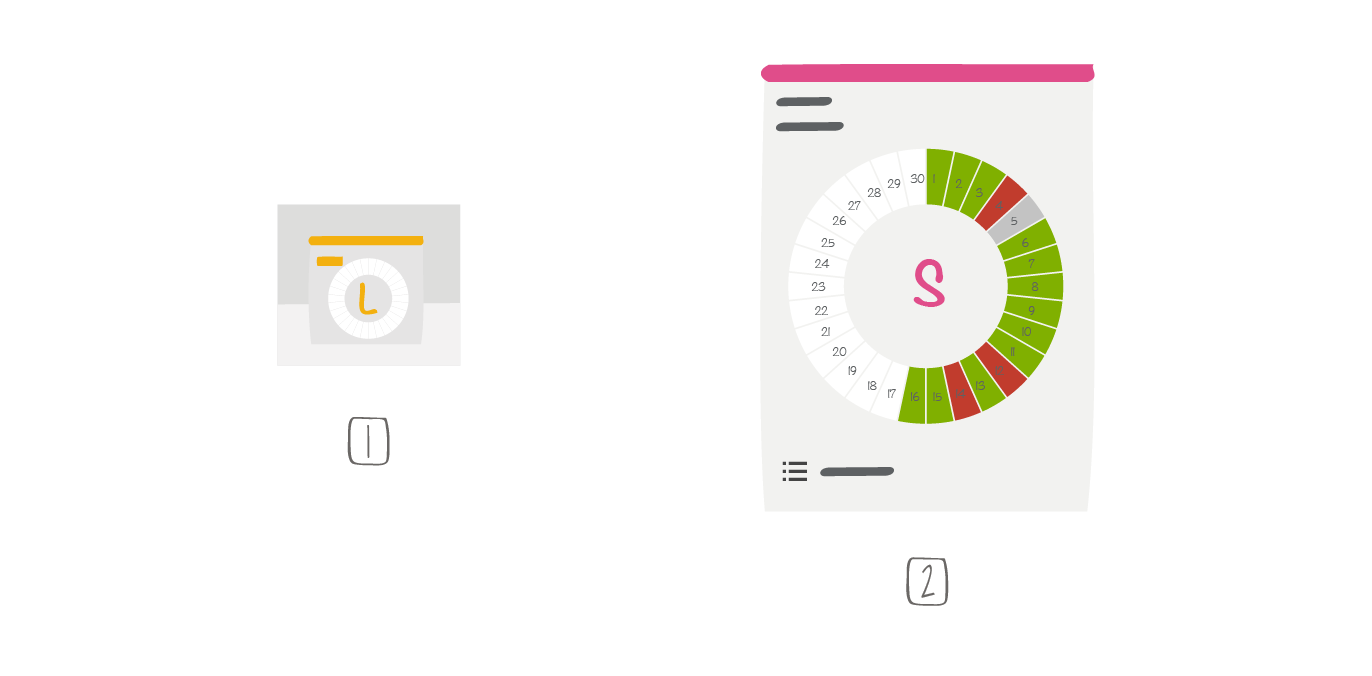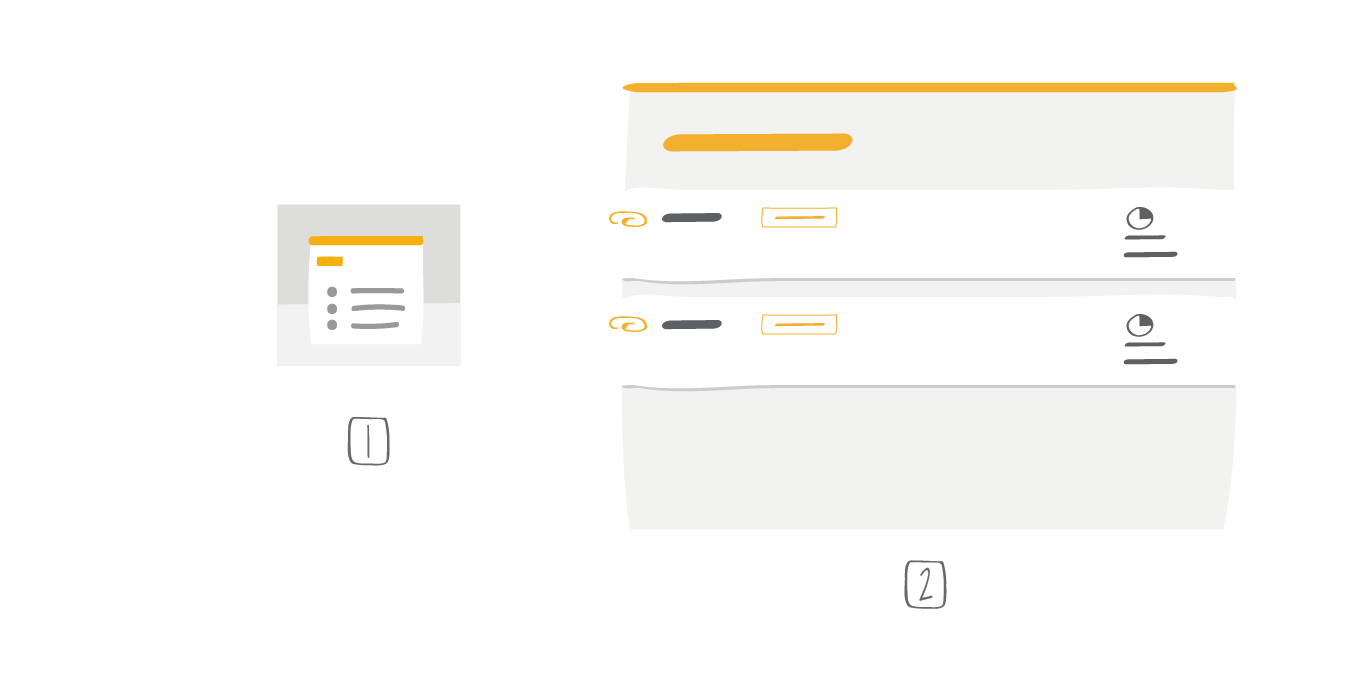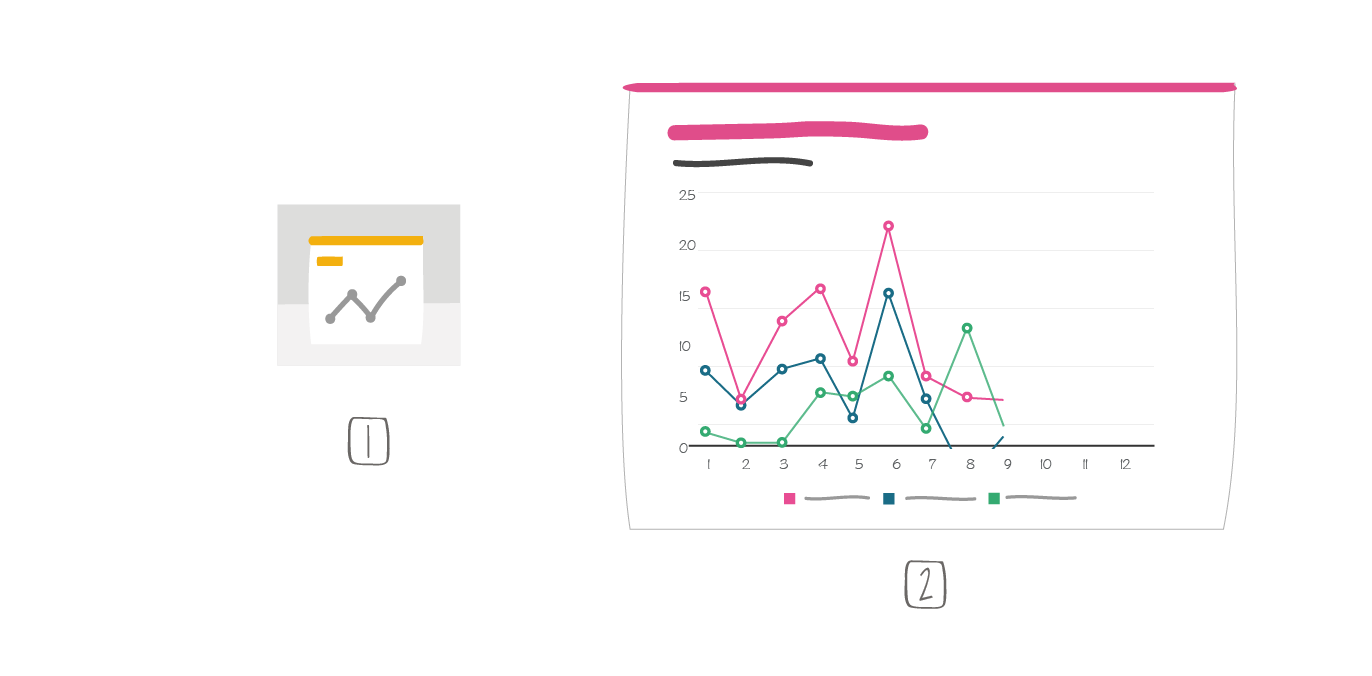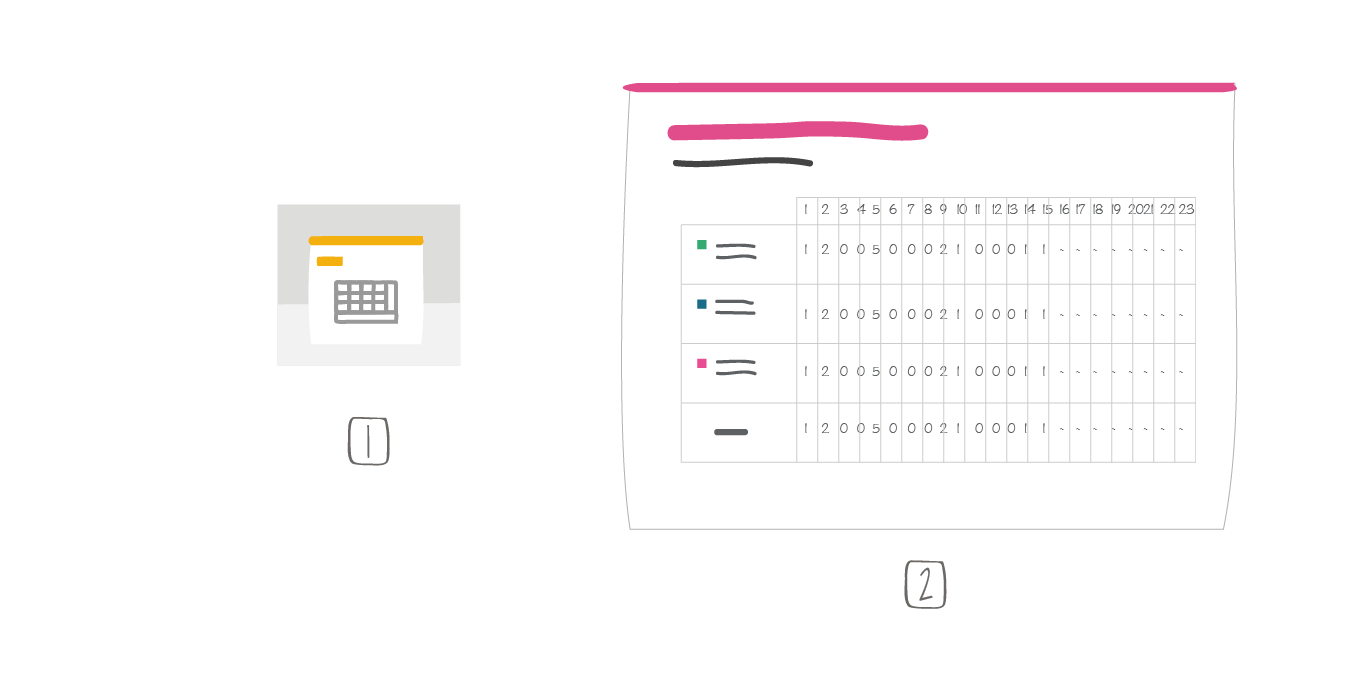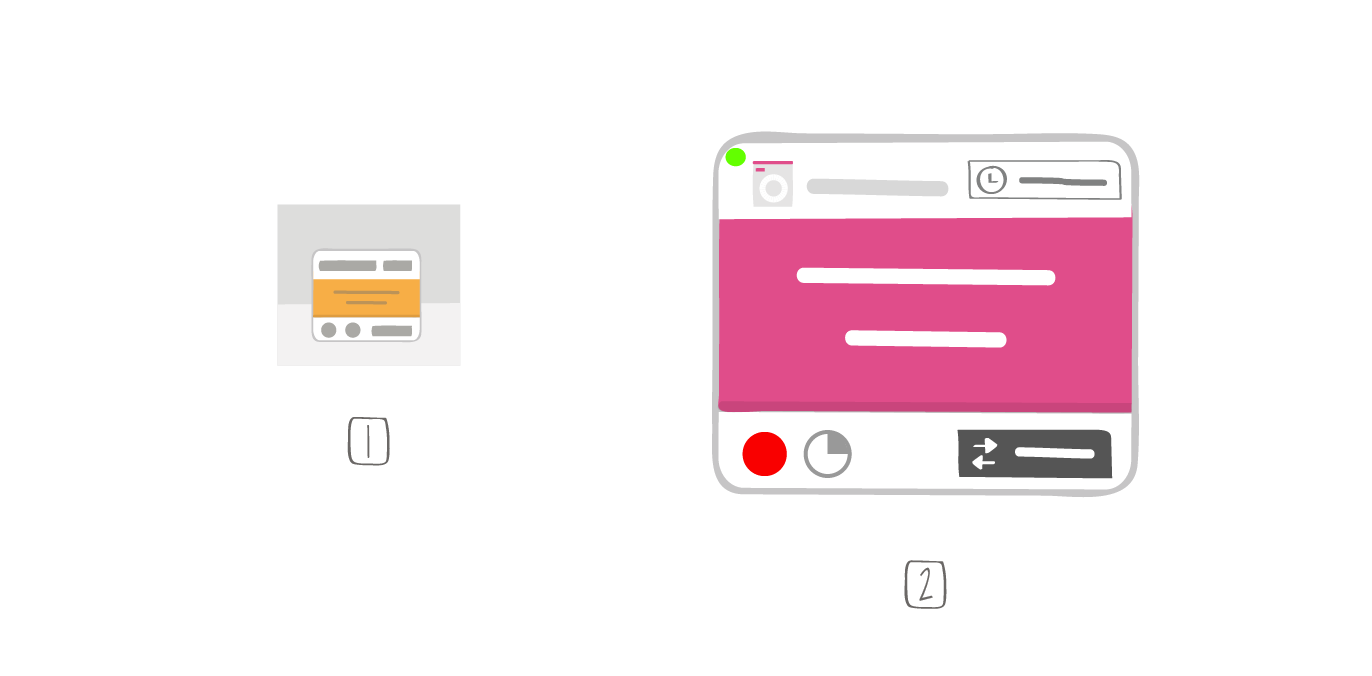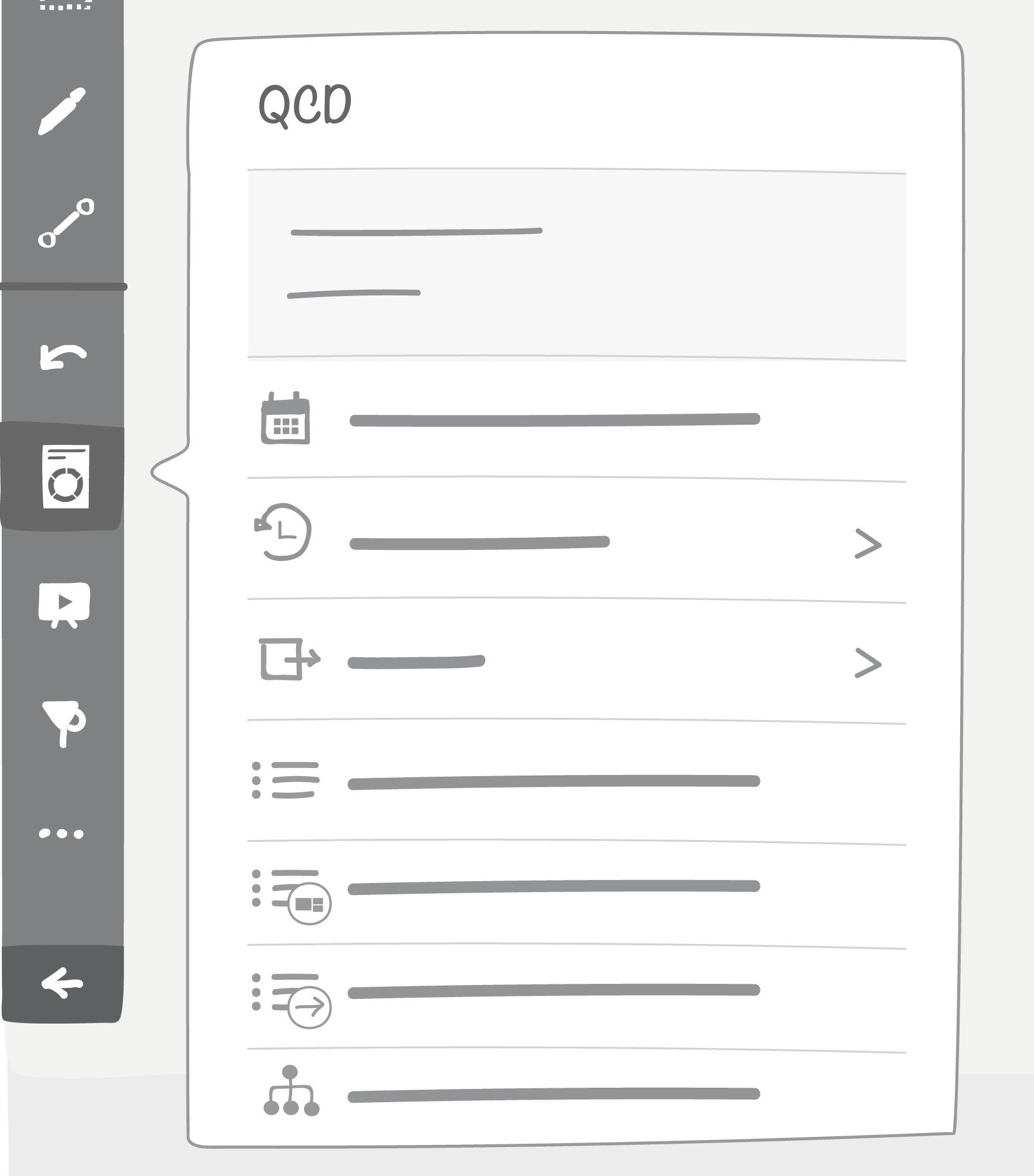2. Overview¶
2.1. Available in this add-on¶
QCD has a set of tools and utilities specifically designed for rooms and boards.
Note :
- By default QCD is switched off in a new room
- To enable it, click on: room settings > utilities > QCD switch
2.2. Overall structure¶
Some specific QCD related data and properties are within iObeya:
- Escalation configuration and management are stored in rooms
- Historical data are stored in boards
The letter tool contains the majority of data as well as attributes mutually related:
- Circles with:
- Boxes, with:
- Their indicator values,
- Their status,
- Their actions,
- Their comments.
- Indicators, with:
- Thresholds.
The other elements are also linked to the letter tool:
- Actions are related to escalation settings
- Historical data store indicator values and thresholds as well sone box data
- The action table tool displays actions linked to a letter
- The graph and table tools display data indicators linked to a letter