Adding a Kanban Board to Your Room¶
Note
The size of your board is defined automatically by iObeya according to the number of values selected:
For columns:
- from 1 to 9 values: 3A0,
- from 10 to 14 values: 4A0,
- from 15 to 25 values: 5A0.
Tip
You can change the size of your board from the contextual menu of the board once created.
You can downsize your board according to its number of columns and rows:
For columns:
- 3A0: maximum of 15 values,
- 4A0: maximum of 20 values,
- 5A0: maximum of 25 values.
Enter your room, then click Configure the room at the bottom right of the screen.
The Room configuration panel displays.
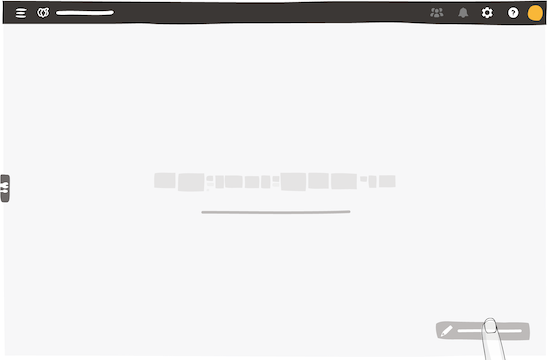
Click New boards in the dock, then drag and drop a board to the blue zone.
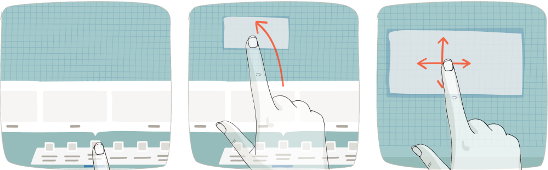
Enter a name for your board.
Configure the board settings.
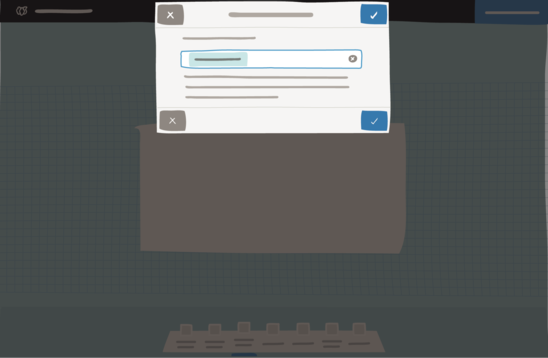
Configure the columns and the WIP limit.
Create the columns of your board.
For each column, click WIP.
Choose a value from 1 to 99, depending on your WIP limit.
Click Save.
Your kanban board is now ready to use.
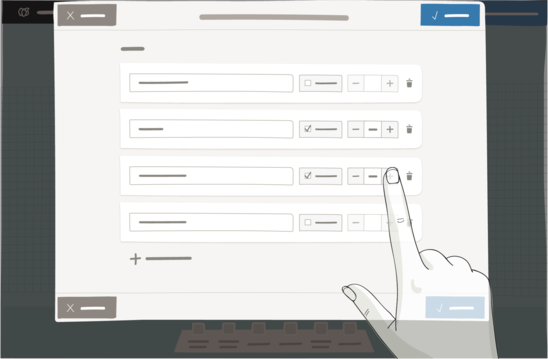
See also