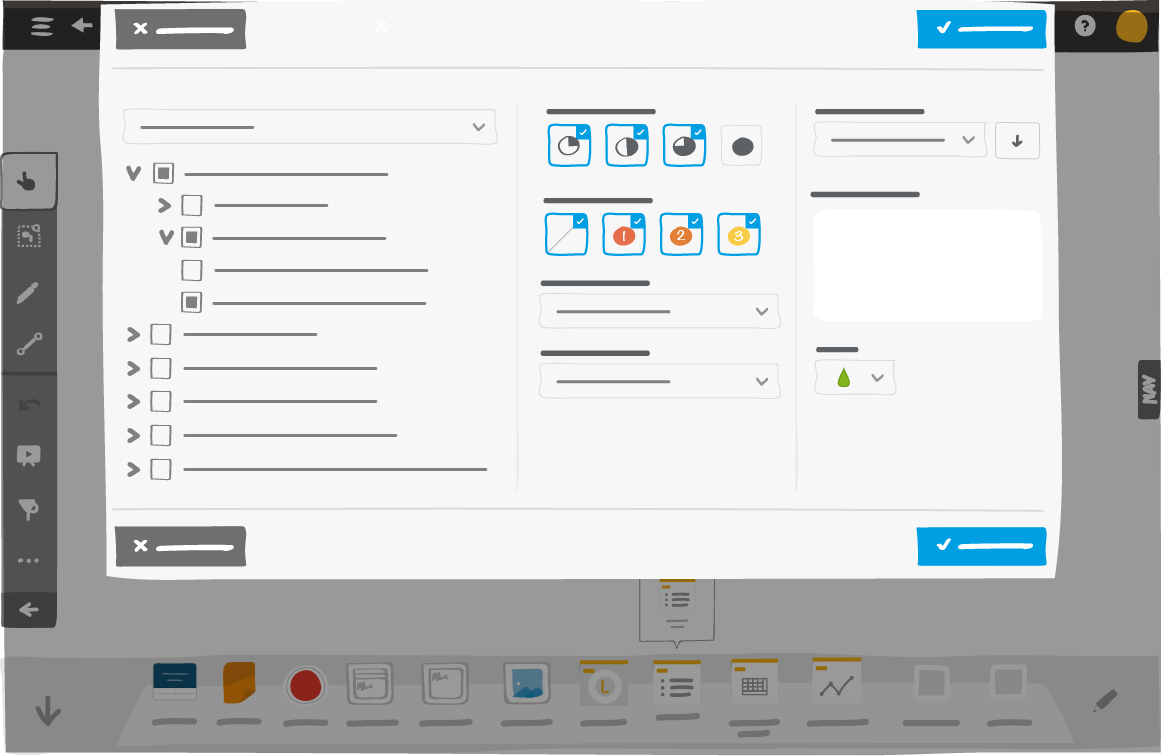9. How to use the action table tool¶
This tool allows you to get a filtered view of the actions from any room or board. Unlike the action plan, this view is displayed directly on the board. When you modify the size of an action table, it will display more or less actions.
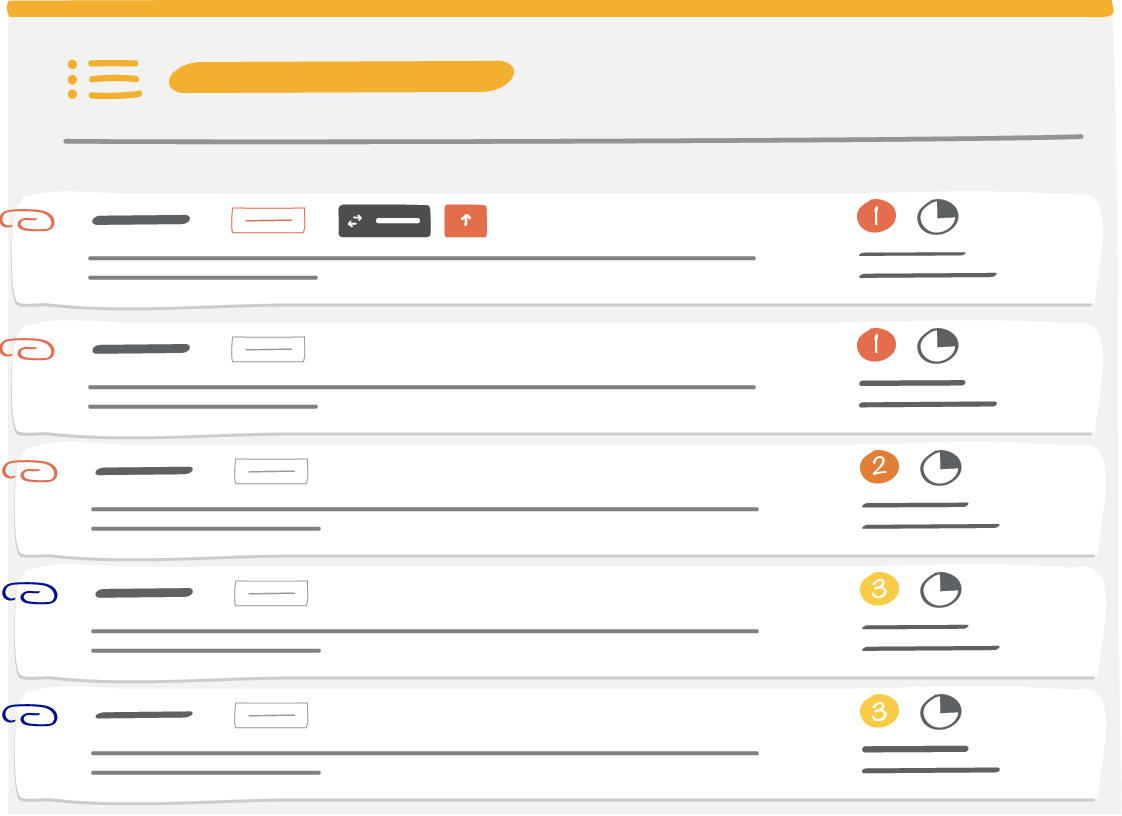
From the action table tool, you can access the “action plan - actions table” in 2 ways:
- Click on the action table and select View actions from the contextual menu.
- Double-click anywhere other than on table actions.
To display the action editor, double-click on the action in the action table you wish to modify.
Note
If you lock the actions table:
- When you double-click on an action in the table, you open the action editor.
- When you click on anything other than the actions in the table, you trigger the zoom-in and zoom-out commands.
9.1. Action table tool set up¶
3 sections for settings:
- Filters allow you to display actions:
- belonging to a QCD Board
- escalated to my room
- from any rooms and boards
according to their status, priority, category and criticality of the problem
- Sorting:
- By property in ascending or descending order
- Others:
- The description is displayed in the action table below the number of actions
- The color allows you to customize the color of the action table