8. KPI’s and flat view¶
There is a dedicated entry on the DCM (room or board) utility menu which enables you to have a view on your daily KPI’s. You can also have an overview of the different tasks of the room or of a specific board.

8.1. Daily KPI’s¶
On the top of the flat view, four daily KPI’s allow to monitoring the adherence ratio, activity rate of Added value tasks, duration task evolution and duration tasks (to do and done).
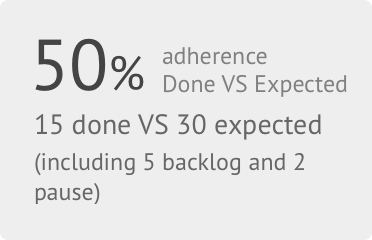
Adherence ratio (tasks done VS tasks expected including backlog and pause tasks) = (Number of tasks done / Number of total tasks) x 100
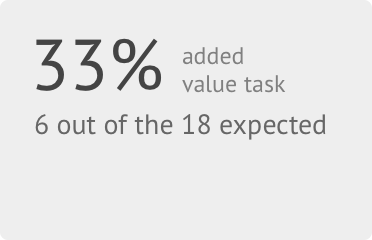
Value added ratio = (Number of Added value tasks/ Number total tasks) x 100
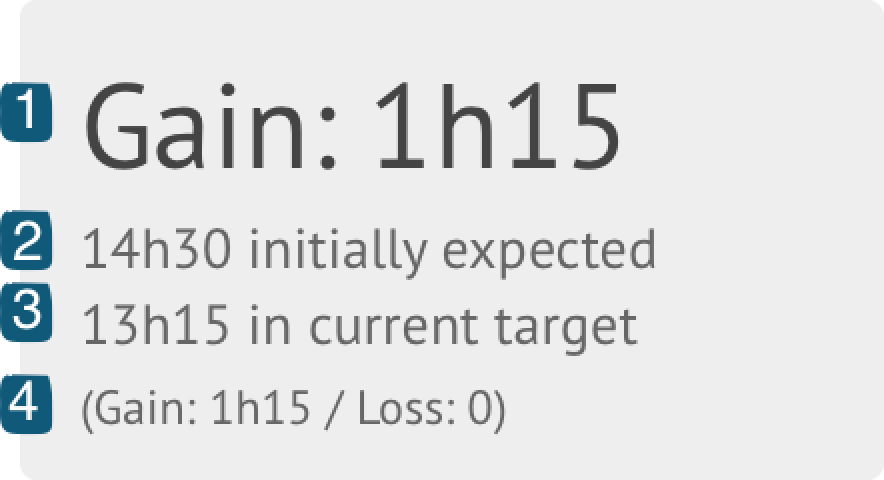
Gain or loss
- 1) Gain or loss = Initially expected - In current target
- 2) Initially expected = Sum of duration task initially expected
- 3) In current target = Sum of duration task at a moment T
- 4) Gain = Sum of all time decreased and Loss = Sum of all time increased
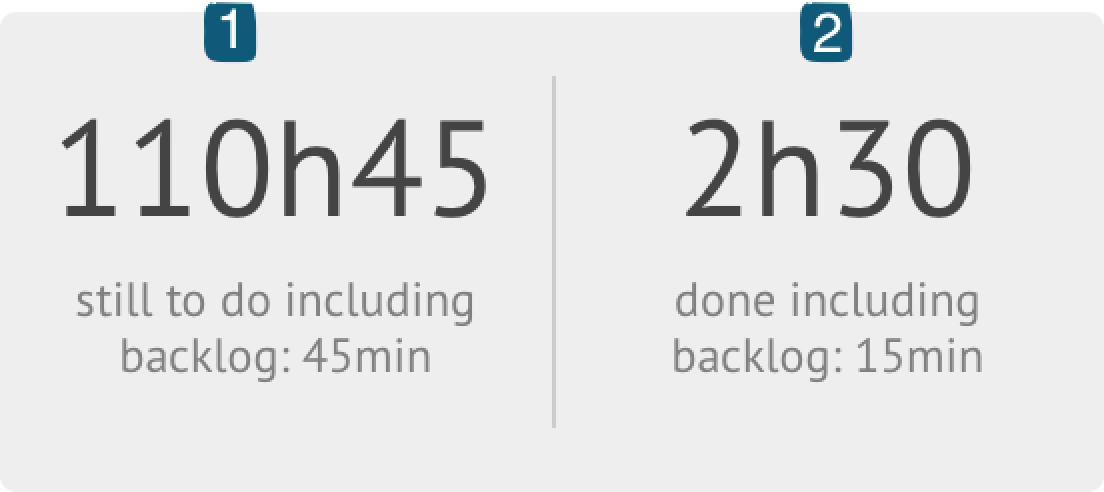
Activity
- 1) Remaining activity =
- TODO + Started + Backlog (still to do) + Pause (still to do)
- 2) Activity perfomed so far =
- Done + Done with problems + Backlog (Done) + Pause (Done)
Note
Backlog (Done) = Task duration - Backlog (still to do)
Note
Pause (Done) = Task duration - Pause (still to do)
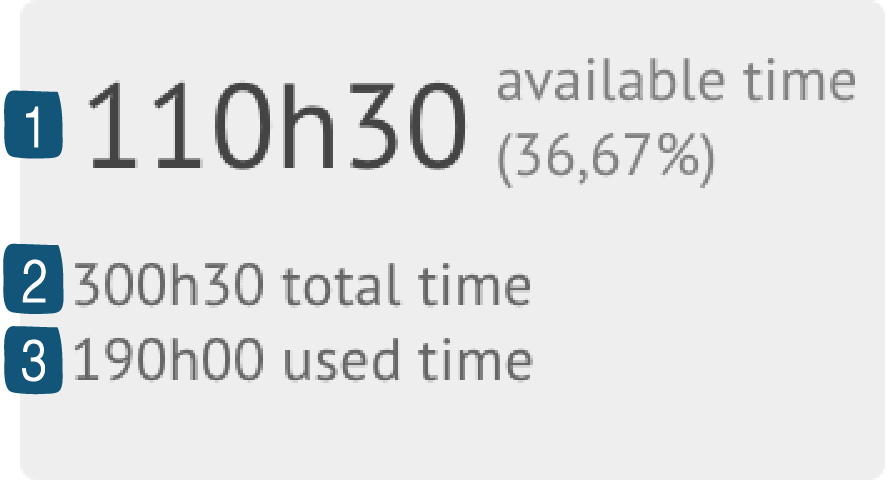
Available time
- 1) Available time =
- Total time - Used time
- 2) Total time =
- Planning time x Number of resources
- 3) Used time =
- TODO + Started + Done + Done with problems + Backlog (Done) + Pause (Done)
Note
Break time tasks will be calculate in KPI’s if you select it in the filter
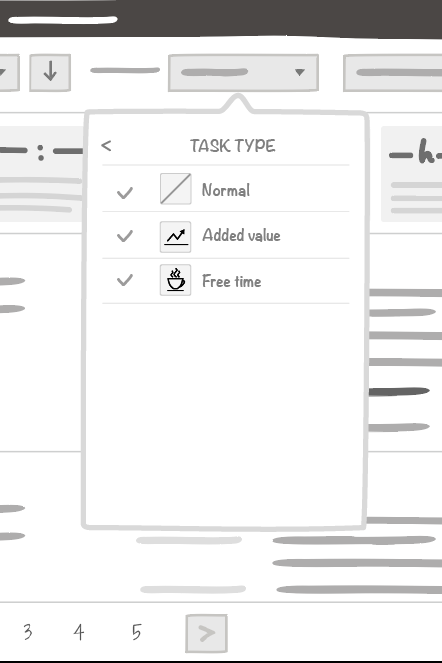
8.2. Task items¶
This view allows you to have all information regarding tasks displayed on the board. For each task:
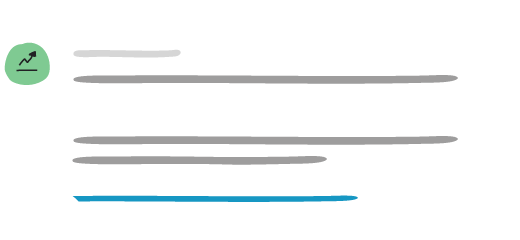
You will have on the left side properties of the task:
- Task type (Normal, Added value or Break time)
- Category Name
- Task name
- Task description
- Hyperlink
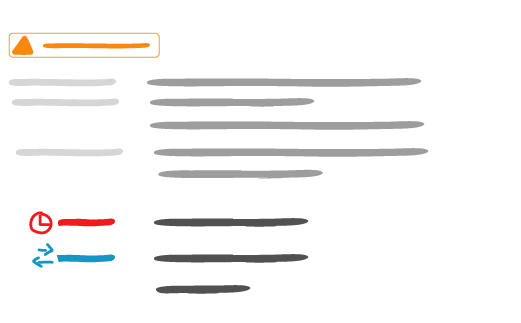
You will have on the right side state information of the task :
- Status
- Planned task
- Resources
- Task duration changes
- Move
- Backlog
- Pause
8.3. Filter and sort¶
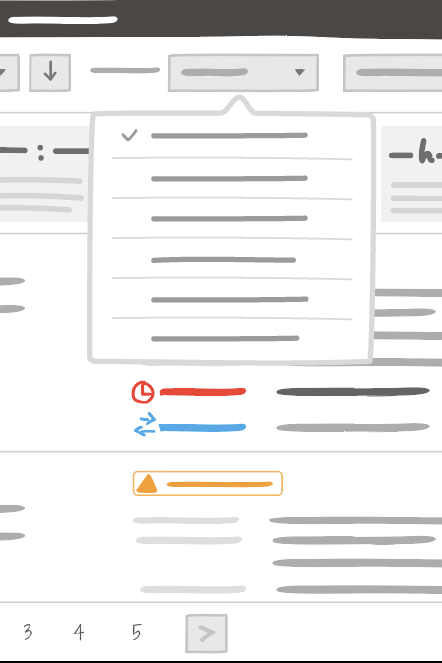
You can sort the results by:
- Starting date
- Status
- Category
- Tasks
- Description
- Expected duration
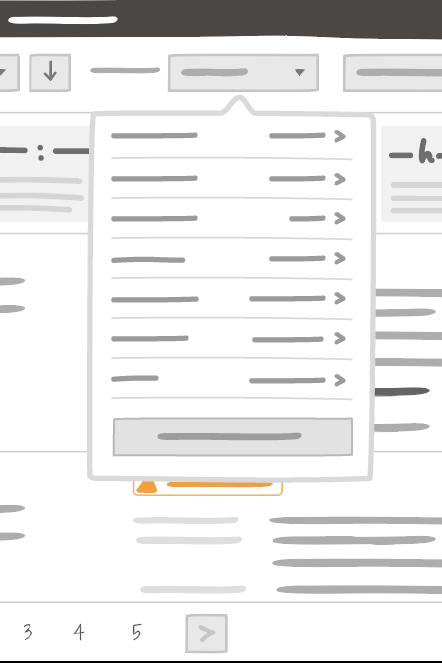
In a first filter, you can filter the results by:
- Added value
- State : Todo, started, backlog, done, done with problem, pause
- Changes : Delayed, early, move
- Categories
- Resources
- Task duration
- Teams
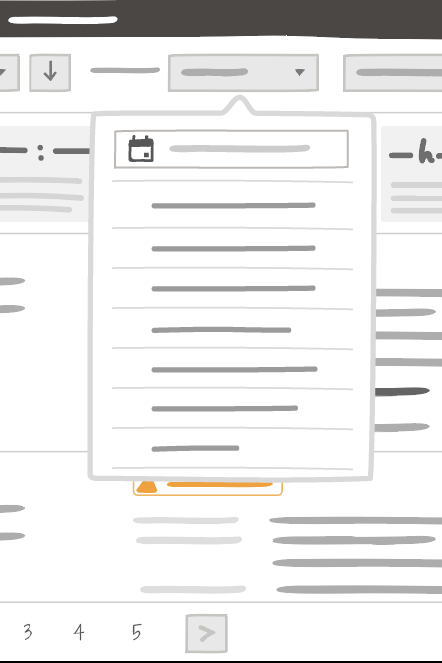
In a second filter, you can filter the results by:
- Date
- Room or board: allow to display KPI’s of the current room or KPI’s of a board which is in the current room.