Add a preview to your board¶
From your board, click Board preview in your DOCK.
Select a Room.
Select a Board to add its preview.
Click Display the date and time of the update if needed.
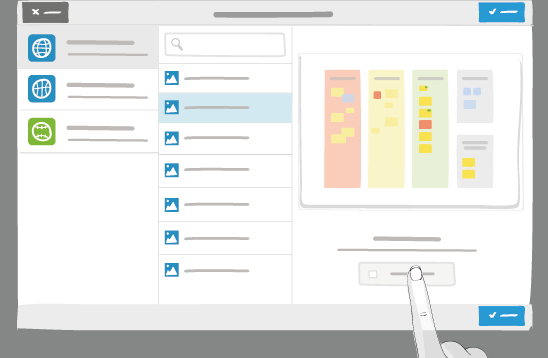
Click Add.
Your preview appears on your board! If you chose to display the date and time of the update, it appears on the top-right corner.
Note
If allowed by your platform administrator, the preview is updated automatically when you modify your source board.
Warning
When you select a board to create a board preview, only boards that do not contain a preview of the current board you are on are listed.
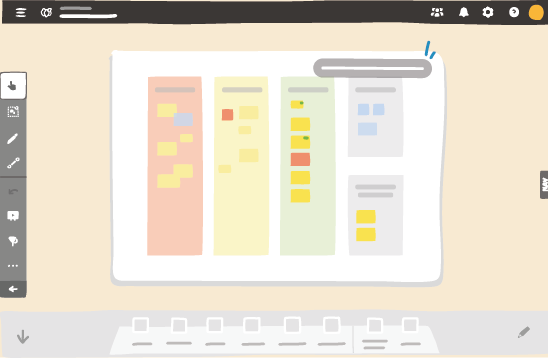
Note
The update duration of your Board Preview can vary, depending on your platform load.
The preview cannot be shared using the Exchange zone.
Tip
Activate Display the date and time of the update to see the date and time of the last update of your Board Preview at all time.
From the contextual menu, click Display information to access this information.