Participating in a Whiteboarding session¶
Every iObeya user can join a whiteboarding session.
Note
People without an iObeya account can be invited to join whiteboarding session only if this is authorized by your organisation.
To enter a whiteboarding session, you can:
- Use the URL
- A URL is required to access a whiteboarding session. You must wait for it before collaborating.
- Use the Whiteboard code
The Whiteboard code allows iObeya users to join a whiteboarding session.
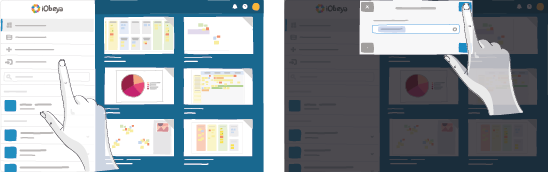
From your list of rooms, click Join on the top-left of your screen. Then, type or paste the whiteboard code of the desired whiteboarding session, given by the facilitator. After validating, you are on the Whiteboard.
- Scan the QR code
- If you are using a smartphone, you may also scan the QR code shared on the facilitator screen to join the whiteboarding session.
You are on the Whiteboard¶
Welcome to your Whiteboard. You are ready to use the board with:
- Several tools from the dock by default;
- All the board utilities.
Tip
If you are not already connected, you need to sign in as a first step.
Find the Whiteboard via the Room List¶
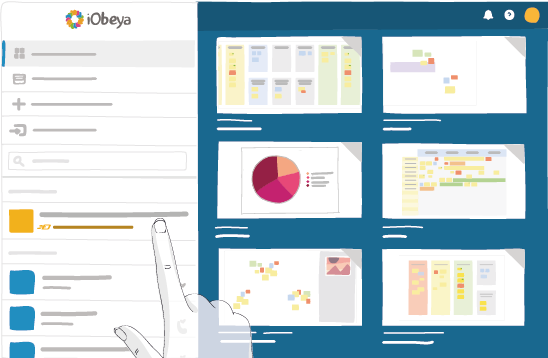
Once you join a whiteboarding session with a URL (or a Whiteboard code), you can find it in your list of rooms—under the category Meetings in progress … — until it is either closed by the facilitator or a 48-hour period has elapsed.
Tip
After being closed, it is impossible to access a Whiteboard.
The Facilitator Ended the Session¶
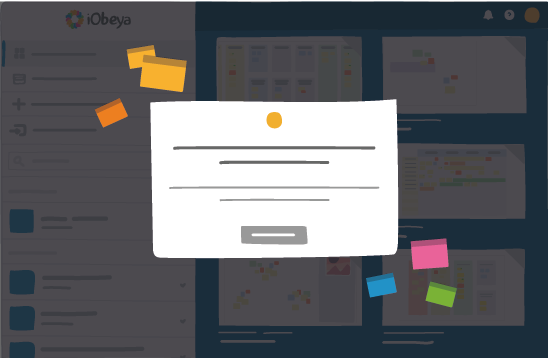
When the facilitator has stopped the session, you are brought to the home page with a specific message. It is possible to be brought automatically to the home page without the whiteboarding session being ended by the facilitator—as access stops after 48 hours.
Return in a Whiteboard¶
Once a whiteboarding session has been stopped, you are no longer able to join it.
While you participate, you can also simultaneously launch another whiteboarding session—of which you are the facilitator. No special permissions are required.