Managing Teams and Permissions¶
Click the room to which you wish to add users.
Click
 on the top right of your screen, then click
Room settings.
on the top right of your screen, then click
Room settings.Click the Team section in the interface.
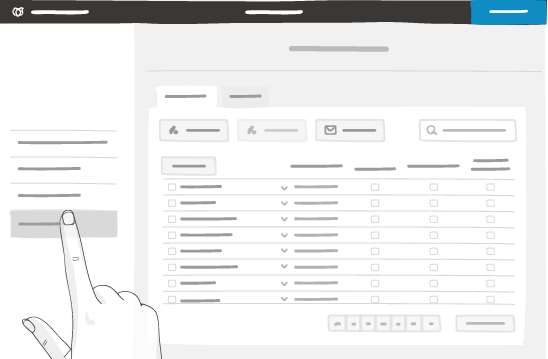
Adding Team Members¶
Click Add.
In the window, enter the name of a user with iObeya access permissions and add them.
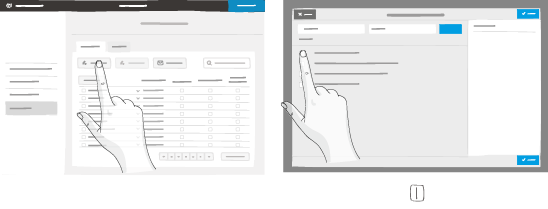
1 – Granting, modifying or deleting rights to the team.
Tip
Fill out one or more fields, then click the magnifying glass to find the user. You can add several users simultaneously in this window.
Grant rights to each user in the table.
From this window you can also remove members of the team from this room, or modify their rights.
All users who exceed the limit of active users per room are added as guests. You can add as many guests to your team as you like. Feel free to manage the permissions (i.e., to change a guest to an active user or conversely).
Note
A guest is a user with read-only access (i.e., without permission to edit room boards). An active user has at least one permission (e.g., to administrate the room, to manage the team’s permissions, or to edit room boards).
Inviting People to Join Your Team¶
Every iObeya user invited will join as room editor, unless the limit number of editors is reached. To know how many editors you can have in a room, check with your platform administrator.
Click Invite.
In the window, enter the email address of the iObeya user you intend to invite, then validate.
An email is sent to this person. He or she receives a link in order to sign up to iObeya.
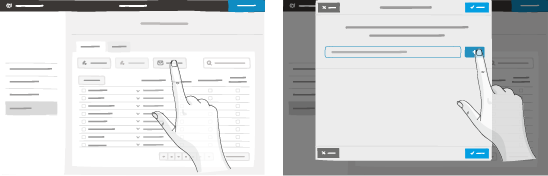
Enter as many email addresses as there are people to invite.
Tip
You may paste a list of email addresses. In this case, separate each address with a comma, a semicolon or a space.