Using an Azure card¶
You need to be connected to the Azure DevOps instances related to the content you want to manipulate.
Adding a Work item to the board¶
Click Azure card in your dock.
Drag and drop a card on the board.
Search for a Work item:
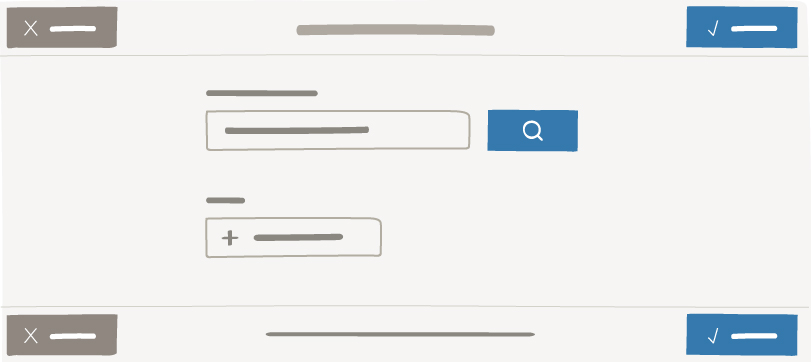
click directly on the search button to display all the project’s Azure cards; or
enter a Work item number and click the search button.
Note
The corresponding Work item appears in bold and all Azure cards above this number are displayed.
Select a Work item.
Note
You can modify the Work item at any time from the Change type menu.
Tip
To create a linked Work item:
Click Add links and select a Link type and a Work item.
Click Save.
Note
Once added to the board, if Area path and/or Iteration path are configured fields in your card, use the search bar to modify the field.
To retrieve values for Area path and Iteration path, use the search bar.
You can make a simple search based on one term: iObeya will retrieve all values that contain your term in the tree; or search using slashes:
- [value1]/[value2]: to retrieve the children of [value2] in the first value.
- [value1]/[value2]/: to retrieve the children and grandchildren of [value2] in the first value.
- /[value]: to retrieve the children of [value] in every root.
- /[value]/: to retrieve the children and grandchildren of [value] in every root.
Creating a Work item from the board¶
Warning
You need to have the necessary rights to create a new work item.
From your Azure table, click the Azure cards tool.
Drag and drop a card on your board.
Click Create work item.
Note
If mandatory fields in your card are not supported as editable fields by iObeya, you will not be able to create a work item from the board. See: Supported fields.
Create work item in Azure is displayed instead of Create work item.
Click Create work item in Azure to be redirected to Azure DevOps.
Once created in Azure DevOps, refer to Adding a Work item to the board.
Fill in:
- Summary (mandatory)
- Description
- Assignee
- Other fields can be or must be filled depending on the Azure DevOps parameters.
Note
If Area path and/or Iteration path are displayed during the card creation, use the search bar to modify the fields.
To retrieve values for Area path and Iteration path, use the search bar.
You can make a simple search based on one term: iObeya will retrieve all values that contain your term in the tree; or search using slashes:
- [value1]/[value2]: to retrieve the children of [value2] in the first value.
- [value1]/[value2]/: to retrieve the children and grandchildren of [value2] in the first value.
- /[value]: to retrieve the children of [value] in every root.
- /[value]/: to retrieve the children and grandchildren of [value] in every root.
Tip
To create a linked Work item:
Click Add links and select a Link type and a Work item.
Click Save.
Your card appears on your board and is created in Azure DevOps.