Problem Solving card add-on¶
1. Problem Solving card¶
The Problem Solving card is a tool designed to capture exhaustive information concerning an issue, to identify the root causes and to manage an action plan for rapid resolution. While it provides the same features as a standard card (assignment, checklist, synchronization, collection), it has been enriched with additional fields for problem solving.
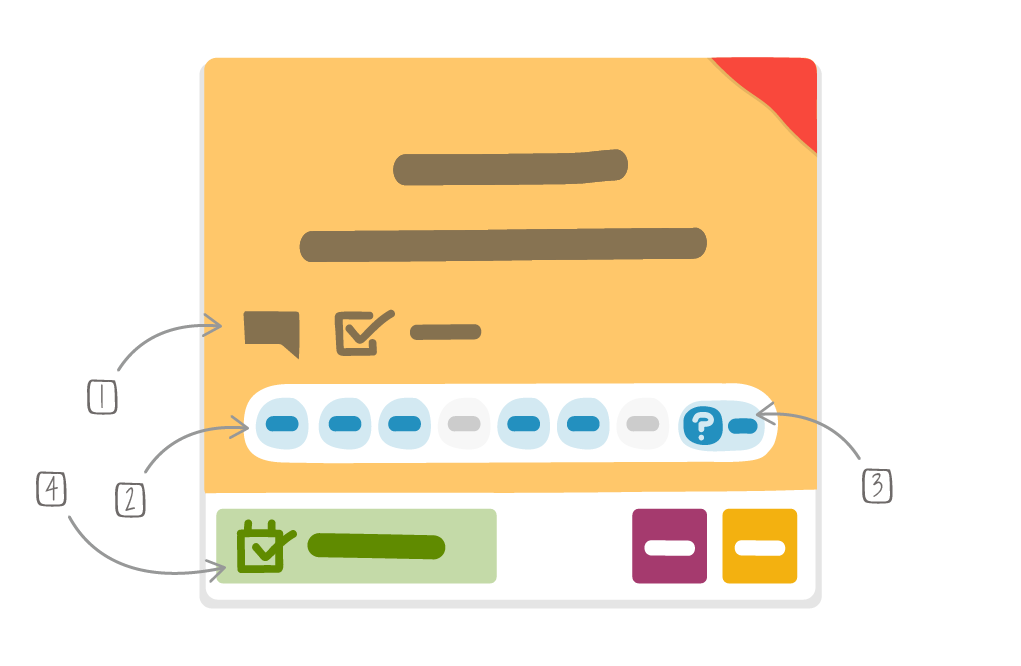
1 - Comment
2 - « 5W2H » fields completion status
3 - « 5 Whys » completion indicator
4 - Closing date
The Problem Solving card is available within the Cards category of the iObeya tools catalog of a room. It can be used on any kind of board. The ones assigned to a user will be listed in their “My Cards” view.
Note
You can create a synchronized copy of a Problem Solving card, or share the card with a user, in order to escalate the problem to upper management for instance.
Find out more about the Standard card or the “My cards” view before continuing.
2. Edit a Problem Solving card¶
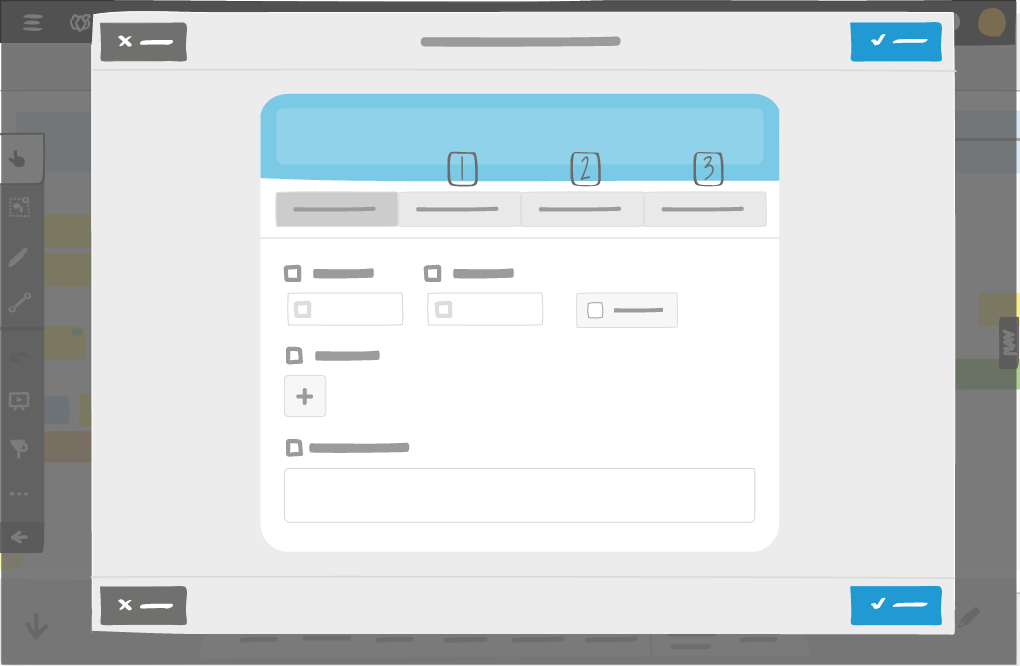
1 - « 5W2H » tab
2 - « 5 Whys » tab
3 - Action checklist tab
The title field is mandatory. You must provide a description of the problem before the card can be validated.
The Problem Solving card editor contains several tabs:
Base, for gathering primary information such as the estimated due date, the real closing date, the priority status, the assignment, and a comments field.
5W2H, for collecting and clarifying all possible questions that may arise regarding the situation and the problem. It gets its name from the initials for each of the following questions:
- What - what is the description of the problem?
- Who - who detected the problem?
- Where - where the problem occured?
- When - date and time?
- How - how was the problem detected?
- How much - how many parts concerned, frequency of defects, … (numbers)?
- Why - why is it a problem?
5 Whys, for identifying the root cause of the issue by asking up to five questions starting by “Why…?”.
Actions, for managing the corrective actions (maximum 30) of the problem with a checklist.
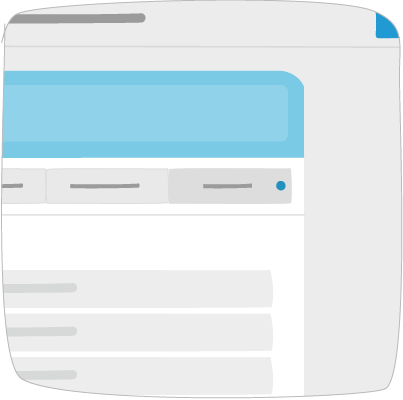
Note
The blue dot that appears on a tab indicates that some fields have been completed within.