4. Sequences¶
A sequence is a set of tasks that are put together to make it easier to add and move them on a DCM board.
DCM Sequences is a tool available in the catalog (the one from iObeya or the room). Sequences can be created in the utility DCM settings available in the Room settings for any room administrators. You can define which tasks and blanks you need for your sequences.
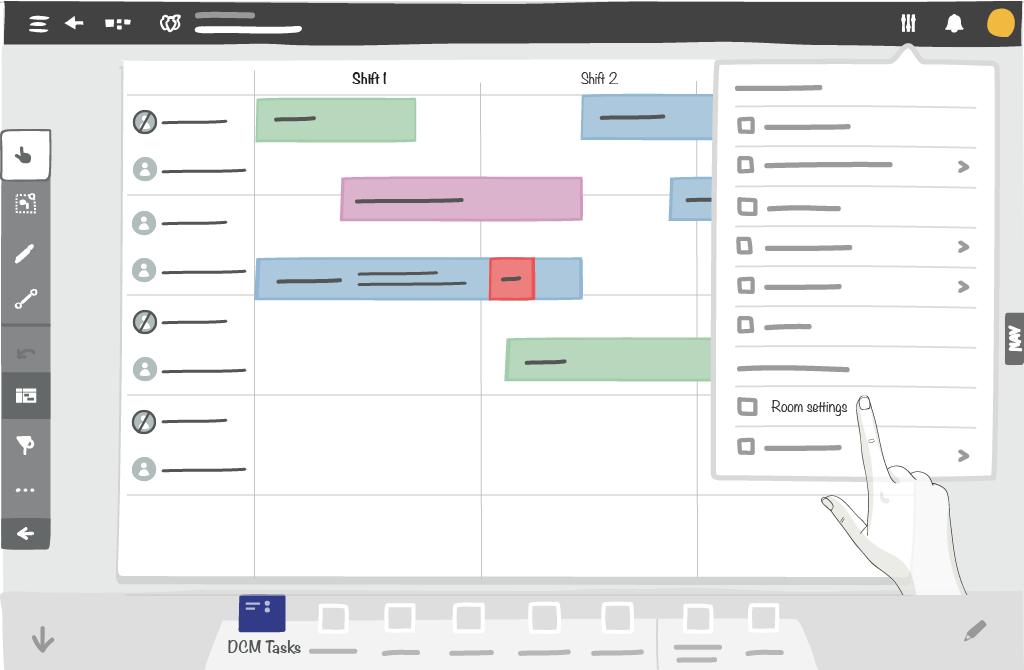
4.1. Configure the sequences catalog¶
The sequences catalog allows the user to:
- Search a task
- Create a new sequence or update existing sequences
- Add, remove and reorder tasks & blanks in sequence
A sequence should be selected or added before adding a task or a blank.
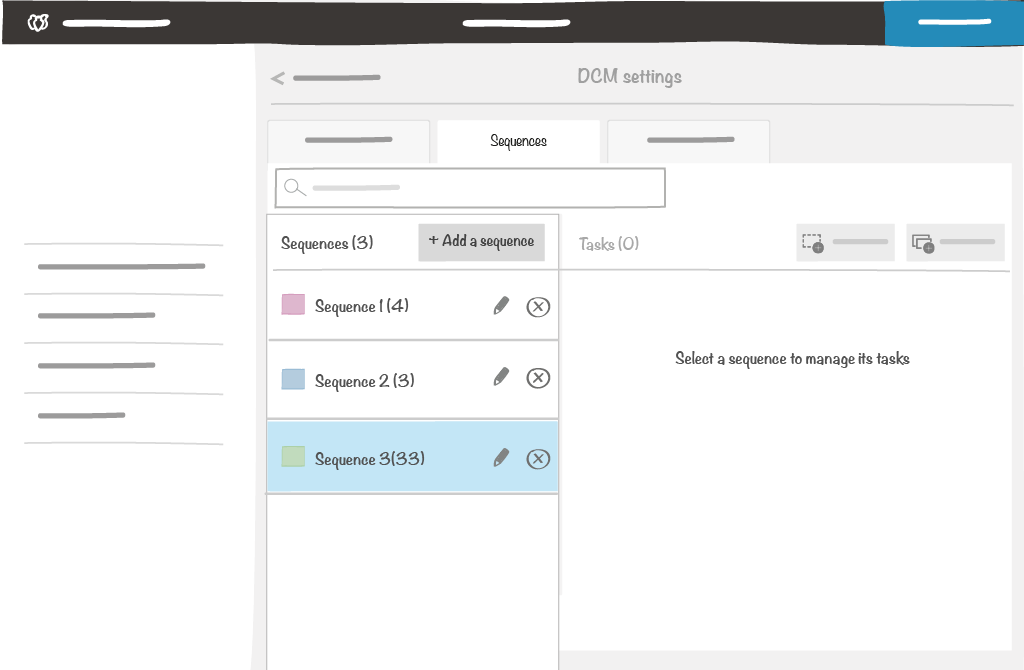
4.2. Add/edit a sequence¶
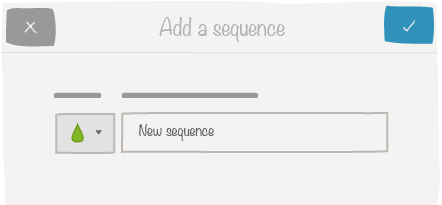
A sequence has the following properties:
- A color (mandatory)
- A name (mandatory)
4.2.1. Add tasks¶
Adding tasks to a sequence is done through the task catalog by the room administrator.
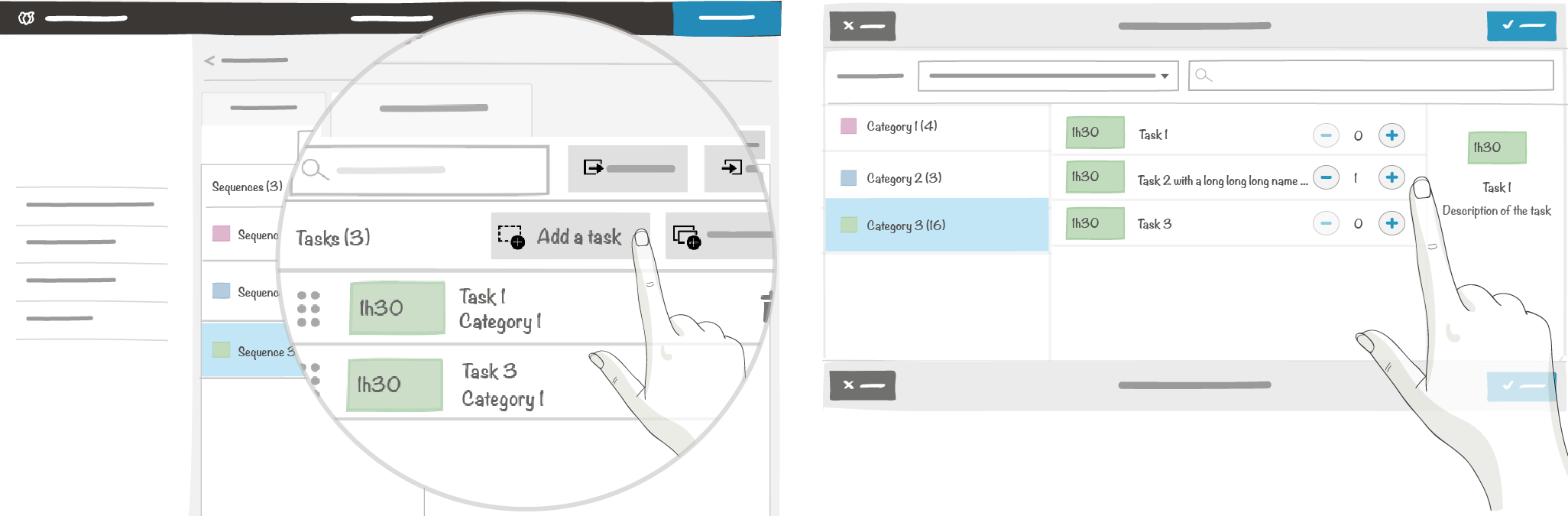
Note
You cannot add tasks to a sequence if your task catalog is not configured.
4.2.2. Add blanks¶
A blank is a time slot with no tasks, that is used to separate two tasks in a sequence. You can add a blank in your sequence and choose the duration by 15 minutes steps.
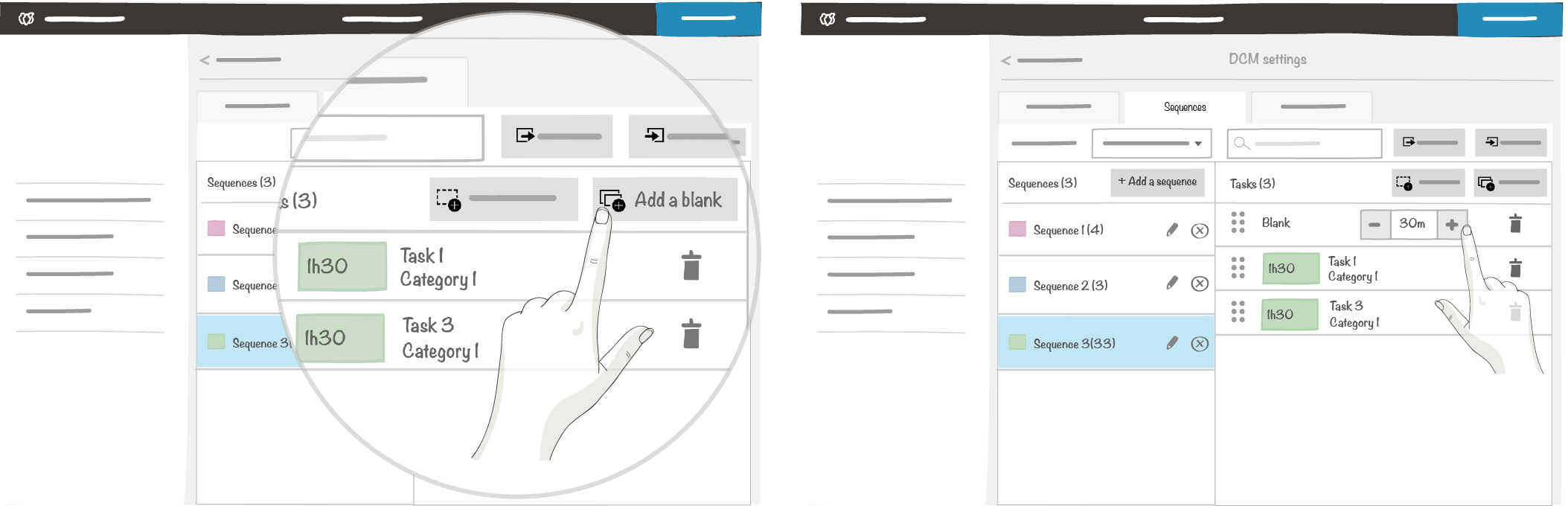
After adding the tasks and blanks, you can reorder them as you need.
4.3. Interact with the board¶
If the room administrator has added the DCM Sequences tool in the dock, sequences elements can be dropped on the board as any other iObeya element.
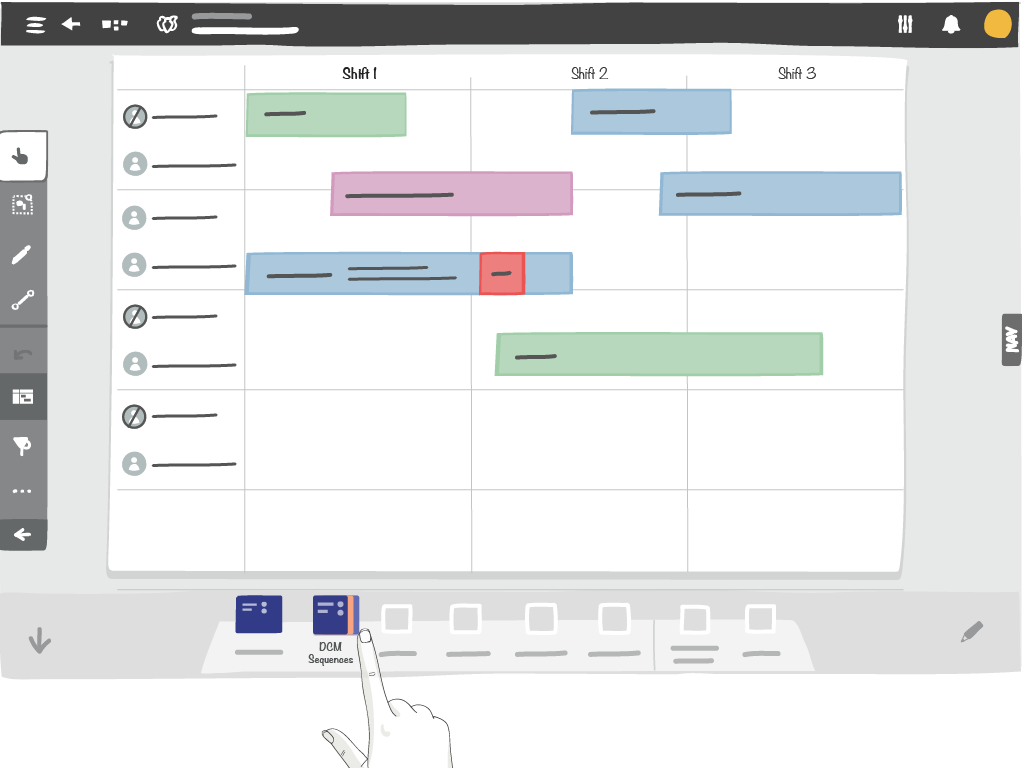
Click on the DCM Sequences tool in order to open the sequences catalog
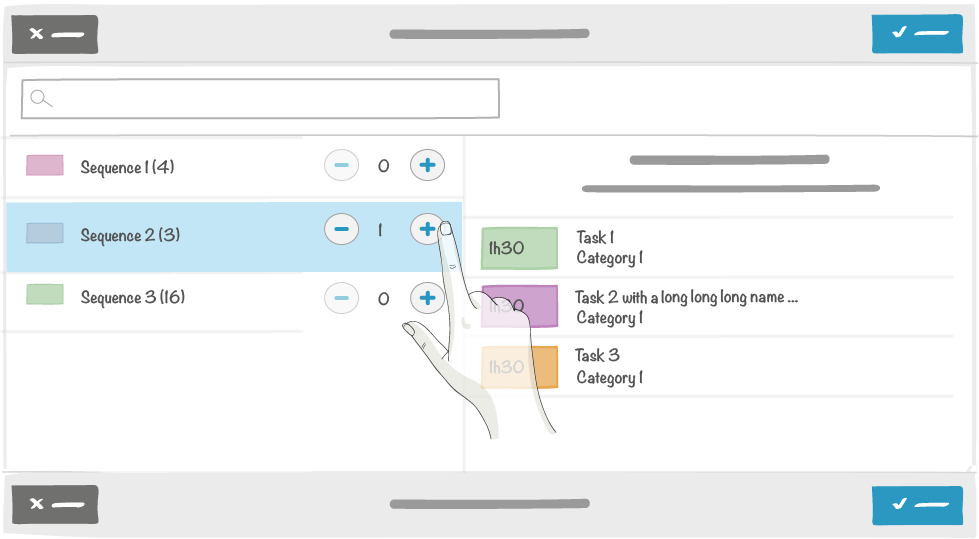
When the sequences catalog is opened:
- you can search a specific task with the search bar
- you can add sequences (20 maximum)
- you cannot add a sequence with a duration longer than the planning duration
Upon validation, sequences selected will appear on the top left of the board.
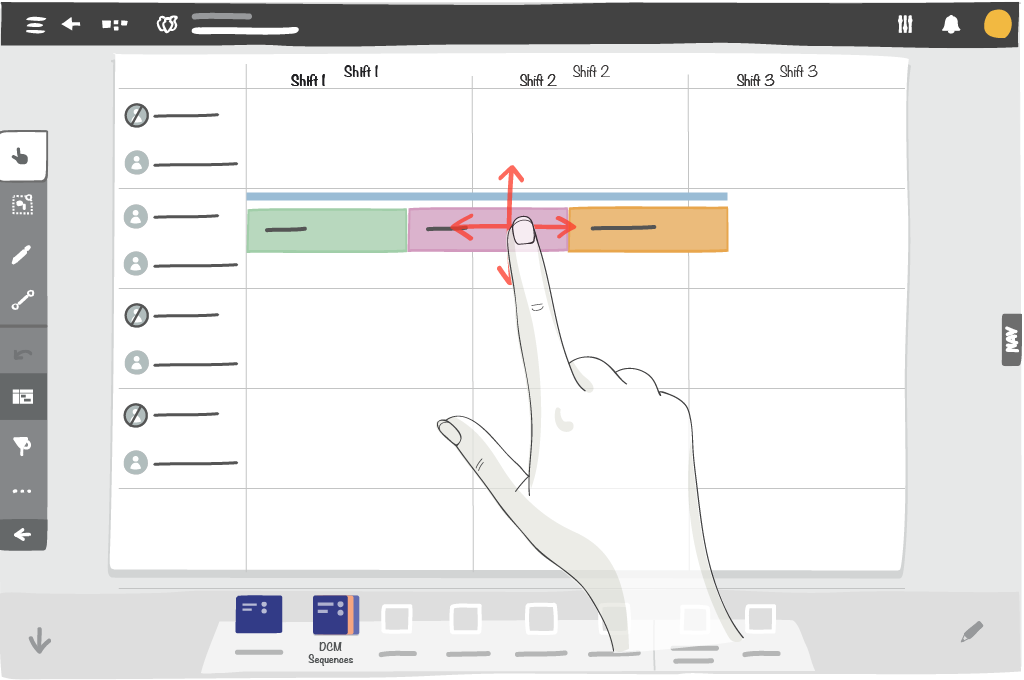
You can move the sequence anywhere on the board. All the tasks in the sequence move at the same time.
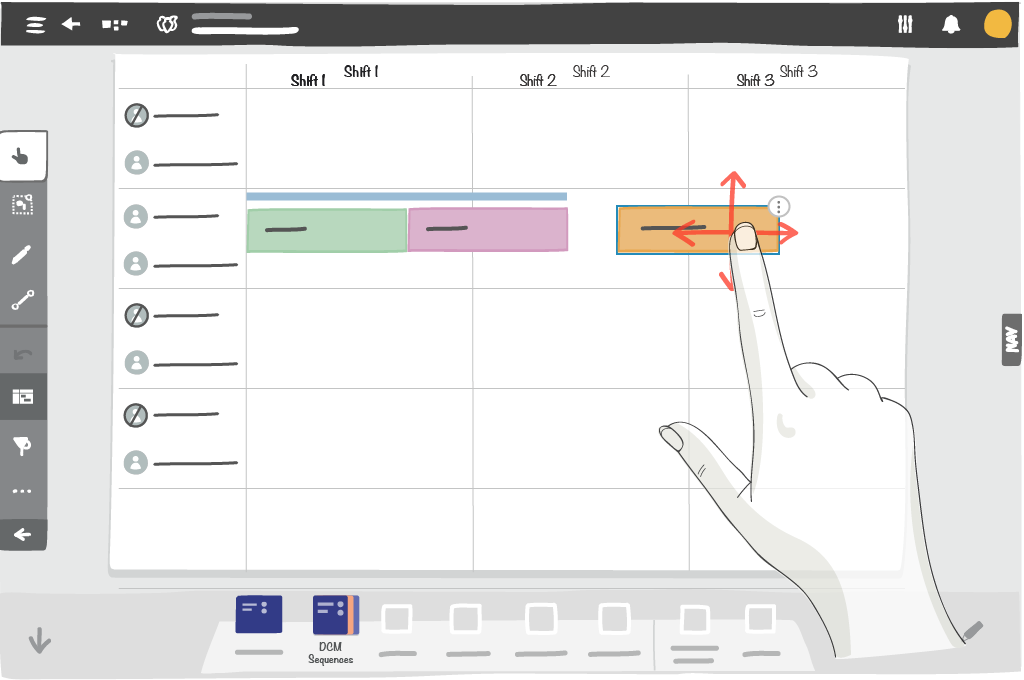
By using the Multiple selection mode, you can move sequence tasks individually on the board.
The same functionalities as a standard iObeya element are available for the sequence: move, reorder, duplicate, preview the element, display information, send to exchange zone and send to the trash. An additional entry Manage sequence in the contextual menu allows to detach tasks of a sequence or view sequence details.
4.4. Rendering¶

We can identify a sequence thanks to the color line on top of the tasks. A sequence of tasks keeps the appearance of tasks that compose it (colors, names, descriptions, hyperlinks and comments).
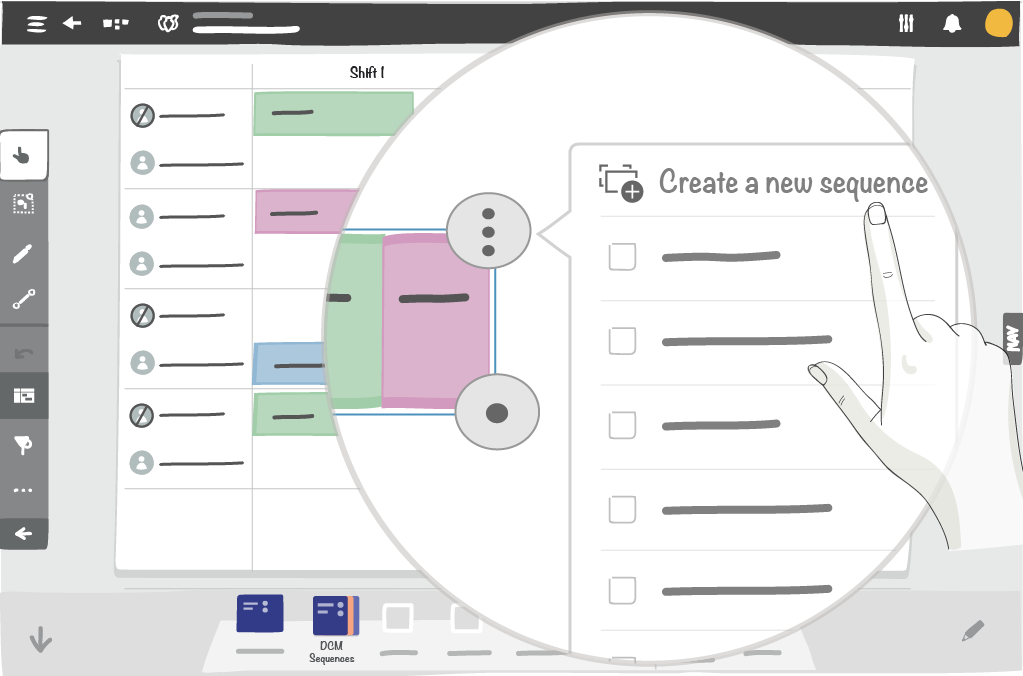
A sequence can also be created directly from the board and added to the catalog in this way:
- Use Multiple selection to select tasks.
- From the contextual, click Create a new sequence.
4.5. Manage a sequence¶
An entry in the contextual menu allows to manage a sequence:
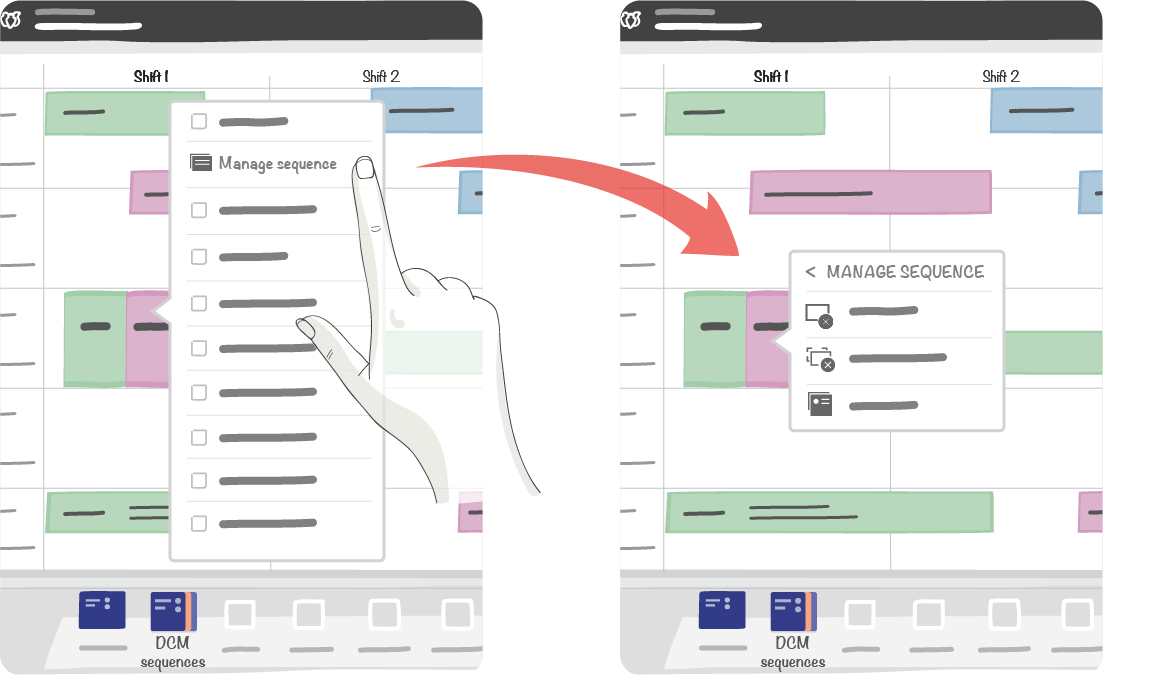
4.5.1. Detach the task¶
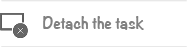
This entry in the contextual menu allows you to detach the selected task of a sequence
The detached task can live independently as a simple task.
4.5.2. Detach all tasks¶
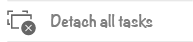
This entry in the contextual menu allows you to detach all tasks of a sequence.
The tasks it comprises can live independently as simple tasks and the sequence no longer exists.
4.5.3. Sequence details¶
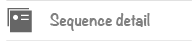
This entry in the contextual menu allows you to view all information of a sequence.
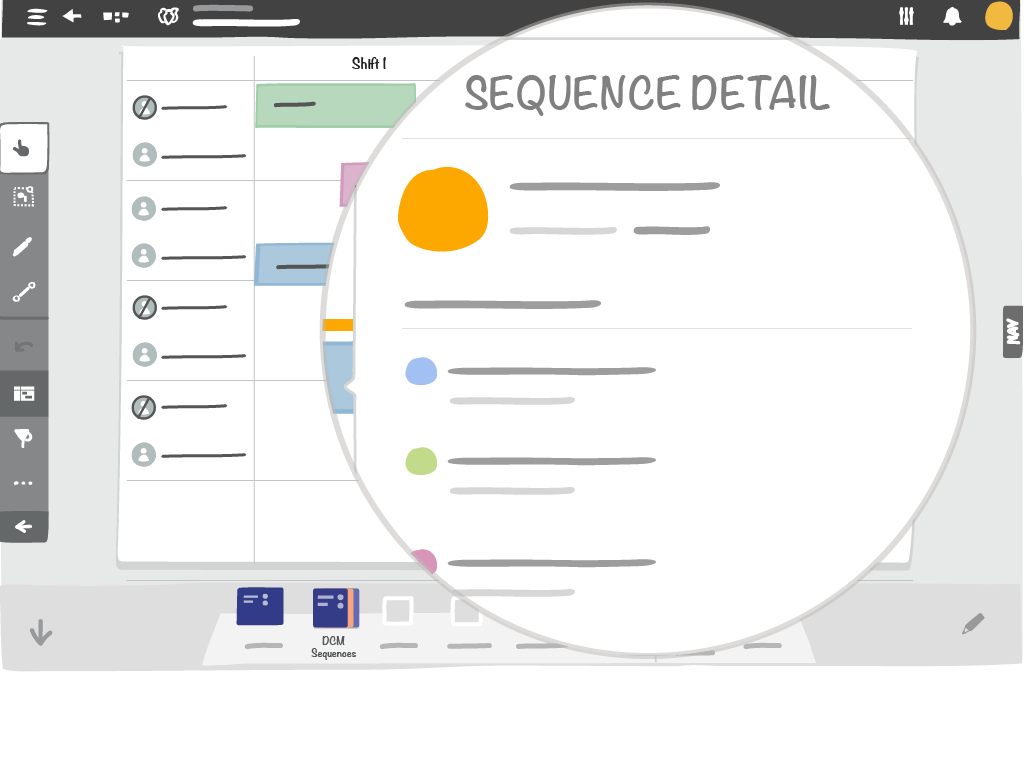
The displayed properties are:
- the color,
- the name,
- the duration,
- the tasks inside this sequence with their colors / durations / names and categories.