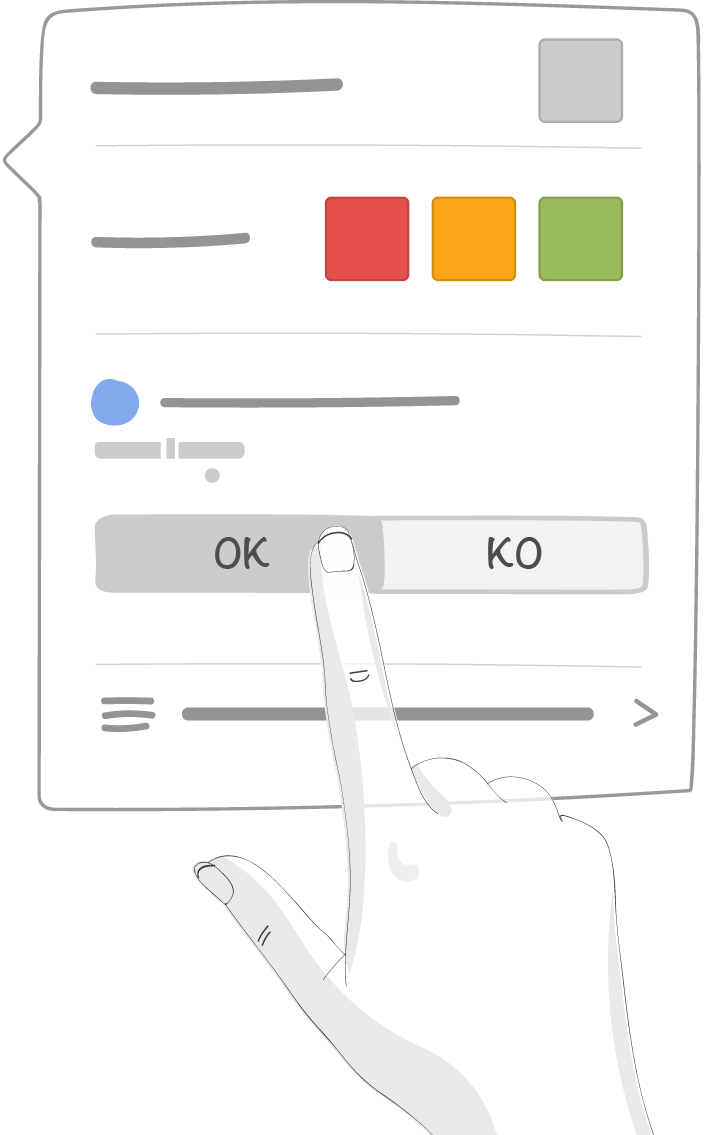5. Use the letter tool¶
This is the main tool of QCD: a letter carrying all the data that will be visualized and processed
Below are the type of data introduced in previous sections:
5.1. Display¶
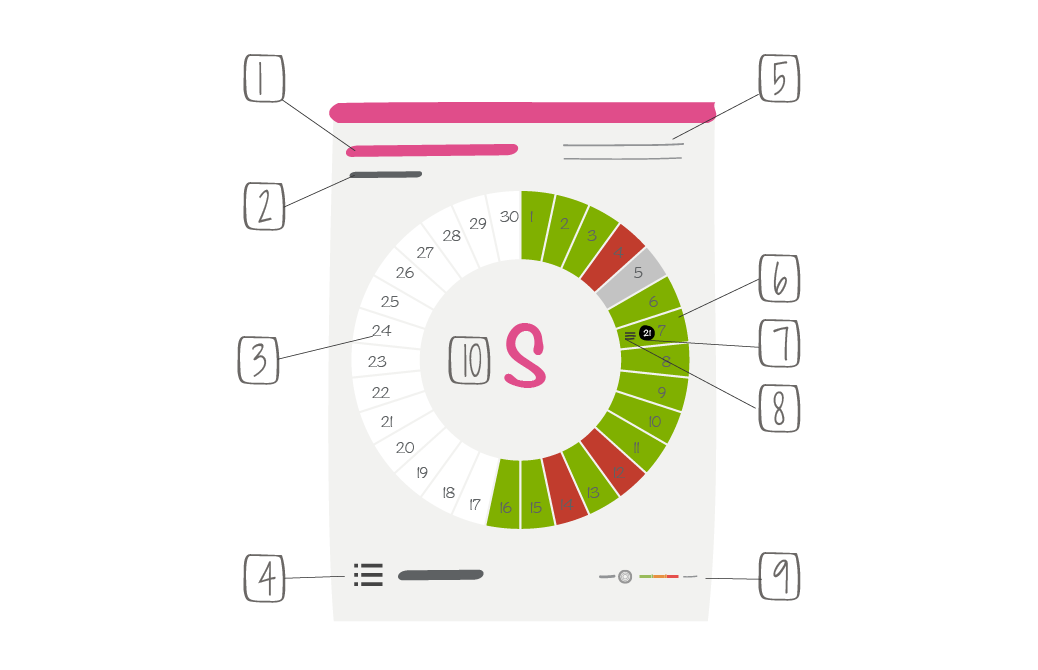
1 -> Letter “full name”, fully customizable in the dock
2 -> Current (short term) time window. Time window is used as a basis for past historical data storage
3 -> Update frequency for current time window. In this example frequency is one week. Depending on the time window, it can be day, week or month
4 -> Number of pending actions related to the letter
5 -> Description
6 -> Box color code : red, orange or green color code depends on the value of indicators related to the ring
7 -> Box related actions
8 -> Box related comments
9 -> Ring names and legend
10 -> Letter character, fully customizable in the dock
Note
When you duplicate a letter, only its indicators are kept. Actions, historical data and indicator values are removed.
5.2. Box colour code and indicator value entry¶
By clicking on a box, a pop-up menu appears. Its content depends on the color coding of the ring the box belongs to.
5.2.1. Box color code¶
- If a box corresponds to a day off, it is automatically grayed out. Nonetheless, you can always manually select a color code for your box, if no automatic color coding is enabled
- For a box belonging to a ring with manual color coding, you can give the box a color by clicking on it
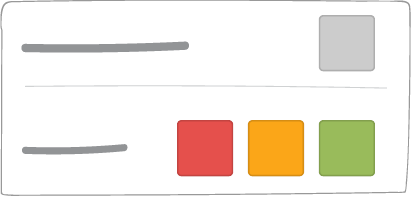
- For other types of box colour coding, the color depends on indicator values.
5.2.2. Indicator value entry¶
Every indicator belongs to a box that belongs to a ring. Every indicator can be entered a value for each box. If the ring color coding is global threshold (overall or single thresholds (per indicator), then the box color will be determined by indicator values.
A mandatory indicator has a star (*) in the middle of its color code pin
Tip
The input of indicators is also accessible from the QCD utility.
Refer to this section to learn more.
5.2.2.1. Indicator value entry mode: “free”¶
- You can enter up to 4 digits before the decimal point and 2 decimal digits
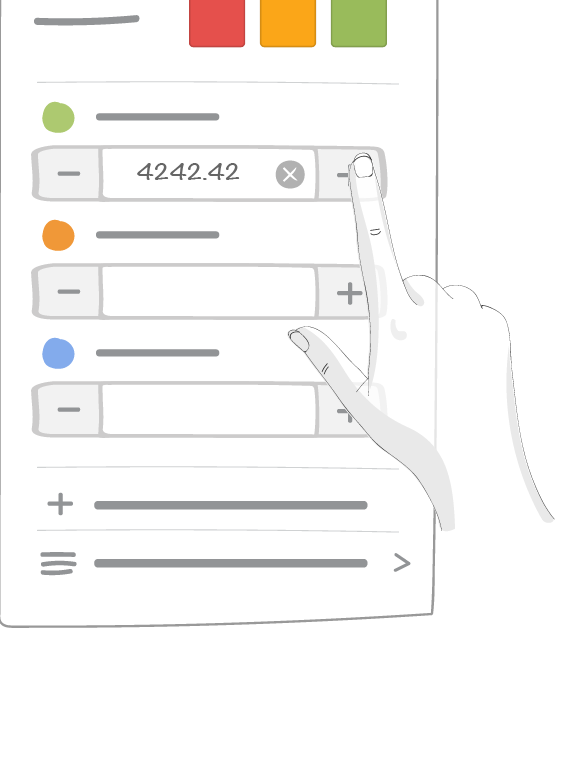
- When you click on an indicator data field, a virtual keyboard will pop up
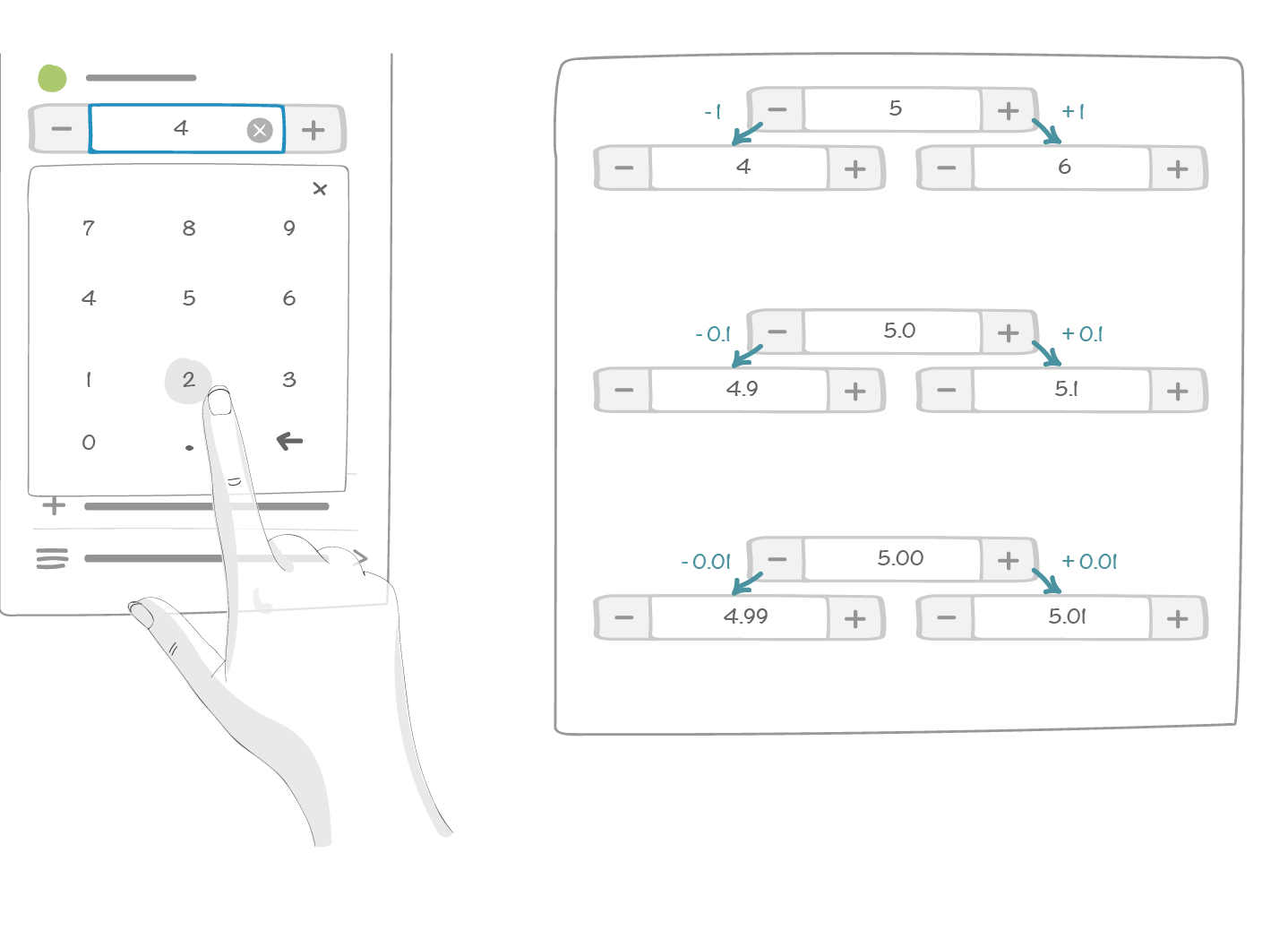
5.2.3. Comment entry¶
Every box has a comment entry button (free text). Boxes with a comment will display an icon.
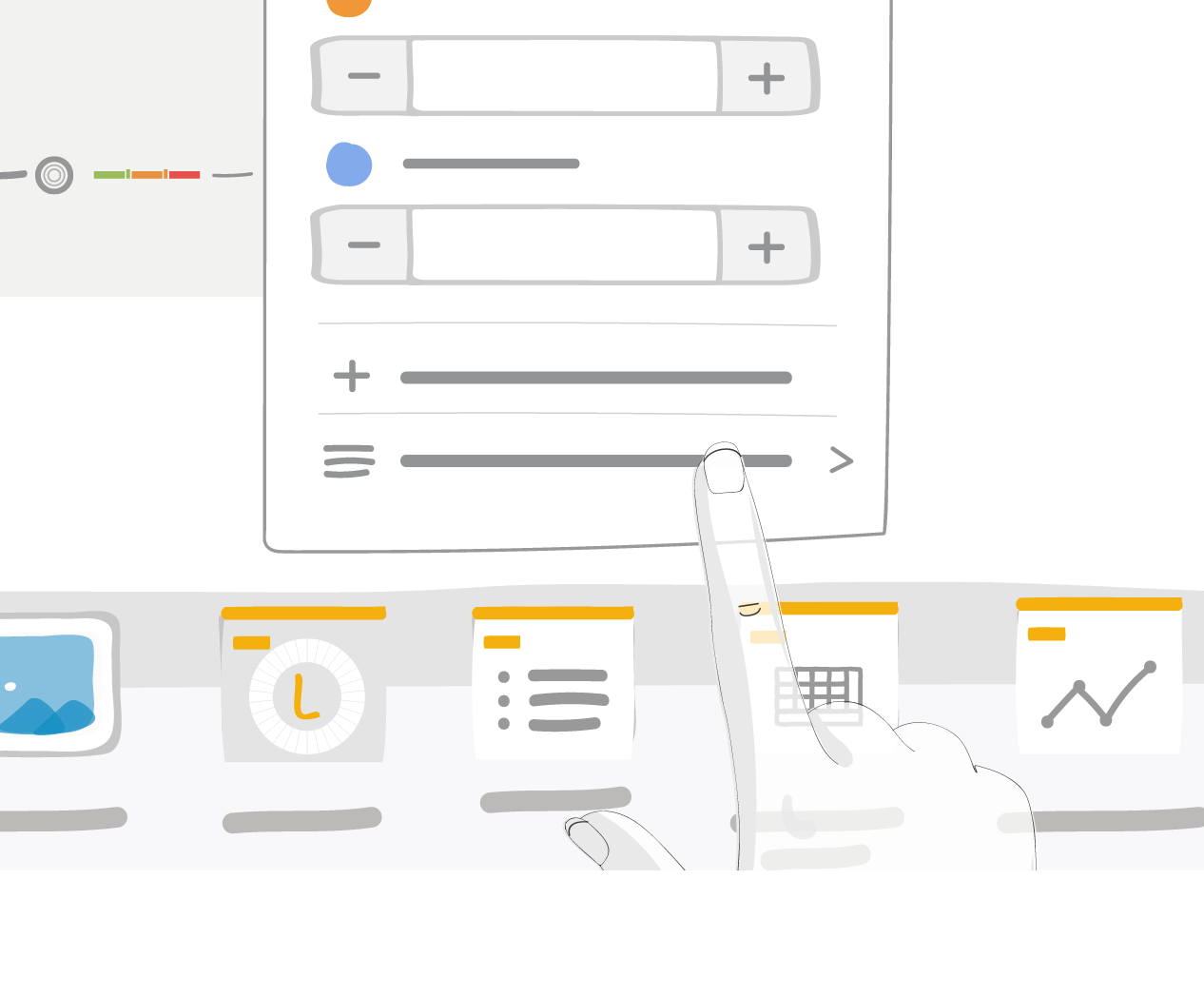
5.2.4. Action creation in a box¶
You can create an action if you click directly on a box or if an action creation pop up appears .
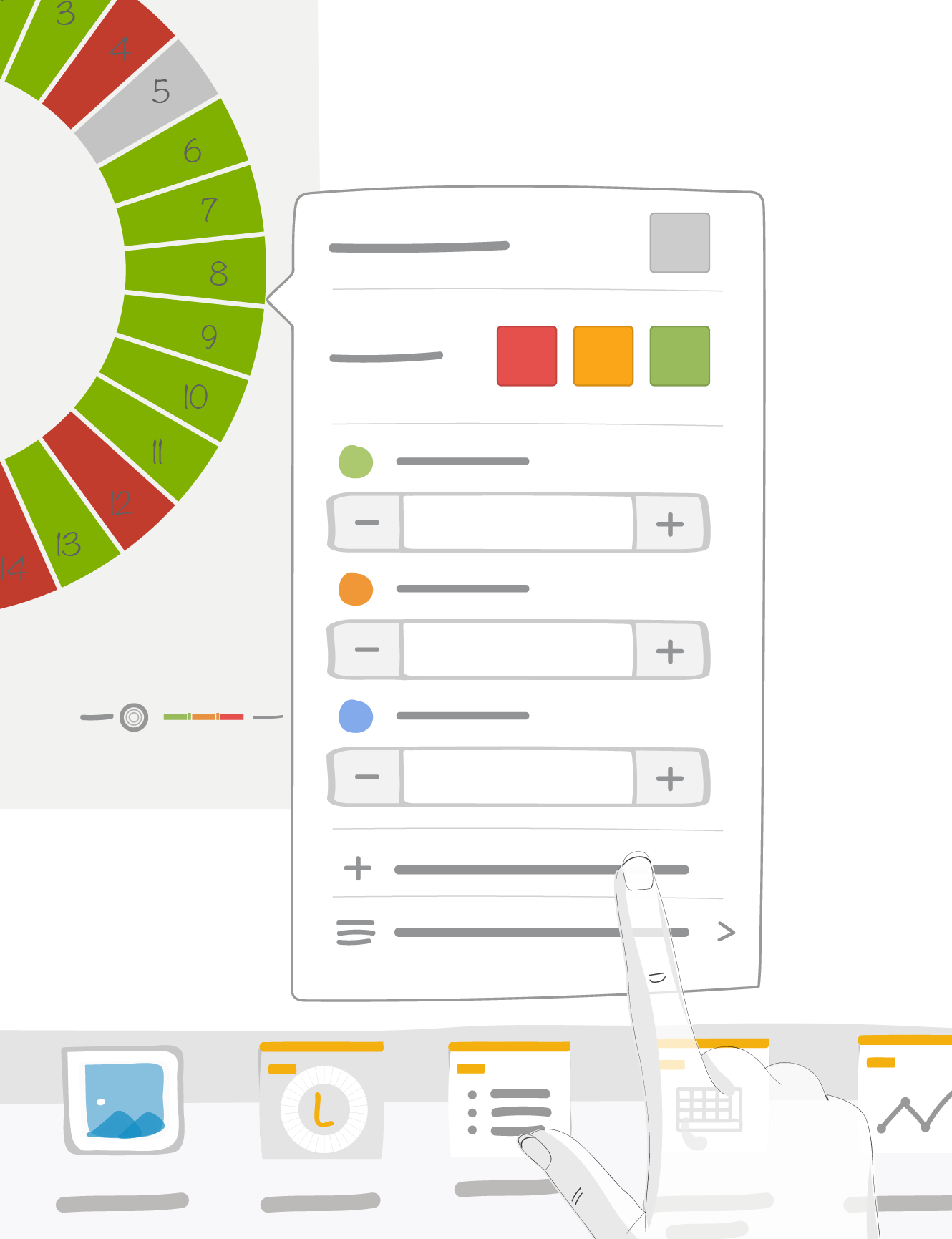
5.3. Settings¶
A user with editing rights on the board can access the settings of a letter. He can thus find all the settings defined by the room administrator. The following restrictions apply:
- No change in indicators
- No modification of the description
- Restricted edition of rings: if the ring has a custom cut-out, only box labels can be modified
5.3.1. Box name entry for custom cut-out rings¶
You can change box labels in rings with a custom cut-out. These labels will be saved in the current time window
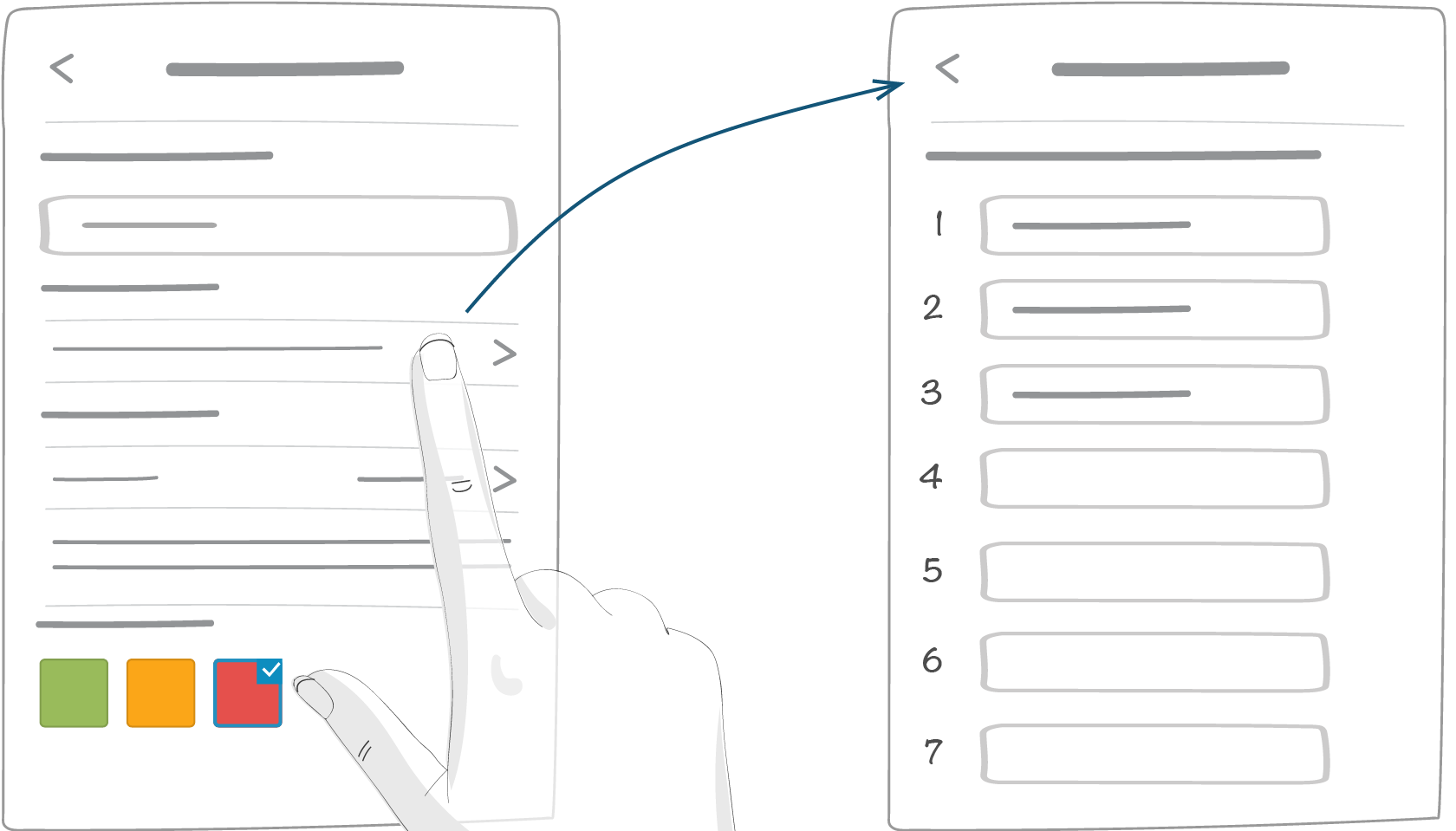
Each time you change your time window, box labels are reset. By returning to the previous time window, previous labels will be restored.