Finding Visual Information¶
Open a board.
Click
 on the left of your screen.
on the left of your screen.Click
 in the utilities toolbar.
in the utilities toolbar.The Filter pane displays.
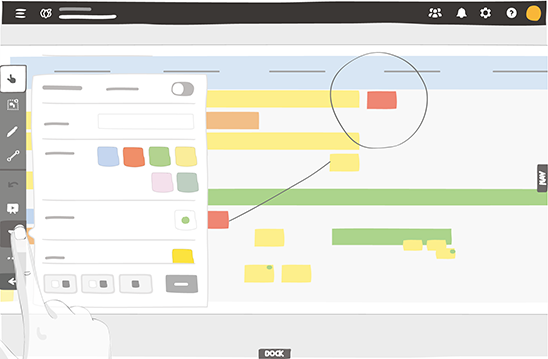
Select criteria:
Type of content.
Date the content was last modified.
Text (or part of the text) of the content.
The elements are highlighted on your board based on the criteria selected.
The Members criteria of the Team tool are shared with that of team members assigned to cards. You can continue to use your board normally, even when the filter is activated.
To edit your criteria, select new criteria directly, or use the reset feature from the filter configuration window.
Selection criteria

1 – Select the elements above
2 – Invert the selection
3 – Select all
To activate or deactivate the filter, click the toggle
 or double-click
or double-click
 .
.
See also