Participating in a Voting Session¶
Have you been invited to participate in a voting session? This specialized session allows team members to allocate tokens to a selection of iObeya elements in a controlled environment. You can participate using a large interactive display, computer, tablet, or smartphone.
Access the room while there is an ongoing voting session.
As soon as a team member starts configuring a voting session, all participants in the room are notified that a session is beginning soon.
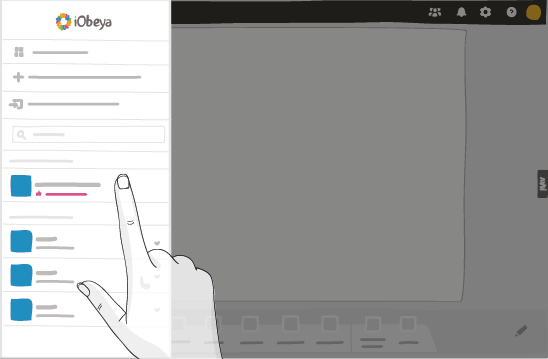
Joining from a large interactive display, computer, or tablet.
If the session started before you signed in iObeya, any room with ongoing creative sessions is placed at the top of the list of rooms on the home page.
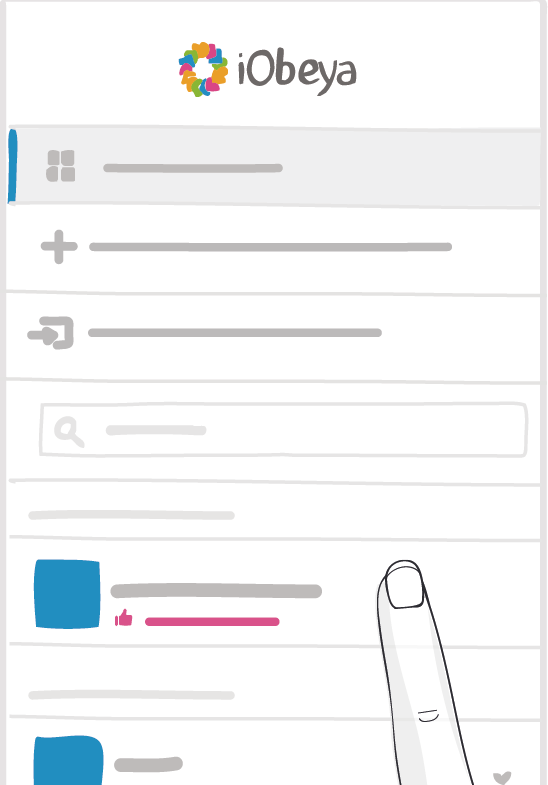
Joining from a smartphone
If you are using a smartphone, you may also scan the QR code shared on the facilitator screen to join the session.
The voting interface has been optimized for use on smartphones, to simplify the voting process.
Allocate your tokens.
Once the voting session has been launched, you are automatically directed to a specialized interface that allows you to allocate your tokens to a selection of elements.
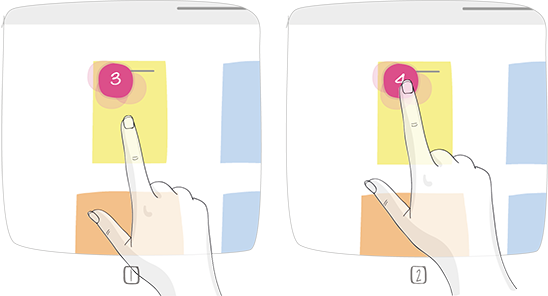
1 – Click an element to allocate a token to it
2 – Click an element to remove a token from it
You may allocate multiple tokens to a single element.
The icon
 on the top right of the screen indicates that you are
participating in a voting session. The time remaining in the session is
also indicated.
on the top right of the screen indicates that you are
participating in a voting session. The time remaining in the session is
also indicated.The tokens that you allocate out are only visible to you until the facilitator has ended the session.
Leaving a voting session.
You receive a notification when the facilitator stops the voting session. The results of the voting session (sum of tokens) are displayed on the board.
If the room was in guided navigation before the voting session started, the navigation continues after the session has ended.
See also