11. How to use an action card¶
The action card is an iObeya element that represents a QCD action. Unlike actions in the action list, it allows you to freely move an action on a board. The action card can be configured in the dock, like any other iObeya element. You can choose its name and colour.
Action cards can be displayed in the three sizes. They will show less details for smaller sizes and more for larger ones (this feature is called “level of detail”)
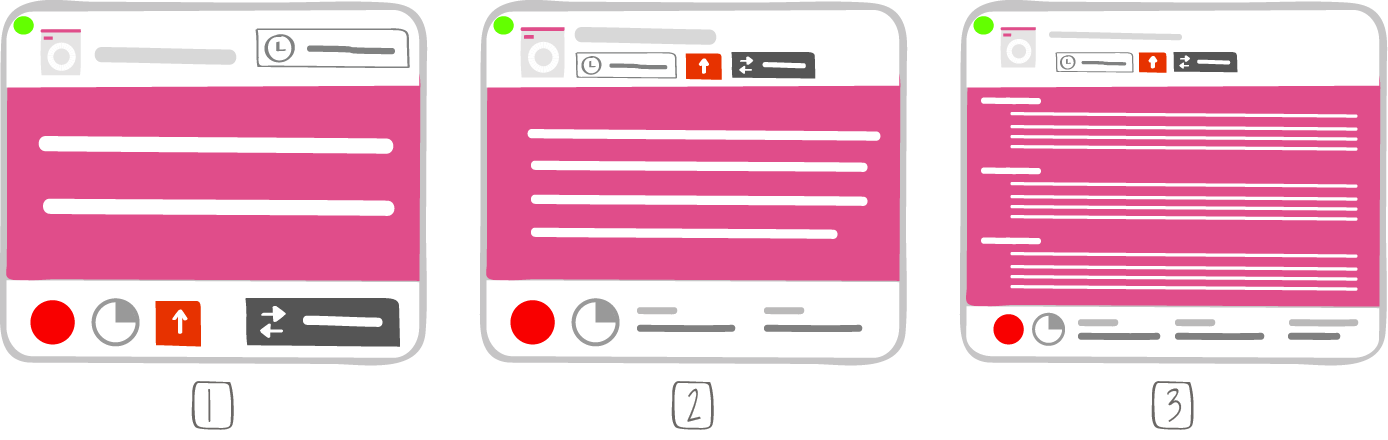
1 -> Level of detail 1
2 -> Level of detail 2
3 -> Level of detail 3
You can see all your action cards in the action plan.
You can create an action card from an existing action, by clicking on the synchronization button (2 looping arrows) on the right side of an action list. Your action card and action will be thus synchronized.
Tip
Click  and select on which board you want to create your synchronised action card.
and select on which board you want to create your synchronised action card.
If an action is deleted, the synchronized action card in the action plan will only be editable. The administrator will not be able to create a linked card or delete it. Its ID will be displayed in red.
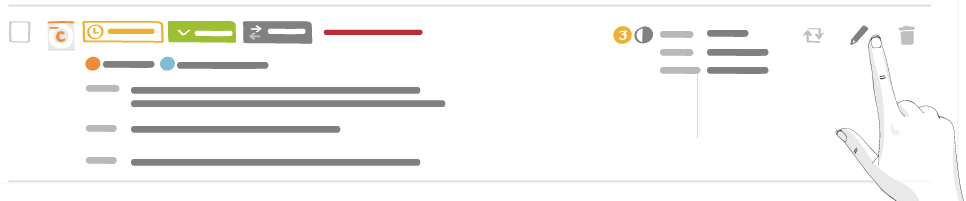
Note
- The edit window of an action card or an action are identical
- An action card can also be created from scratch, without any link to an existing letter. You can setup the link anytime