Modifying your Kanban board¶
The Kanban board can be modified once created.
From your board, click Change parameters ‣ Change kanban settings.
You can add a WIP counter and define/modify the WIP number for the existing columns.
Adding a new column¶
From you board, click
 in the top-right corner.
in the top-right corner.Click Change parameters ‣ Change kanban settings.
Click Add a column at the bottom-left.
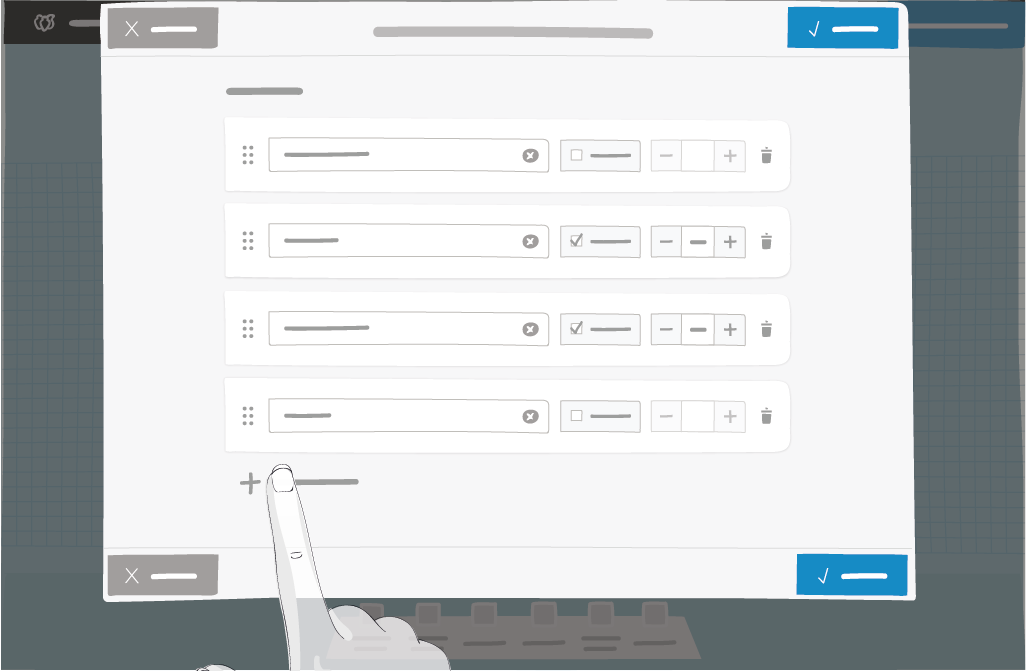
Enter a column name.
Press Enter.
If necessary, define the WIP counter.
Click Save.
The new column appears on your Kanban board.
Note
The elements on the board move to stay in there column.
The resizeable elements strech to stay in the columns they were stuck to if a new column is added between those columns.
Reorganizing columns¶
From you board, click
 in the top-right corner.
in the top-right corner.Click Change parameters ‣ Change kanban settings.
Drag and drop a box to reorganize the columns.
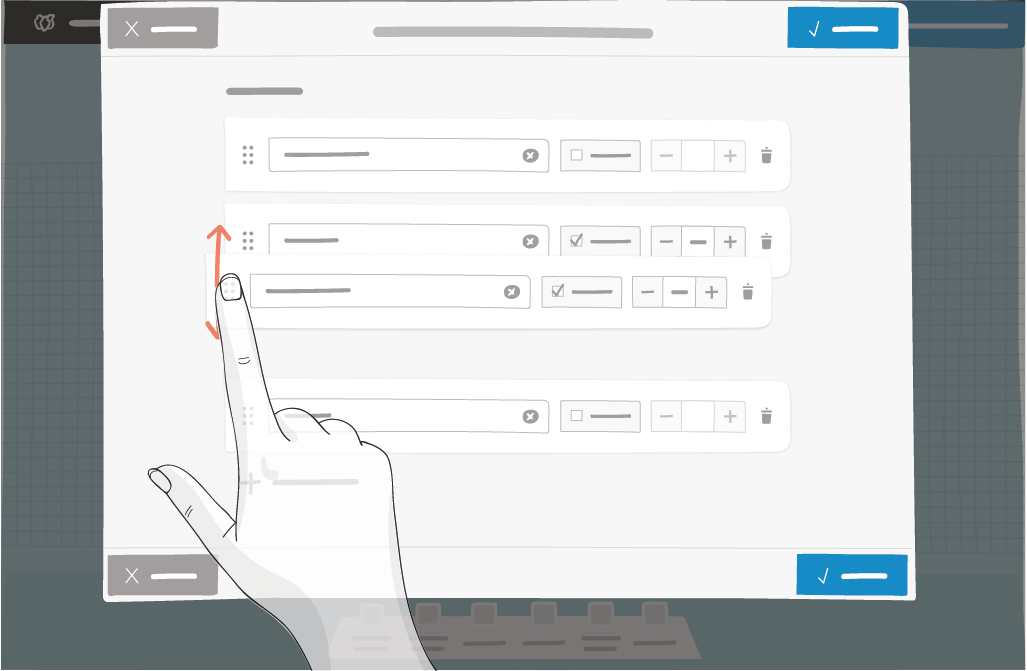
Click Save.
Note
The elements on the board move to stay in there column.
Deleting columns¶
From you board, click
 in the top-right corner.
in the top-right corner.Click Change parameters ‣ Change kanban settings.
Click the bin icon.
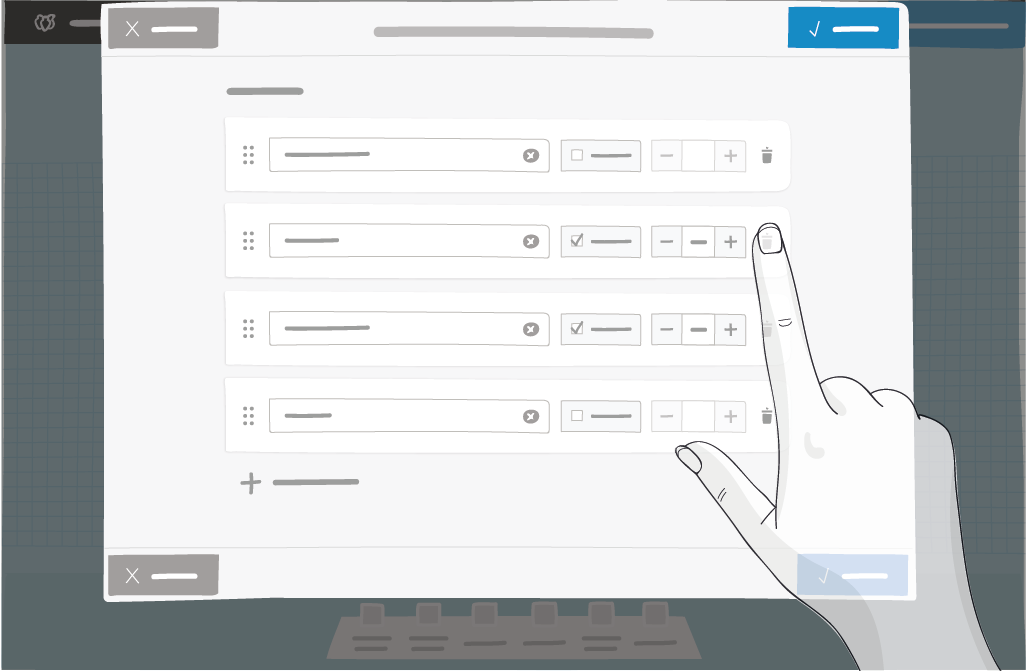
Click Save.
Note
The elements on the board move to stay in there column.
The elements from the deleted column are placed in the column on the left of the deleted column.