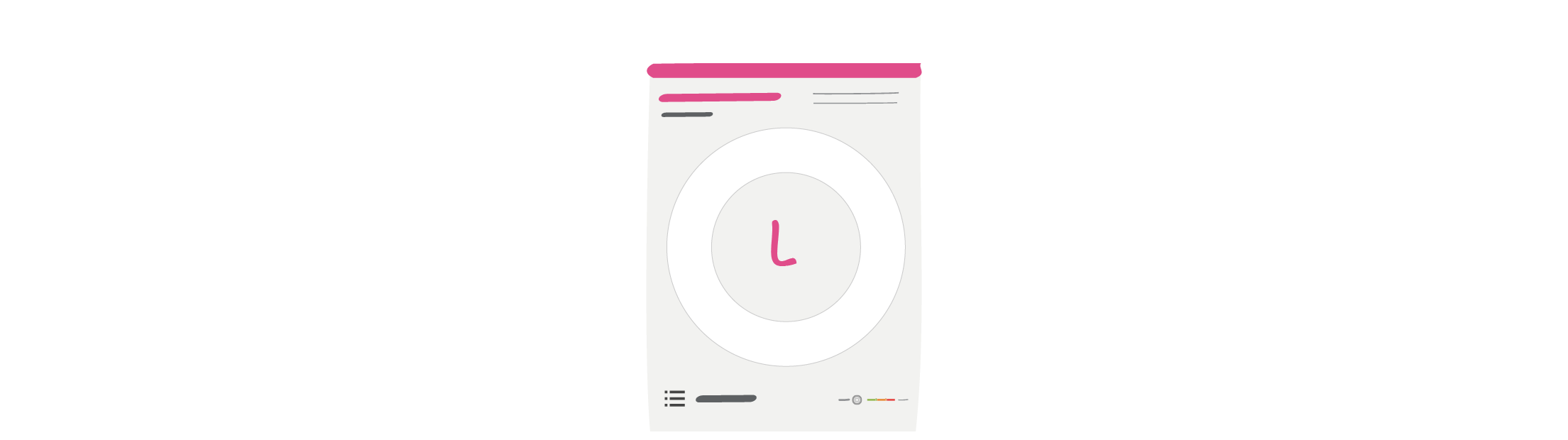15. Appendices¶
15.1. Glossary¶
QCD: Generic name for the Lean performance management and continuous improvement methodologies supported by this add-on
Letter: The main element of this add-on. The letter contains all the data
Box: Data with the highest level of detail. Boxes contain the values of indicators as well as actions
Action: Object that can be shared vertically or horizontally via escalation
History frequency: Time window of elements on a given board
Ritual frequency: Number of times the QCD ritual is performed in given time window. With the time window, it determines the number of boxes of a ring within a letter
Colour code A rule to determine box colours in a letter . A rule consists in a calculation method, 1 or 2 thresholds and a formula
Colour code formula: Allows you to define colour codes according to a threshold
Indicators: Elements that will be given a value at a ritual frequency. These values will be tracked over time
Rings: Sets the number of rings between 1 and 3
Long-Term Graph: A graph that aggregates indicator and their corresponding threshold values to show them accross multiple time windows (=combination of multiple short term time windows)
Short Term Graph: A graph that shows indicator and their threshold data for a given time window
Level type: Data used to manage action escalation
15.2. Rights and Permissions Summary¶
| Element type | iObeya Admin Settings | Functional impacts |
|---|---|---|
| Read only | 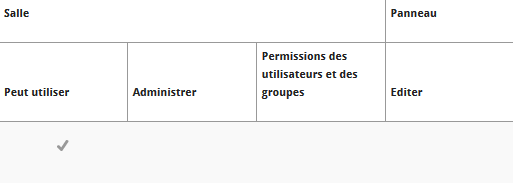
|
Only reading rights, no settings possible 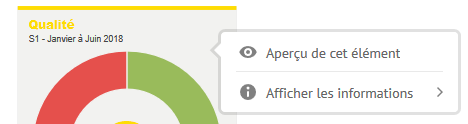
|
| Right to edit the board | 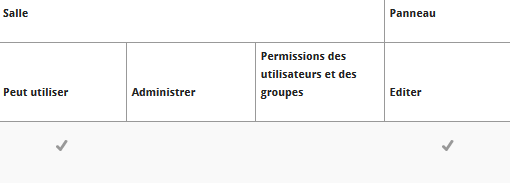
|
Allows to set items with the following restrictions:

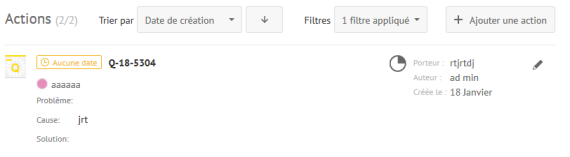
|
| Admin right on the room | 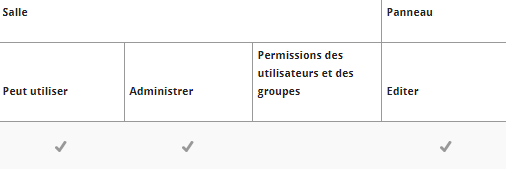
|
No restrictions |
15.3. Frequency Compatibility Matrix¶
15.3.1. Annual historization¶
The annual historization is compatible with the following ritual frequencies:
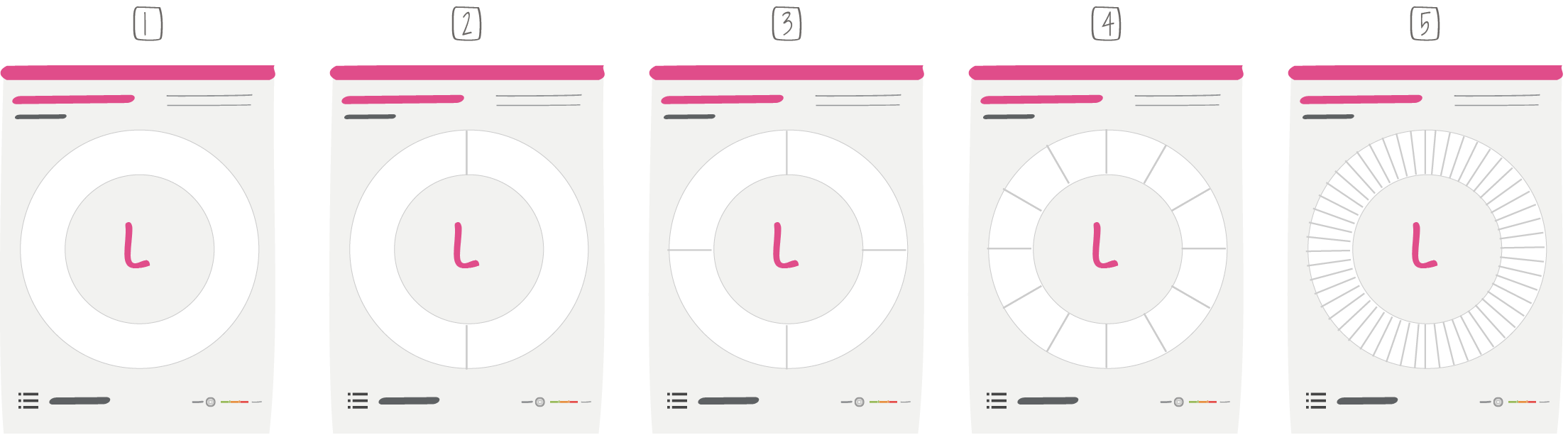
1 - annual
2 - half-yearly
3 - quarterly
4 - monthly
5 - weekly
15.3.2. Half-yearly historization¶
The half-yearly historization is compatible with the following ritual frequencies:
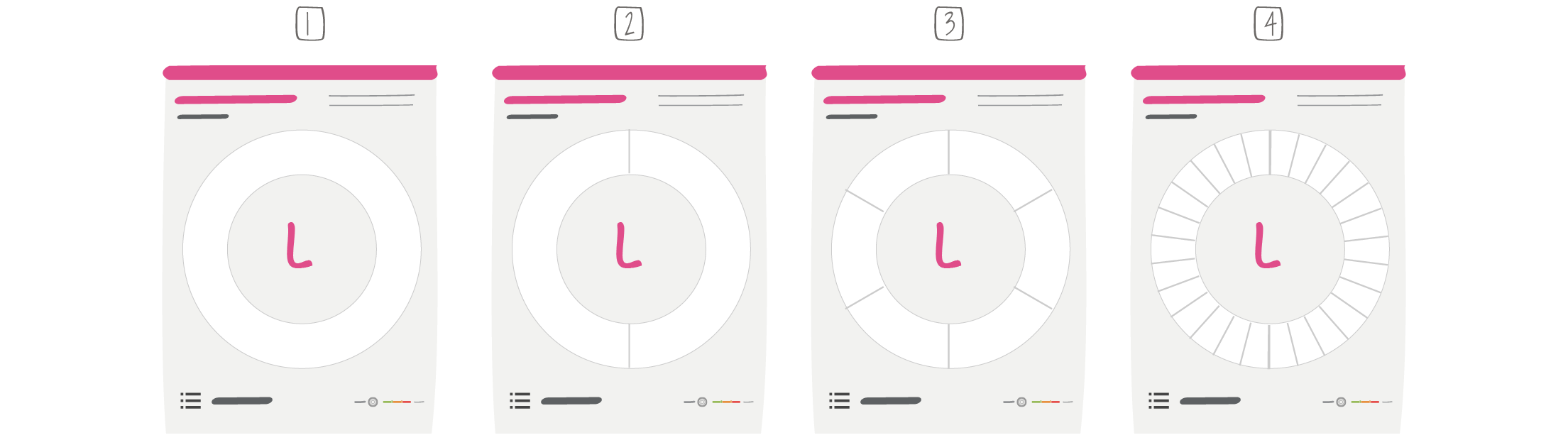
1 - half-yearly
2 - quarterly
3 - monthly
4 - weekly
15.3.3. Quarterly historization¶
The quarterly historization is compatible with the following ritual frequencies:
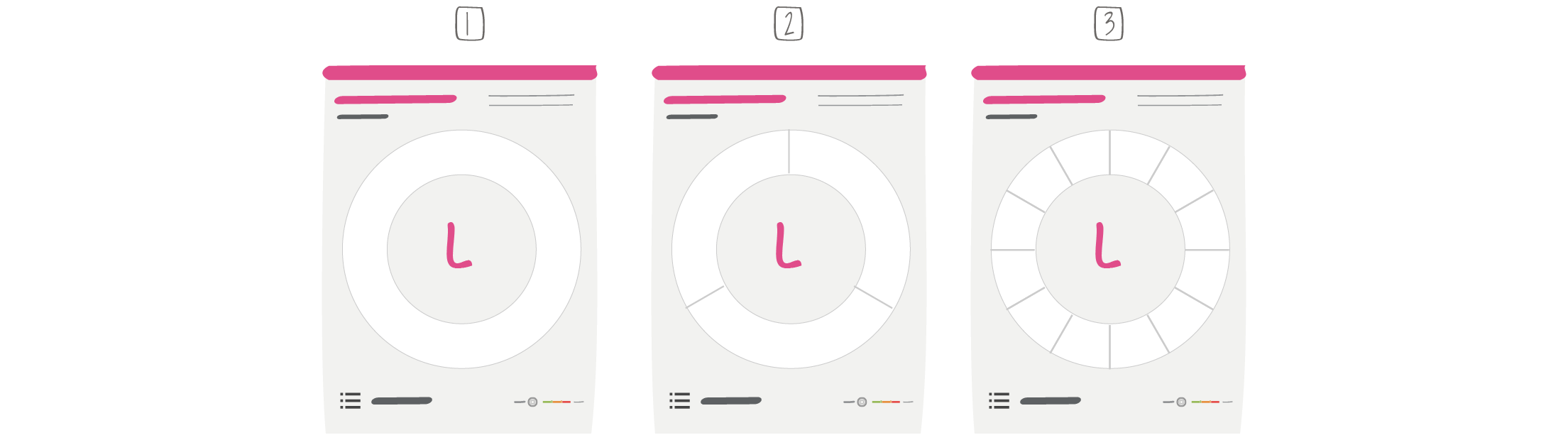
1 - quarterly
2 - monthly
3 - weekly
15.3.4. Monthly historization¶
The monthly historization is compatible with the following ritual frequencies:
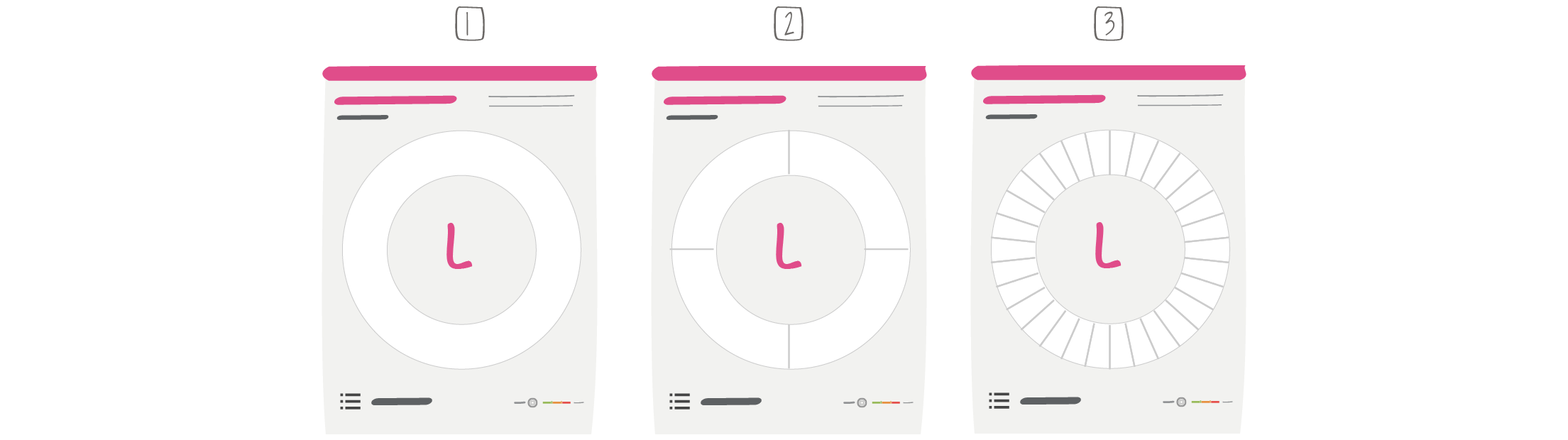
1 - monthly
2 - weekly
3 - daily
15.3.5. Weekly historization¶
The weekly historization is compatible with the following ritual frequencies:
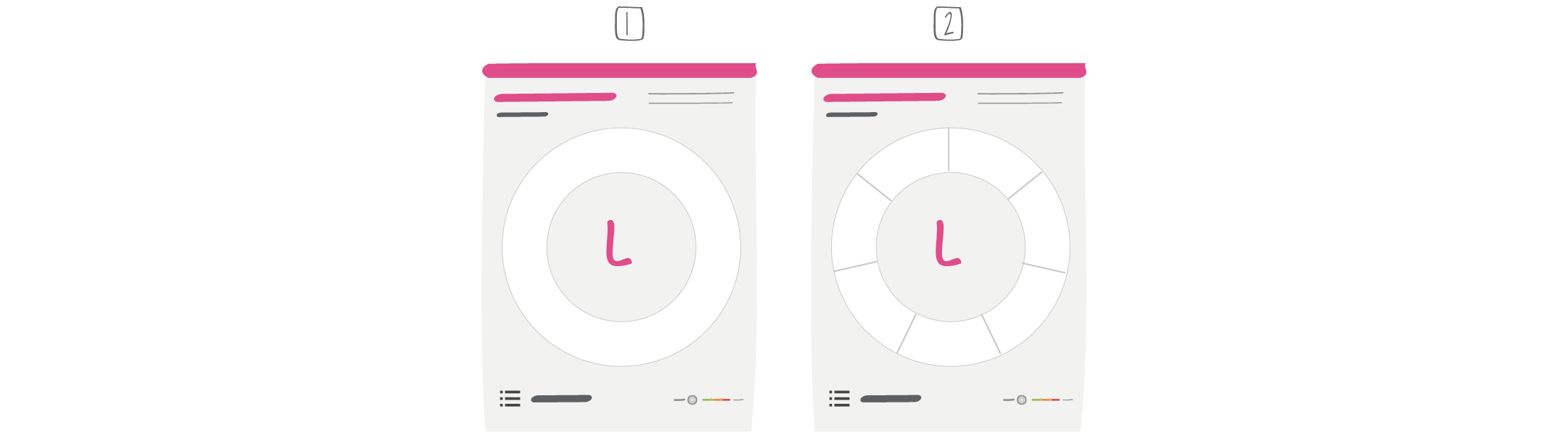
1 - weekly
2 - daily
15.4. Examples of how to combine long-term with and threshold aggregation¶
15.4.1. With the graph tool¶
- i2 is an indicator in 3 rings divided in semesters:
- The thresholds on these rings are 12, 11 and 10.
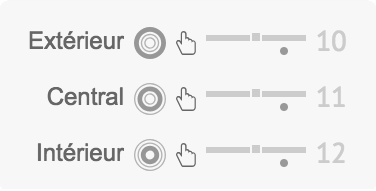
Values are entered for years 2018 and 2019:
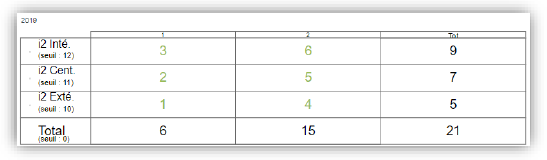
Example of visualization of year 2019 on the long-term graph:
| Aggregation rule for one indicator or threshold for every short time window within a long term time window (also called “calculation method”) | Aggregation rule for several indicators or thresholds (also called “aggregation”) | Visualisation | Explanations |
|---|---|---|---|
| Sum | None | 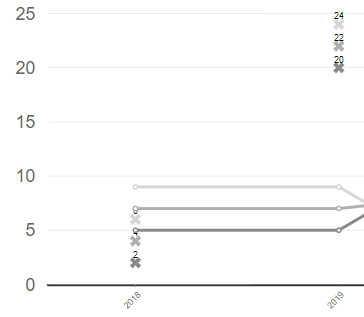
|
Thresholds are multiplied by the number of boxes with a value (2) -> 12*2= 24, 11*2= 22 & 10*2= 20 Values are added (= values of the total column) -> 9, 7 & 5 |
| Sum | Sum | 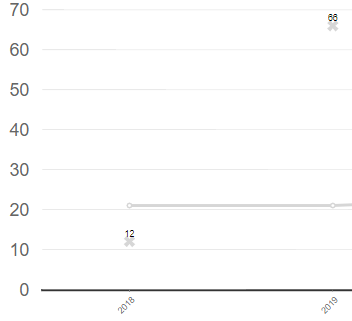
|
Values of the summed thresholds are added too -> 24+22+20= 66 Summed values are then added -> 9+7+5= 21 |
| Sum | Max | 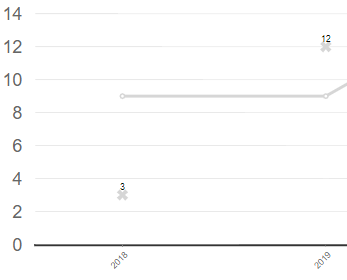
|
The maximum value of thresholds is displayed -> MAX(12,11,10)= 12 The maximum of summed values is displayed -> MAX(9,7,5)= 9 |
| Long-term calculation method | Aggregation rule for several indicators or thresholds (also called “aggregation”) | Visualisation | Explanations |
|---|---|---|---|
| Average | None | 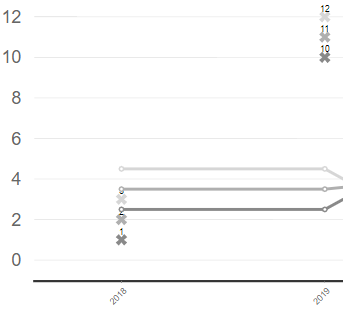
|
In this example thresholds do not change over time, therefore their displayed values are -> 12, 11 & 10 Average values of indicators are displayed -> 4.5, 3.5 & 2.5 |
| Average | Max | 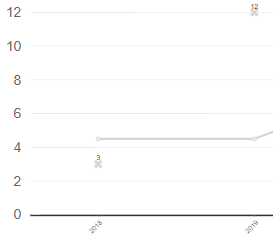
|
The maximum average of thresholds is displayed -> MAX(12,11,10)= 12 The maximum average of indicator values is displayed -> MAX(4.5,3.5,2.5)= 4.5 |
| Average | Average | 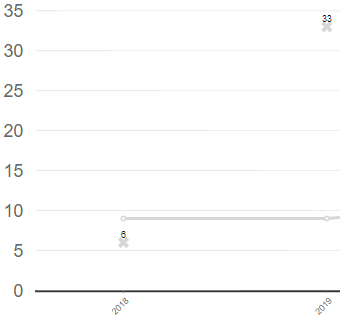
|
-> MOY(12,11,10)= 11 -> MOY(4.5,3.5,2.5)= 3.5 |
15.4.2. With the table tool¶
2 rings, one with colour codes through thresholds, the other with manual ones.
2 indicators on each ring:
- ‘Indic’ with threshold of 1
- “Indic2” with a threshold of 2
Example of a long-term table (over 2 months: April and May), with a sum as a calculation method. In the table below you will find various combinations as a result of aggregation rules:
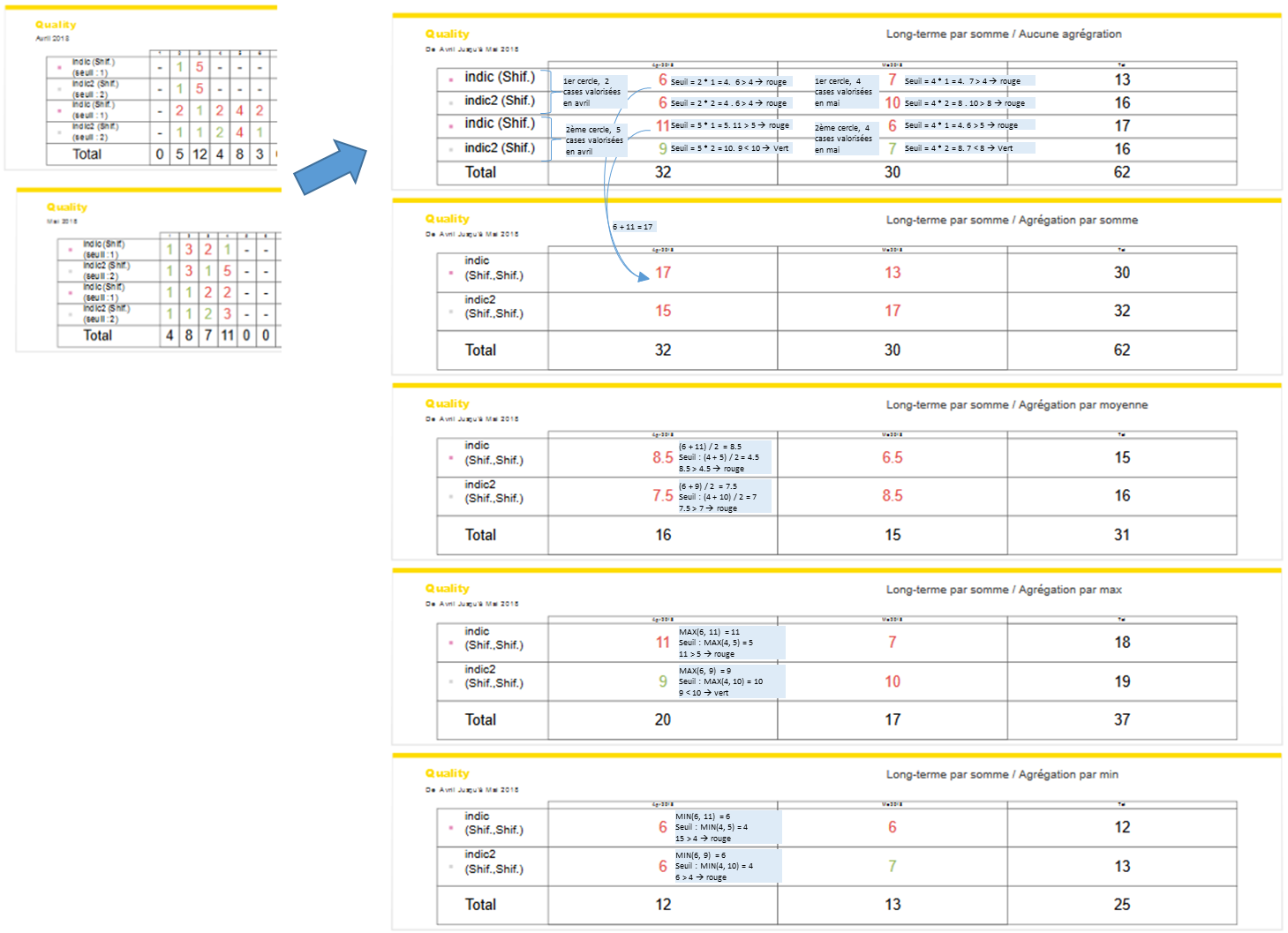
Same, with an average long-term calculation method:
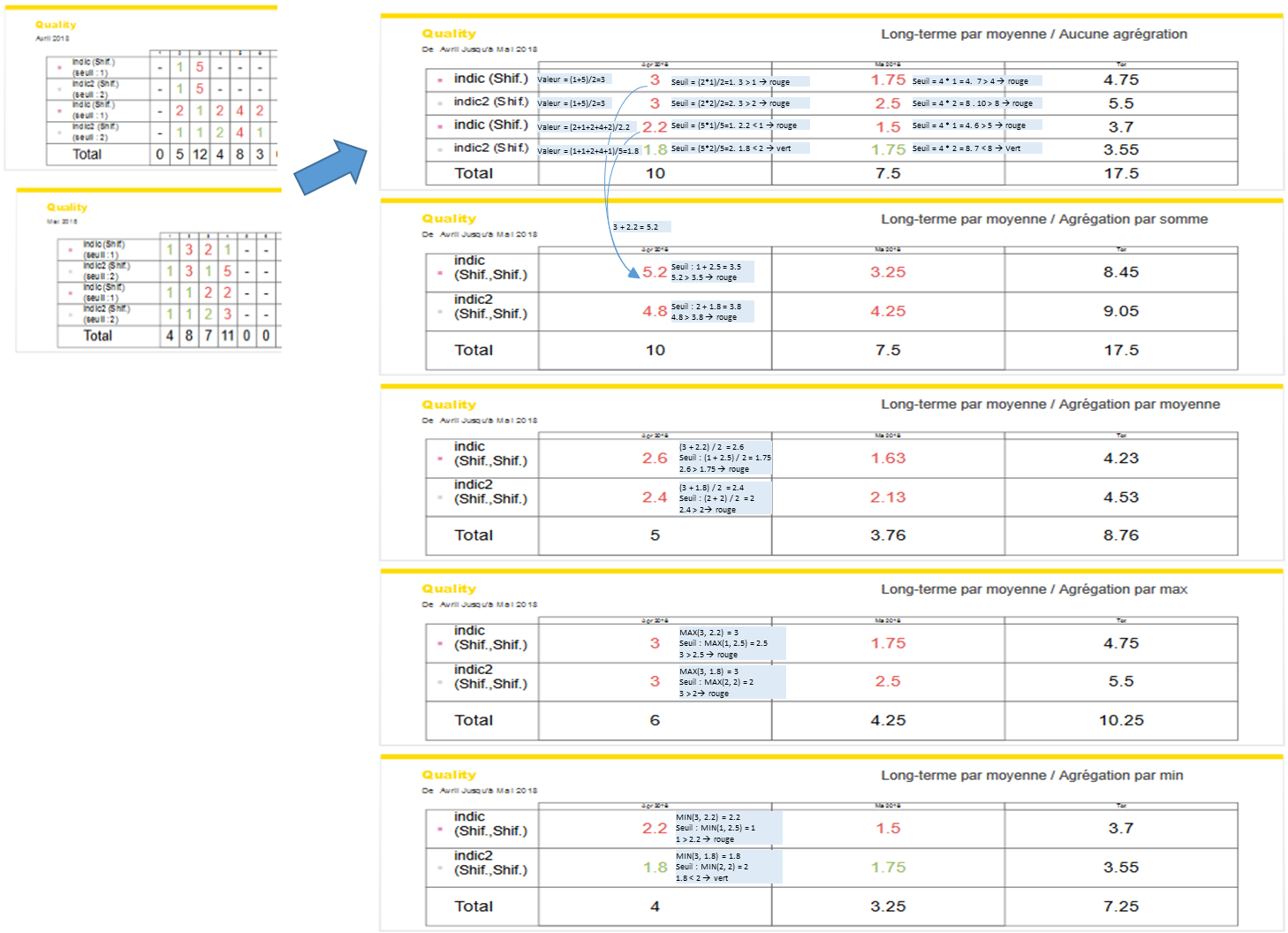
Let’s add a 3rd ring in global valuation (threshold of 0).
Its boxes will have values in May.
Let’s use the table tool in a long-term mode, to track this indicator values as well as “indic2” from the previous example.
Example of summary generated by the table tool:
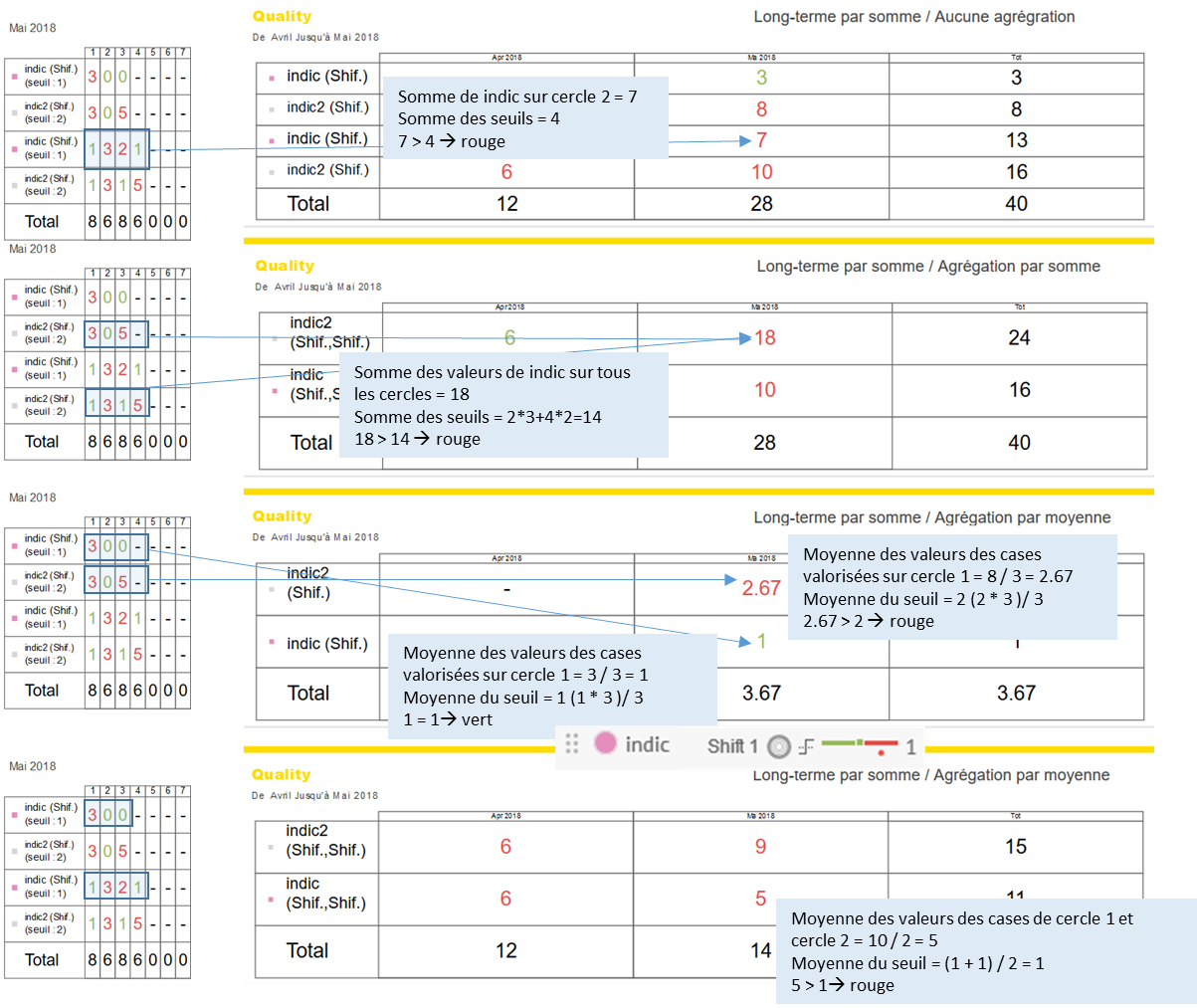
15.5. Data importing¶
Note
- The following procedures are unofficial and informative. Please, carefully respect the various steps and constants described. Any consequences due to any non-compliant handling will not be considered our responsibility
- It is strongly recommended to the user performing these import procedures to validate the file on a test platform / room / board. iObeya won’t be able to handle any format errors or functional inconsistencies that may be found in such test environment. In addition to this, after a data import no roll back will be possible
To import data in a letter, you have to:
- Select the letter on the board
- Click on ‘Export selection’ in the utility
- To make sure you do not touch anything else, in the .csv file, keep row 1 and the one whose value in the entityType column equals “QCDLetter”
- -> Edit the file
- Save the file with the exact original format of iObeya (including encoding, separators …)
- Once you changed the .csv file content, you can import it with the utility
15.5.1. Actions¶
Note
- By default, the actions are linked to the outer ring
- We recommend to create actions in the current time window. This time window ID can be retrieved by exporting a letter with the value of its props.currentHistoricalCuid property
| Column name | Example value | Comment |
|---|---|---|
| class | class com.iobeya.entity.FlexibleBoardElementChild | Set element type, it is mandotry to be this value |
| element | <com.iobeya.entity.Note;B611F896-EC9D-4030-BD68-F170FB96FE53> | Determines to which BoardElement the action relates to. So in the example, B611F896-EC9D-4030-BD68-F170FB96FE53 is the unique ID of the letter to which the action will be associated. |
| entityType | QCDLetterAction | Sets entity type, it is mandotry to be this value |
| props.author | ad min | Author’s name |
| props.authorUsername | ad min | Author’s username |
| props.cause | The cause | Text of the cause |
| props.creationDate | 1524572630788 | Action creation date in milliseconds |
| props.criticality | 2 | Criticality value (0 none, 1 trivial, 2 minor, 3 major, 4 critical, 5 blocking) |
| props.dueDate | 1524088800000 | Due date in milliseconds |
| props.historicalCuid | 5bfede29-af76-4e5b-adb6-a1026f84d1a3 | Unique Id of the history to which the action is attached |
| props.isInnerCircle | false | Determines whether the action is in the inner ring (can only be true if isMiddleCircle is false) |
| props.isMiddleCircle | false | Determines whether the action is in the “central” ring (can only be true if isInnerCircle is false) |
| props.letter | C | Letter of the letter… |
| props.owner | Owner | Owner’s name |
| props.ownerUsername | Owner | Owner’s username |
| props.priority | 2 | Priority value (0 or empty, 1, 2, 3) |
| props.problem | problem | Problem description |
| props.solution | solution | Solution description |
| props.status | 3 | Action status (1, 2, 3, 4) |
| props.wedgeNumber | 4 | The box number the action is linked to in a given defined ring. This number must not be greater than the number of occurrences of the array represented by the wedgesLabel property of the letter. |
15.5.2. Letter - move from 1 to 2 or 3 rings¶
Warning
When importing a letter, the actions and action cards attached to this letter are deleted.
Action cards that are not attached to the letter are kept.
| Column name | Example value | Comment |
|---|---|---|
| props.ritualFrequencyMiddleCircle | 2 | Enter the numerical value of the desired ritual frequency (see values below) |
| props.wedgesLabelMiddleCircle | [“1”, “2”, “3”, “4”, “5”, “6”, “7”, “8”, “9”, “10”, “11”, “12”, “13”, “14”, “15”, “16”, “17”, “18”, “19”, “20”, “21”, “22”, “23”, “24”, “25”, “26”, “27”, “28”, “29”, “30”, “31”] | Enter the labels of the boxes as a table (see values below) |
Note
If it is necessary to add a third ring, do the same as in points 4 and 5 replacing in the names of properties “Middle” by “Inner”
Values:
- Semestrial Ritual:
- ritualFrequency : 2
- wedgesLabel : [“1”, “2”, “3”, “4”, “5”, “6”, “7”, “8”, “9”, “10”, “11”, “12”, “11”, “14”, “15”, “16”, “17”, “18”, “19”, “20”, “21”, “22”, “23”, “24”, “25”, “26”, “27”, “28”, “29”, “30”, “31”]
- Quarterly Ritual:
- ritualFrequency : 4
- wedgesLabel : [“1”, “2”, “3”, “4”, “5”, “6”, “7”, “8”, “9”, “10”, “11”, “12”, “11”, “14”, “15”, “16”, “17”, “18”, “19”, “20”, “21”, “22”, “23”, “24”, “25”, “26”, “27”, “28”, “29”, “30”, “31”]
- Monthly Ritual:
- ritualFrequency : 1
- wedgesLabel : [“1”, “2”, “3”, “4”, “5”, “6”, “7”, “8”, “9”, “10”, “11”, “12”]
- Weekly Ritual:
- ritualFrequency : 5
- wedgesLabel : [“1”, “2”, “3”, “4”, “5”, “6”, “7”, “8”, “9”, “10”, “11”, “12”, “11”, “14”, “15”, “16”, “17”, “18”, “19”, “20”, “21”, “22”, “23”, “24”, “25”, “26”, “27”, “28”, “29”, “30”, “31”, “32”, “33”, “34”, “35”, “36”, “37”, “38”, “39”, “40”, “41”, “42”, “43”, “44”, “45”, “46”, “47”, “48”, “49”, “50”, “51”, “52”, “53”]
- Daily Ritual:
- ritualFrequency : 31
- wedgesLabel : [“1”, “2”, “3”, “4”, “5”, “6”, “7”, “8”, “9”, “10”, “11”, “12”, “11”, “14”, “15”, “16”, “17”, “18”, “19”, “20”, “21”, “22”, “23”, “24”, “25”, “26”, “27”, “28”, “29”, “30”, “31”]
15.5.3. Of elements¶
To import/export elements, see User Guide ▸ Exporting and Importing Content via CSV.
If you import an element in the same board from which you made an export, all elements on the board (letters, actions with card, indicators, etc) are updated, except for actions without cards.
If you import elements to another board, only the letter is imported.
15.5.4. Of a board¶
To import/export a board, see User Guide ▸ Exporting and Importing Boards.
If you import a board, every element on the board (letters, actions, indicators, etc) are imported identically.
Note
From the same room, when importing a board from which you made the export, if an action is modified on the original board before the import, the action is imported with the new information.
15.5.5. Of a room¶
The import/export of a room is made from the administrator platform. See Administrator Guide ▸ Exporting/Importing a Room. You must have the necessary rights to perform these actions.
Note
If you import a room, every element (board, letters, actions, indicators, etc) are imported identically.