Viewing Linked Issues¶
Jira cards to which a Jira issue is attached display a green icon ![]() .
.
Tickets linked in Jira are linked in iObeya. Click the link to view its type. You can only edit the shape of the links.
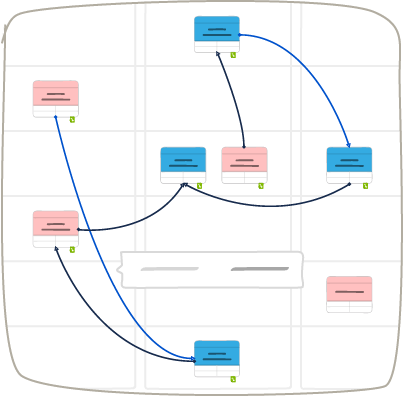
Importing linked issues¶
iObeya allows you to import several types of linked issues:
- parent-child dependencies,
- subtasks,
- linked issues.
Note
Subtasks cannot be deleted from iObeya.
To import issues linked to a card:
Click the green icon
 .
.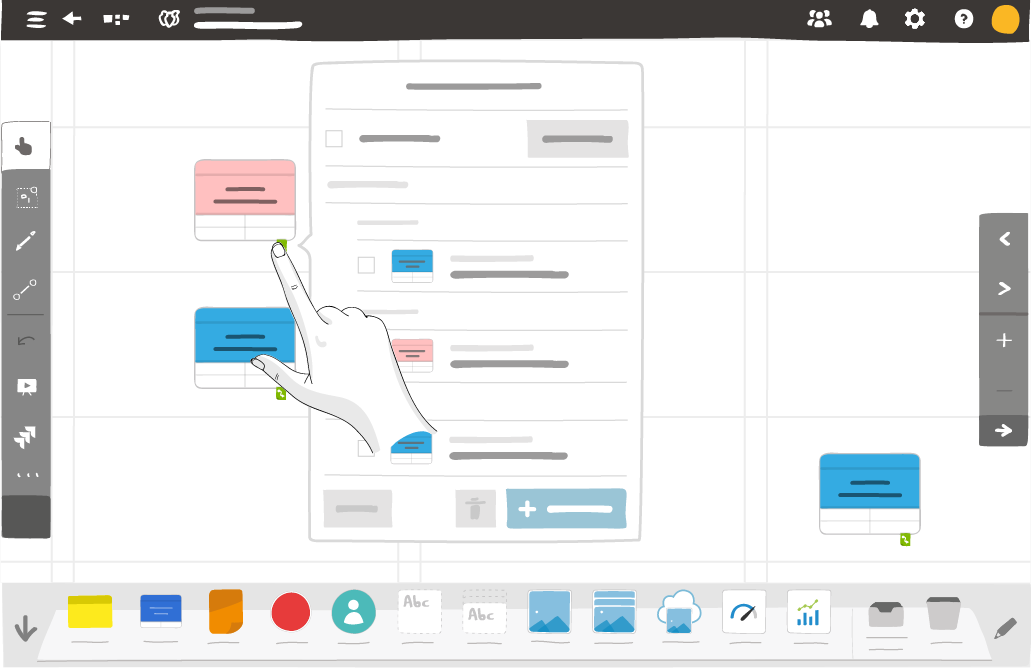
Select issues.
Click Add to board.
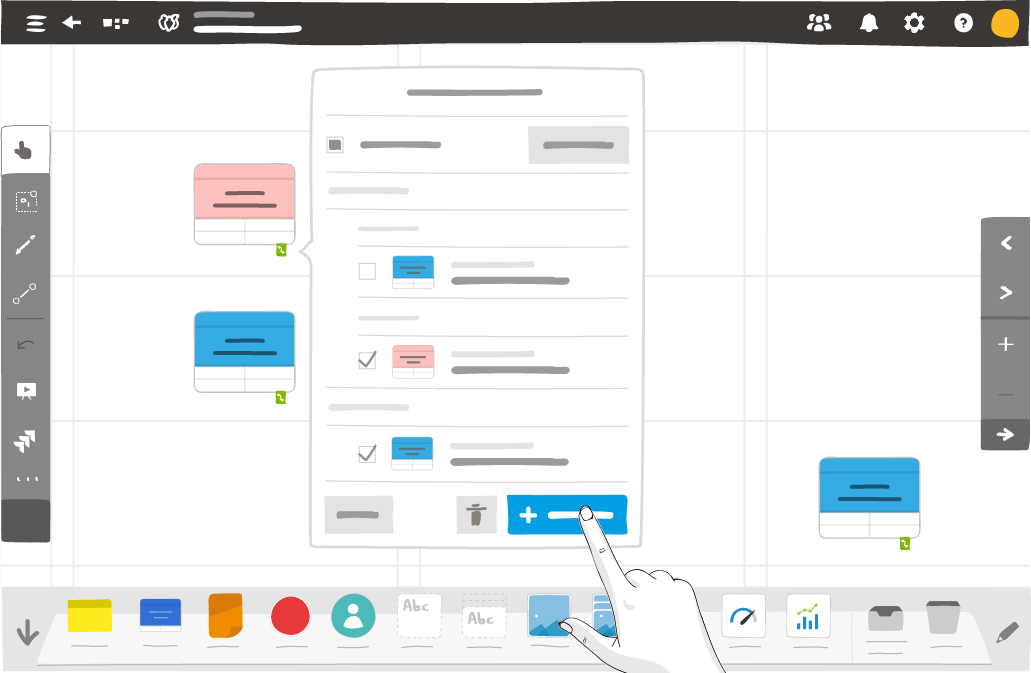
Configuring links display¶
Display links on your board¶
From the Jira utility, click Configure links display.
Note
To use the Configure links display feature, you need to have the option Issue linking actived in Jira.
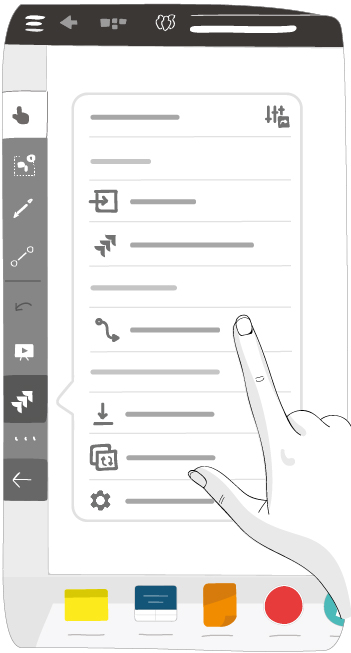
Click Display Jira links on this board to display or hide links.
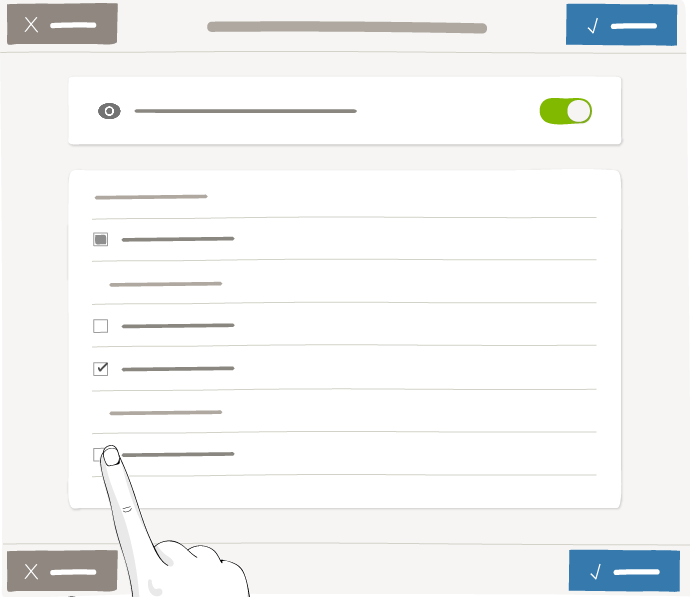
Click Save.
Select which link types appear on your board¶
From the Jira utility, click Configure links display.
Click Display Jira links on this board to display or hide links.
Note
To display the links, you need the following permissions in Jira: Link issues and have the option Issue linking activated in Jira.
Links for parent-child dependencies and subtasks appear in a different colour from links between linked issues.
Use the checkboxes to select which link types you want to appear on your board.

Click Save.