Data Integration based on Business Context
Unlock the power of your business data by integrating it with your iObeya visual management platform, all without dealing with technical complexities.
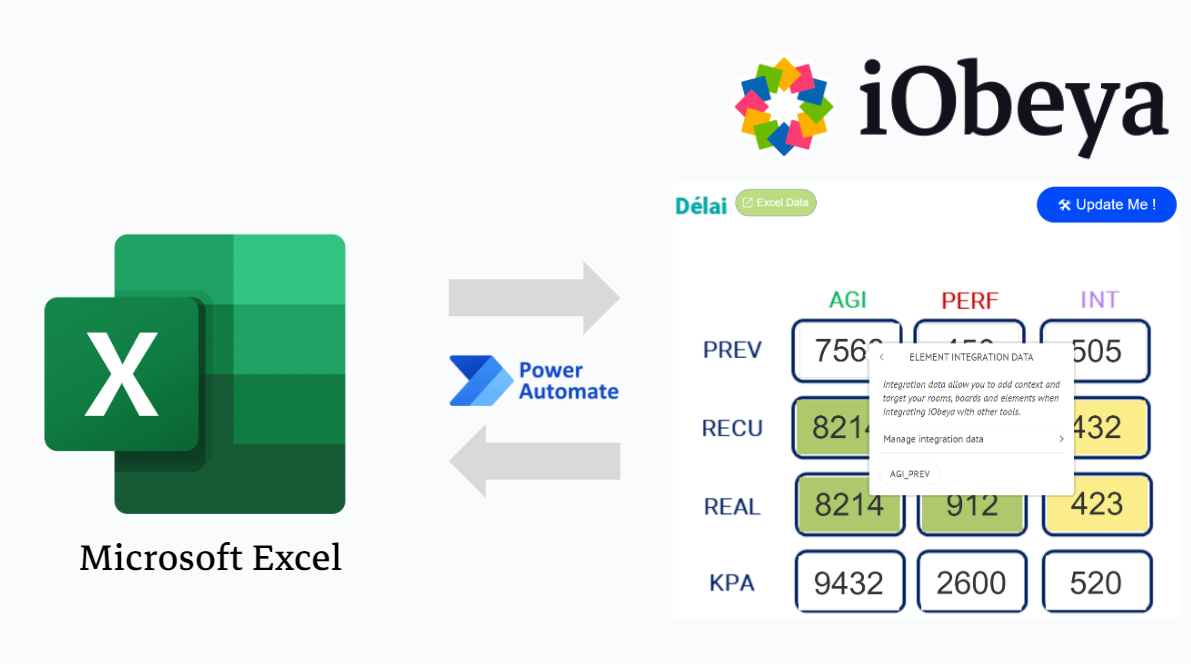
In your integration projects with iObeya, there comes a time when you need to associate your business context with iObeya elements. For instance, you might need to define that a specific board corresponds to the Massy site (geographical context), or that a gauge represents the number of days without accident (business context).
In this article, we'll explore the possibilities offered by iObeya to address these challenges.
This feature is available from the version 4.22+ of iObeya Cloud
Integration Data
Let's imagine a sample board where you'd like to automatically integrate data into different iObeya elements:
- The area on the left with multiple FreeText elements
- The area in the top right with workplace accidents represented by FreeText elements
- The area in the bottom right with various gauges to track Costs
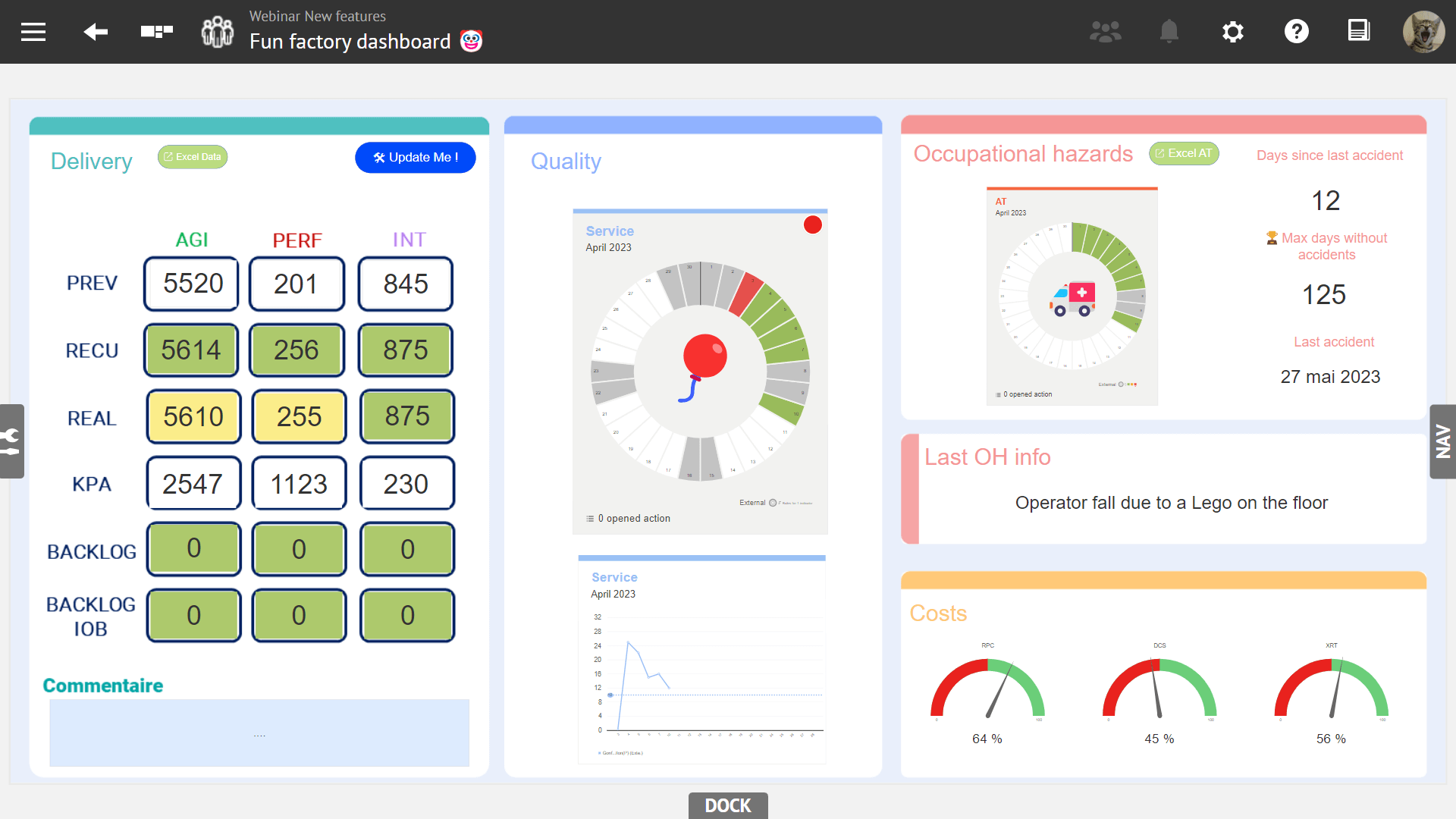
Then, in order to identify the elements put on the board, the idea is to associate them with a tag that will represent their business context. For instance, based on the following structure, we could imagine the tag of the first FreeText element containing the value 7907 would be "AGI_PREV".
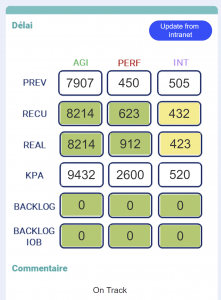
Currently, only FreeText, Gauge, and Image elements can have tags.
To do this, an administrator must first configure all the tags/integration data users need.
Activate the Data Context module, and create or update tags
As a platform administrator, if not already done, you have to enable the module data-context-addon.
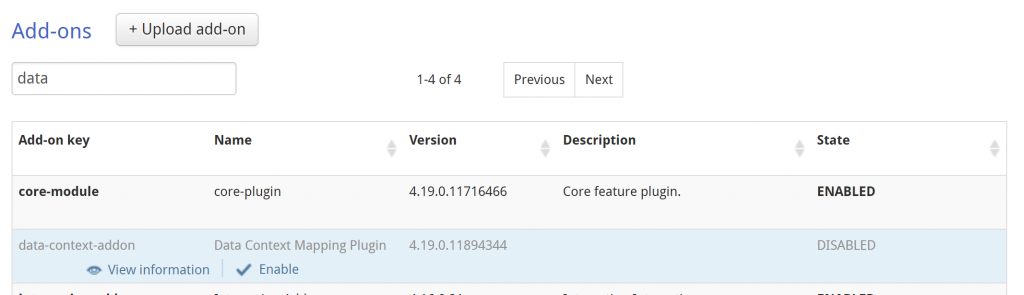
Then, you can add, modify, and delete tags in the administration under Settings > Integration data. To do this, you'll provide a JSON file with the list of tags to be made available for users to use with rooms, boards, and elements.
Online JSON editors can ease the manipulation of such content.
Copy the whole text in https://jsoneditoronline.org/ for instance, edit it and paste it back in iObeya.
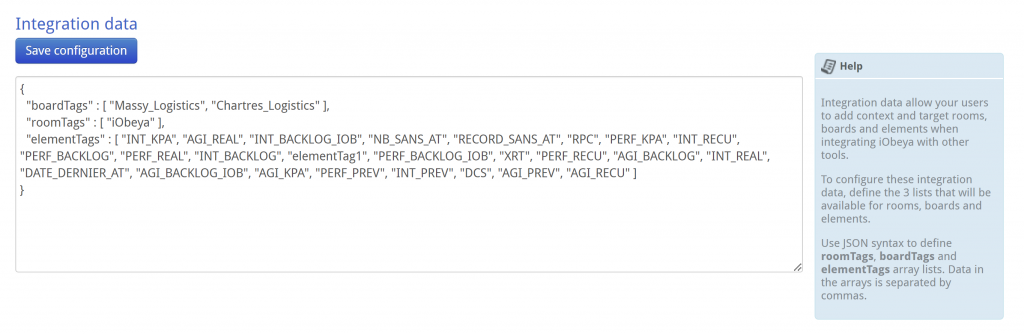
Here's an example of a JSON file:
{
"boardTags" : [ "Massy_Logistics", "Chartres_Logistics" ],
"roomTags" : [ "iObeya" ],
"elementTags" : [
"AGI_PREV", "AGI_RECU", "AGI_REAL",
"AGI_KPA", "AGI_BACKLOG", "AGI_BACKLOG_IOB",
"PERF_PREV", "PERF_RECU", "PERF_REAL",
"PERF_KPA", "PERF_BACKLOG", "PERF_BACKLOG_IOB",
"INT_PREV", "INT_RECU", "INT_REAL",
"INT_KPA", "INT_BACKLOG", "INT_BACKLOG_IOB",
"NB_SANS_AT", "RECORD_SANS_AT", "DATE_DERNIER_AT",
"RPC", "DCS", "XRT"
]
}
Assign tags to the elements
Next, you'll need to assign these tags to your elements. To do this, click on your element, then select Display integration data > Add integration Data.
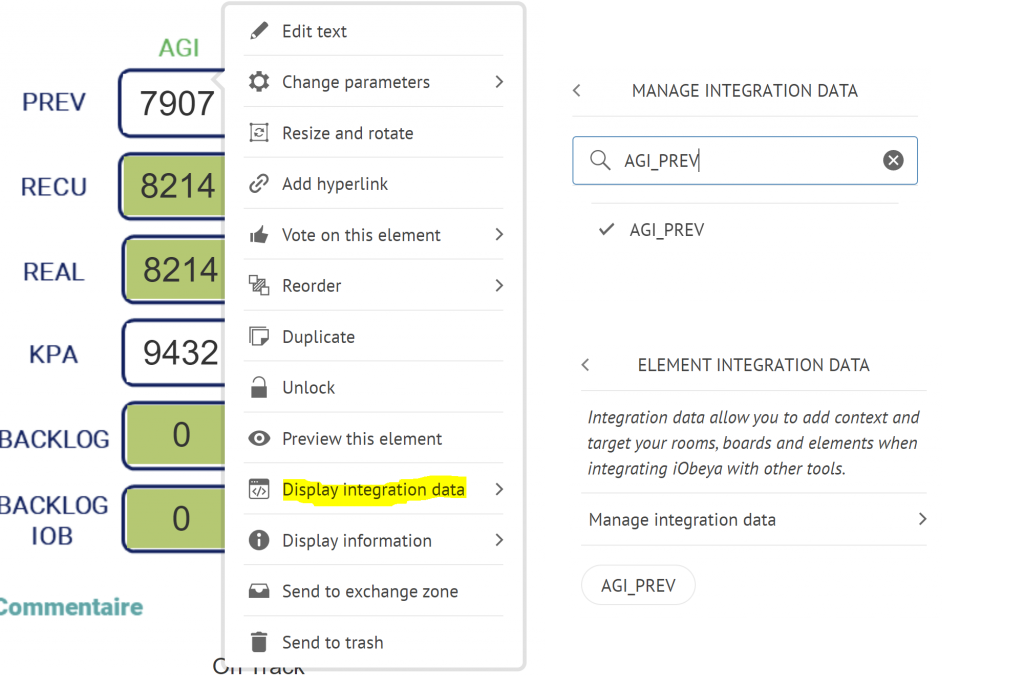
In the search field, we search for AGI_PREV tag and click on it. To remove it, simply uncheck the box.
Currently, you can only assign one tag per element
Now, you've associated your business context with this element. Repeat the same process for all the elements uou want to associate on your board.
Assign tags to the boards
Let's assume that your data is in an Excel file in two tables, containing different data related to two different sites Massy and Tunis. For your first board, you want to retrieve data from the "Massy_Logictics" table.
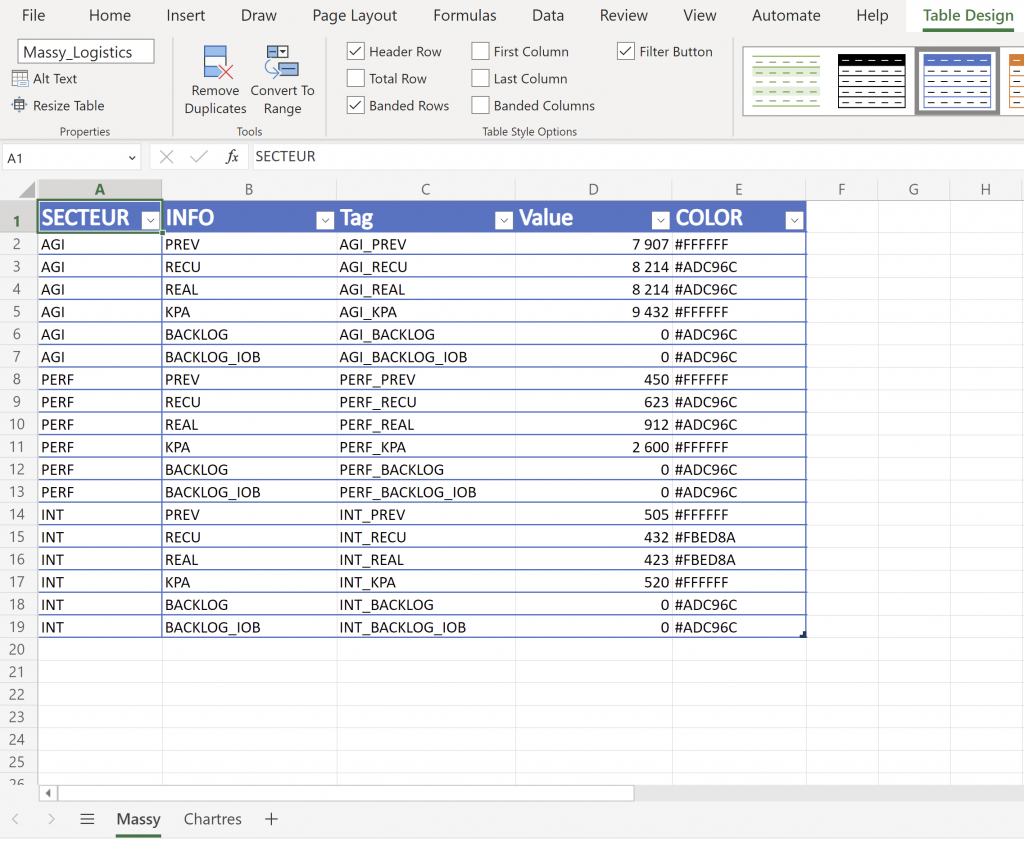
To do this, associate your board with the tag "Massy_Logistics" that has been previously defined. That will the tag used to link the board with the corresponding data in the Excel file.
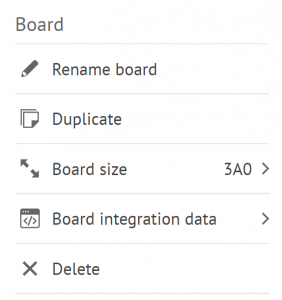
Update the elements via a PowerAutomate Flow
We use Power Automate to automate a workflow to retrieve the desired information from the Excel file and update the correspondings elements on our board. The idea is to use a button to trigger a Power Automate flow from the iObeya board that will:
- Retrieve the tag associated with the board "Massy" based on the boardId automatically sent by the Button element
- Extract data from the Excel file by getting them from the corresponding table "Massy_Logistics"
- Retrieve the elements to be updated on the board using tags
- Filter the data in Excel via the Tag column using the element's tag
- Update the data for each element
Technical steps
Here are the detailed APIs used to perform these actions:
GET <platform>.api.iobeya.com/v1/data-context/boards/{id}
Retrieves the tag associated with your board based on the boardId.
Result example:
{
"boardId": "04629bdc-afc9-4834-ac29-55814ae31cb6",
"roomId": "a6b7120e-ae76-4baf-97f4-6d4057644917",
"tags": [
"string"
]
}
GET <platform>.api.iobeya.com/v1/data-context/boards/{boardId}/elements
Retrieves a paginated result set of elements with a tag that are available on the board based on a boardId.
Result example:
{
"self": "https://api.iobeya.com/v1/resources?page=2&size=50",
"kind": "Collection",
"totalCount": 500,
"previous": "https://api.iobeya.com/v1/resources?page=1&size=50",
"next": "https://api.iobeya.com/v1/resources?page=3&size=50",
"data": [
{
"self": "http://localhost:8081/v1/data-context/elements/b5d9c91c-c298-4444-a0a1-6f939e033644",
"kind": "ElementContext",
"boardId": "04629bdc-afc9-4834-ac29-55814ae31cb6",
"elementId": "b5d9c91c-c298-4444-a0a1-6f939e033644",
"elementClass": "com.iobeya.dto.FreeTextDto",
"tags": [
"string"
]
}
]
}
POST <platform>.api.iobeya.com/v1/labels/{id}
Update a FreeText based on the elementId returned by the previous call
Body:
{
"label": "My Label",
"backgroundColor": "#000000",
"fontColor": "#ffffff"
}
Tips
You can also bulk FreeText elements using the following endpoint: <platform>.api.iobeya.com/v1/labels/bulk
Retrieving data based on tags
For similar use cases, it can be also useful to retrieve elements, boards or rooms based on tags, you can use this API:
GET <platform>.api.iobeya.com/v1/data-context/boards?tags=Massy
Returns a paginated list of boards that have the tag "Massy" (also available for rooms).More information about our APIs are available on our detailed API documentation website.
Conclusion
By leveraging iObeya's APIs, you can effortlessly integrate your business data with your Visual Management. Associating tags with various elements and updating them with data from external sources, such as Excel files, enables a seamless and efficient workflow.
Dive into the world of iObeya and unlock the full potential of Digital Visual Management.
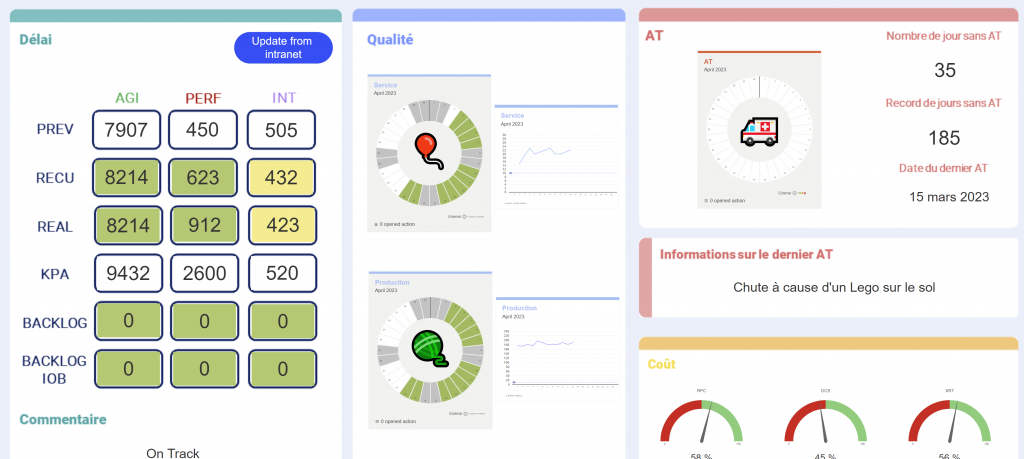
Limitation
Tags are keep when : Duplicate Board, Board Template, Room Template
Tags are not keep when : Export/Import Board or Rooms
Looking for more ?
- Do you want to learn more about this connector capabilities? Browse the iObeya connector documentation
- You are using another RPA/iPaaS platform than Power Automate? Browse the Facade API documentation to discover the API services used with Power Automate
- Interested to have an overview of the integration capabilities of the iObeya platform? Access the integrations page
If you have any questions or would like more information about using iObeya APIs for your business, please don't hesitate to contact us at integrations-support@iobeya.com.
Our team of experts is available to provide additional guidance and support, and can also offer personalized demonstrations of these powerful tools to help you get the most out of them. We look forward to hearing from you and helping you achieve your business goals with iObeya.
Type of integration
Update elements based on Data Context
Tags
Tools