Platform configuration¶
Some settings are general and therefore applied to the whole platform.The configuration is based on parameters that can be modified directly throught the backend. In a form of « key=value » form, it must be composed of 5 elements:
| Key name | Value types | Description |
|---|---|---|
| hasOrange | true / false | Adds orange in addition to red and green |
| hasDoubleThreshold | true / false | Manages two thresholds per indicator |
| categories | Category 1, Category 2, Category 3, Category 4, Category 5 | List of default categories |
| hasCategories | true / false | Adds the type property of the category within an action |
| hasProblemCriticity | true / false | Adds the criticity level of the category within an action |
| escalationTypes | Niveau 1, Niveau 2, Niveau 3 | List of default escalation types |
| qcdLabel | value | Labels of QCD elements |
| backgroundFolder | value | Directory with the standard board backgrounds |
| commonIndicatorsAtStartUp | true / false | Determines whether the indicator Threshold settings are checked to “Common” by default. |
| enableConsolidation | true / false | Option allowing indicator consolidation |
| enableAutoLaunchConsolidation | true / false | Option allowing automatic consolidation triggering |
| isActionOwnerMandatory | true / false | Determines whether the field « Owner » is mandatory or not when an action is edited |
| hasMobileInterface | true / false | Determines if the “Input of indicator” menu is displayed in the QCD utility so the corresponding interface can be used |
| showEscalatedActionWithResponseInRoomTable | true / false | Allows escalated actions to disappear automatically from the escalated room’s action table when they have a response |
The impacts of the values of these parameters are described in the following sections.
Viewing and editing configuration settings¶
You can see the add-on configuration directly on the platform.
The deployed plugin is visible from the Plugin QCD section of the administration. If the add-on is deployed on the server, we find a QCD row. At rollover an icon allows you to access the configuration.
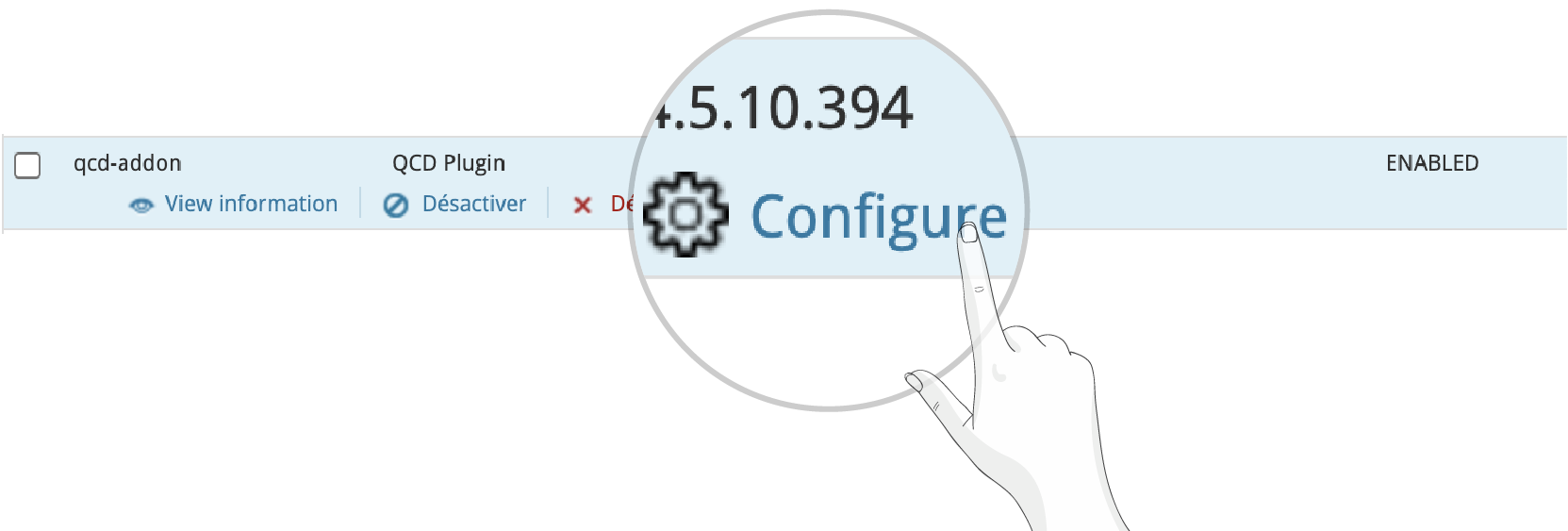
The interface displays the parameters and their values
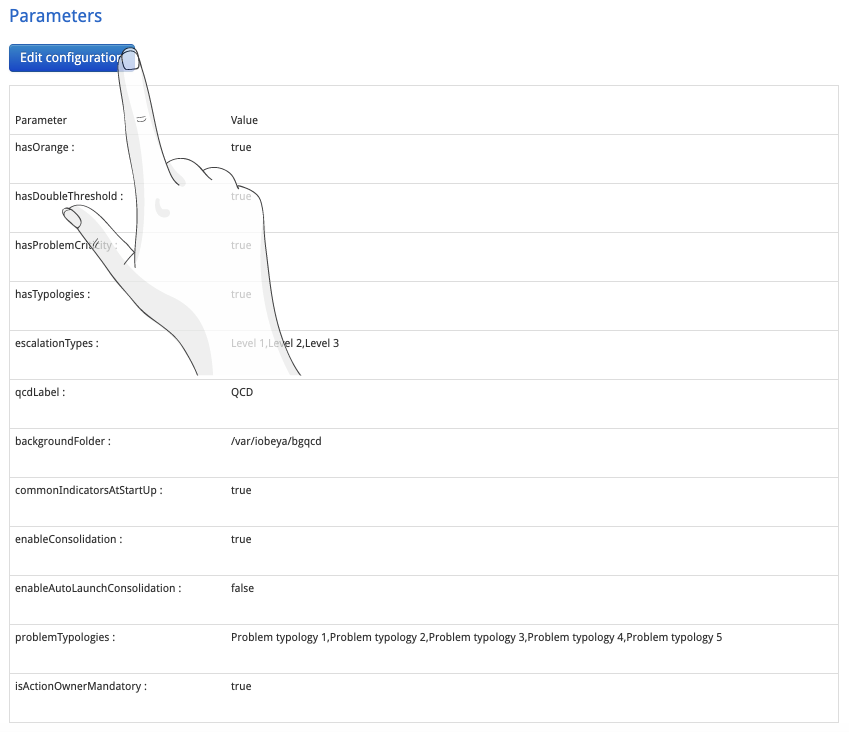
Click on the edit button to modify the configuration. After saving, the new settings will be available immediately for all new user sessions.
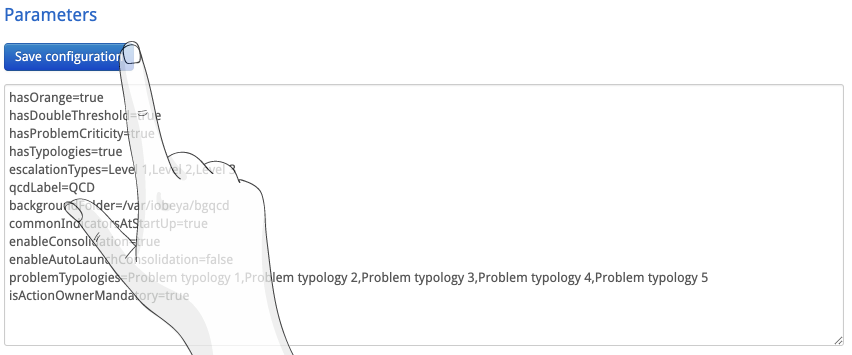
Note
Changing the values of “categories” and “escalationTypes” will not be applied:
- on the existing actions
- in the room settings