How to enable automatic playback of a YouTube video using the web content option in iObeya
By default, when adding a youtube video via web content, it may display on the board but won't start automatically when clicked. To enable the automatic playback, please follow these steps:
- Right click on the youtube video
- Select "Copy embed code"

- Edit the code in notepad by adding the following text at the end of the value of the attribute "SRC" ?autoplay=1&mute=1

Your iframe code should look something like this:
<iframe width="560" height="315" src="https://www.youtube.com/embed/YourVideoID
?autoplay=1&mute=1" frameborder="0" allowfullscreen></iframe>
- Past the new code into the your web content and save.
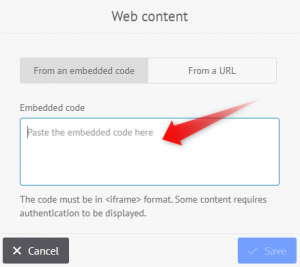
If you've already put the video in without changing the code, you can edit it by clicking on the video and selecting "Edit this source."
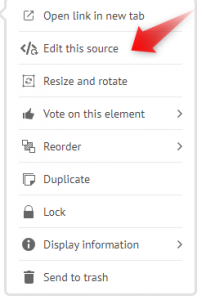
Support
If you need assistance, please reach out to support@iobeya.com.
