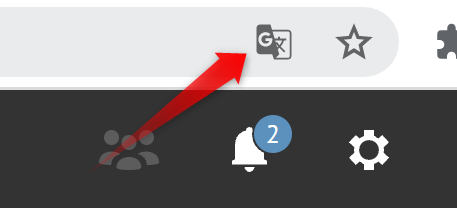Issue Symptoms
You are using iObeya on Chrome with the extension Diigo Web Collector enabled. (https://www.diigo.com/)
When you try to acces iObeya login page, you see an error popup with the folling message:
{ "status": "Error", "exception": "[$compile:ctreq] Controller 'ngModel', required by directive 'placeholder', can't be found!\nhttp://errors.angularjs.org/1.5.7/$compile/ctreq?p0=ngModel&p1=placeholder", "stack": "Error: [$compile:ctreq] Controller 'ngModel', required by directive 'placeholder', can't be found!\nhttp://errors.angularjs.org/1.5.7/$compile/ctreq?p0=ngModel&p1=placeholder\n at https://YOUR_IOBEYA_URL/s/download/resources/client-html-plugin/3.5.5.77230/public/lib/iobeya-release.min.js:3:5528\n at $ (https://YOUR_IOBEYA_URL/s/download/resources/client-html-plugin/3.5.5.77230/public/lib/iobeya-release.min.js:4:10338)\n at n (https://YOUR_IOBEYA_URL/s/download/resources/client-html-plugin/3.5.5.77230/public/lib/iobeya-release.min.js:4:7441)\n at g (https://YOUR_IOBEYA_URL/s/download/resources/client-html-plugin/3.5.5.77230/public/lib/iobeya-release.min.js:4:3360)\n at g (https://YOUR_IOBEYA_URL/s/download/resources/client-html-plugin/3.5.5.77230/public/lib/iobeya-release.min.js:4:3377)\n at g (https://YOUR_IOBEYA_URL/s/download/resources/client-html-plugin/3.5.5.77230/public/lib/iobeya-release.min.js:4:3377)\n at g (https://YOUR_IOBEYA_URL/s/download/resources/client-html-plugin/3.5.5.77230/public/lib/iobeya-release.min.js:4:3377)\n at n (https://YOUR_IOBEYA_URL/s/download/resources/client-html-plugin/3.5.5.77230/public/lib/iobeya-release.min.js:4:7346)\n at g (https://YOUR_IOBEYA_URL/s/download/resources/client-html-plugin/3.5.5.77230/public/lib/iobeya-release.min.js:4:3360)\n at g (https://YOUR_IOBEYA_URL/s/download/resources/client-html-plugin/3.5.5.77230/public/lib/iobeya-release.min.js:4:3377)" }
If you close this error popup, the page reloads and the message appears again, you cannot access the application.
Working around Diigo extension conflict
Open the Diigo extension options page.
find the option: "Upon text selection, show mini search/highlight popup".
By default this option is checked, uncheck it and it should be OK.