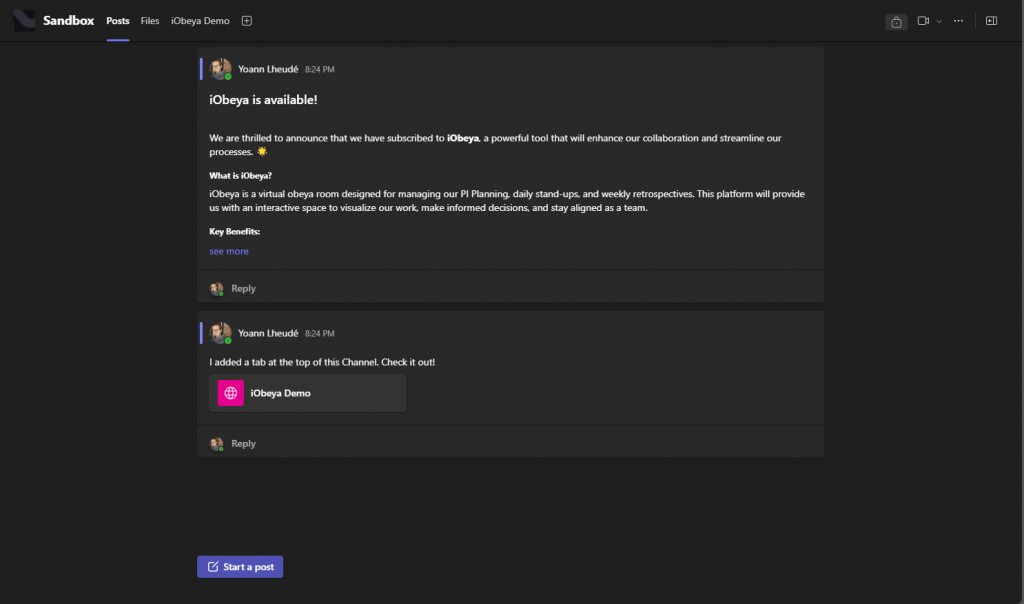How to : connect iObeya to your MS Teams
With millions of daily users, Microsoft Teams is often positioned as the all-in-one application for team communication and collaboration in large organizations. The Website option available in Microsoft Teams allows you to add shortcuts to access your rooms and boards from your Microsoft Teams channels.
Because our licensing model is based on iObeya rooms and not users, integrating the iObeya app into your Microsoft Teams channel does not require purchasing additional licenses.
Here’s an introduction video : Collaboration with iObeya and Microsoft Teams
How to add a link to iObeya in Microsoft Teams
1. Select one of your Teams channel, click on + next to the tabs and search for the Website option
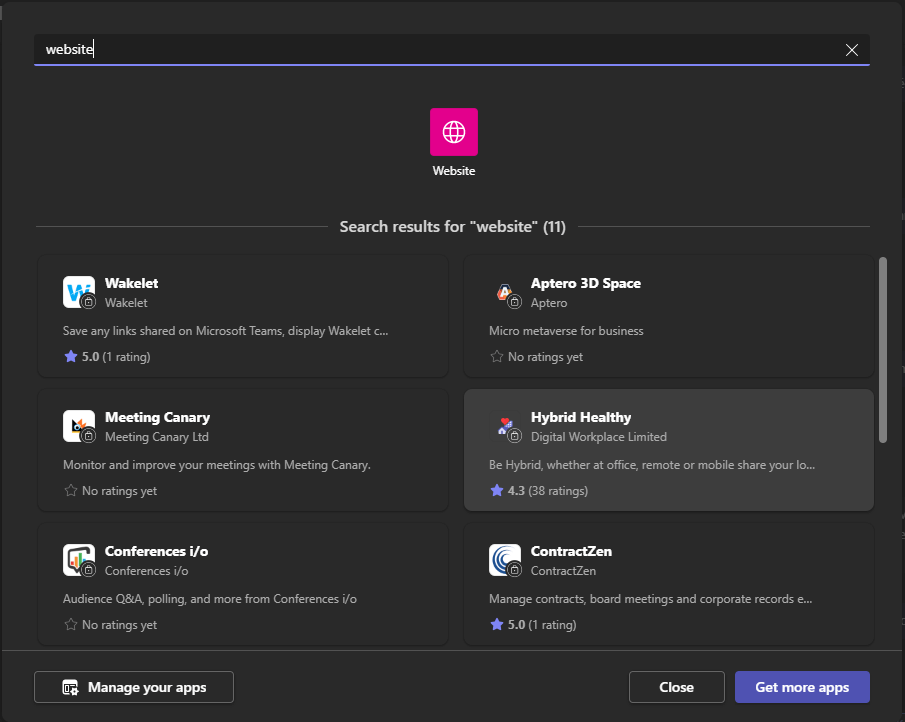
2. Once you click on Website, you will be taken through a few steps and prompted to enter a name for your tab and to copy/paste the URL you want to link to Teams (it will have to be one URL at a time, so, per tab on Teams, but it can be the home page URL of your iObeya platform, a room URL, or a board URL).
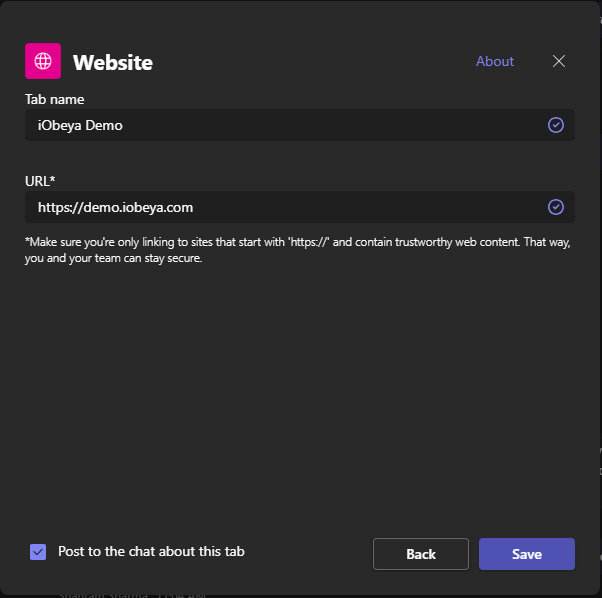
3. Click on save and a new tab will be available at the top of the selected channel in Microsoft Teams. You, and other members who also have access to this channel will see the tab, and will be able to click on it to access the iObeya application.