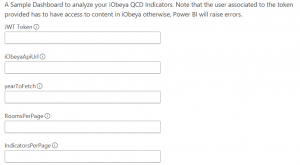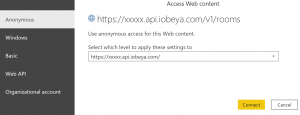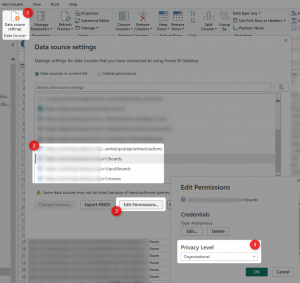Extract QCD indicators and actions from iObeya to Power BI
Enhance Your Performance Management Data Analysis with Ready-to-Use Power BI Templates for QCD Indicators and Actions
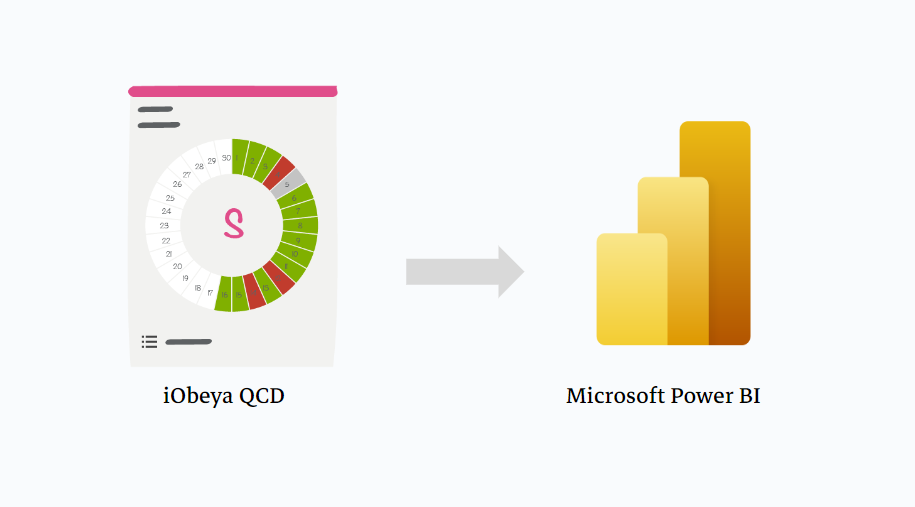
Harnessing the power of data is integral to the success of any modern business. To help you in this journey, we're excited to introduce two ready-to-use Power BI template files for QCD analysis.
These templates use the power of the API Facade of iObeya that provides dedicated end-points for data extraction.
Extract QCD actions to Power BI
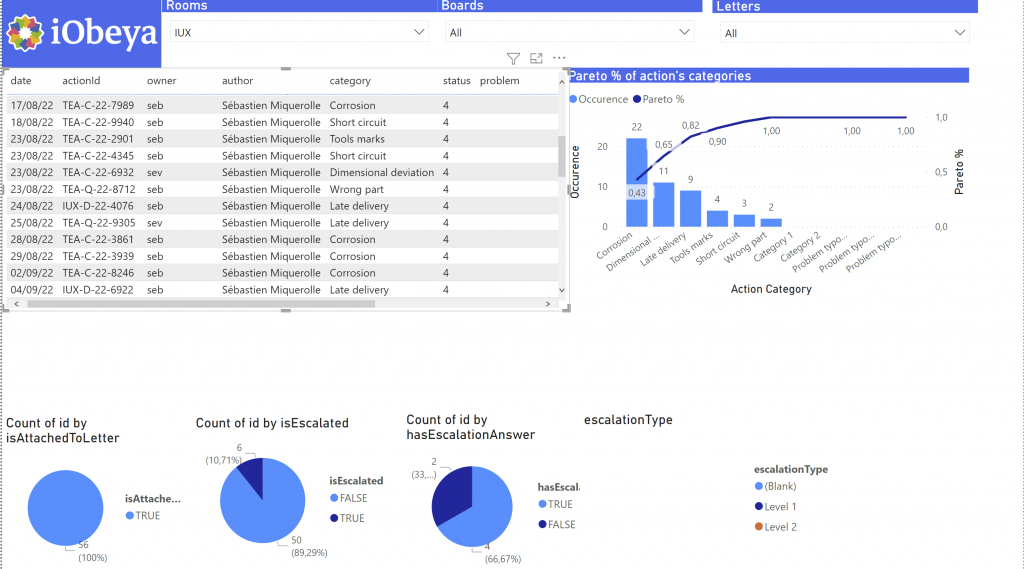
Our Power BI template for QCD Actions offers a seamless and efficient solution to monitor, track, and analyze your actions related to your Performance Management System implementation in iObeya (SQCDP, +QCDI, ...).
With this template, you can drill down into the specifics of your actions, understanding the areas where your business excels and where it needs improvement. Empowered by data, you can use the full power of Power BI to build custom dashboard, create custom pareto to analyze categories and your performance and much more.
Extract QCD KPIs to Power BI
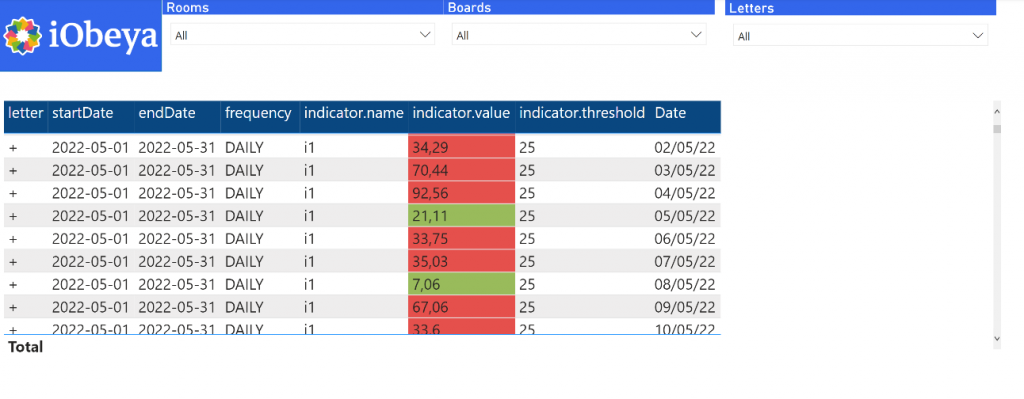
The second template focuses on QCD Indicators, providing you with a comprehensive overview of your performance metrics of your Performance Management System.
This Power BI template goes beyond traditional data representation, offering interactive dashboards and rich visuals that make data analysis an engaging and informative experience. You can track trends over time, identify patterns, and make data-driven decisions that lead to improved QCD performance. This easy-to-use QCD Indicators template is designed to help you understand your business better, giving you the power to transform your data into strategic insights.
How to use our Power BI Templates?
We provide ready to use Power BI Desktop templates files corresponding to the description of this article. Click here to download an archive that contains two ".pbit" files that can be directly opened in PowerBI.
PowerBI desktop vs online
The way the files and the requests are structured allow them to be used with the desktop version of Power BI and online version.
But is it important to note that PowerBI templates cannot be opened directly with the online version. It has to be opened first in a desktop version (which is free) and then published to an online workspace.
Disclaimer
These templates are provided as examples and do not engage iObeya's responsibility - You should always use them with full knowledge of the facts. If you need specific support on Integration and more precisely on Power BI, please contact us as described at the end of this article.
By simply providing url of your platform and a JWT Token, you can unlock the potential of these templates in Power BI Desktop and begin analysing your QCD actions and indicators in no time.
How generate a JWT Token ?
To know more about JWT Token generation, feel free to read our article about that: personal access token or machine to machine.
iObeya content access
As mentionned in the previous screen, if the user associated to the token doesn't have access to any content, data won't be retrieved and Power BI will raise errors.
Permission management
The permission of the user who generates the token will be associated with this token. And because the API services that are used in the Power BI connections retrieve data per room, the user has to be a room administrator.
When a file with extension .pbit is opened, it will displays a form to fill some required informations.
- JWT Token: see above
- iObeyaAPIUrl: it's your plaform url with a ".api" included and ended by a "/". For instance, if your platform url is https://acme.iobeya.com, this url will be https://acme.api.iobeya.com/
- YearToFetch: The year you want to download to data, for instance 2023
- RoomsPerPage: number of rooms to fetch per page. You can set the highest possible value here, 200
- ActionsPerPage: number of actions to fetch per page. You can set the highest possible value here, 1000
Then click on Load button to load your data. You will be ask for Web content access. Select "Anonymous" for each sources because we will use the JWT Token and click on Connect.
If it is not the case, edit each iObeya API data source settings manually by selecting "Organizational":
It's done!
After that you also be prompt to select privacy levels between API request. Select Organisationnal. To know more about privacy into Power Bi desktop, follow this link.
You now just have to wait for the loading of the different data. Then, the templates provide a default and very simple report that use the tables linked together in the model view and filled with data:
- Rooms
- Boards
- Letters
- Actions / Indicators
Once a report is published, it can be refreshed via its semantic model:
- Open the related semantic model
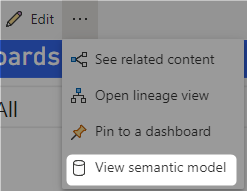
- Go to the refresh settings and edit the "Data source credentials"
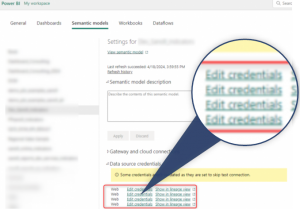
- Edit each credential, select "Anonymous" and "Organizational" and select the option "Skip the test connection" as the token is directly provided as a parameter
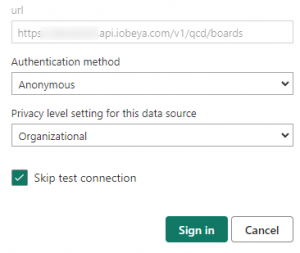
- Now, it is possible to refresh the source manually or to configure an automatic refresh
Looking for more?
- Do you want to learn more about this connector capabilities? Browse the iObeya connector documentation
- You are using another RPA/iPaaS platform than Power Automate? Browse the Facade API documentation to discover the API services used with Power Automate
- Interested to have an overview of the integration capabilities of the iObeya platform? Access the integrations page
If you have any questions or would like more information about using Power BI and iObeya for your business, please don't hesitate to contact us at integrations-support@iobeya.com. Our team of experts is available to provide additional guidance and support, and can also offer personalized demonstrations of these powerful tools to help you get the most out of them. We look forward to hearing from you and helping you achieve your business goals with iObeya.
Type of integration
QCD data extraction from Power BI
Tags
Tools